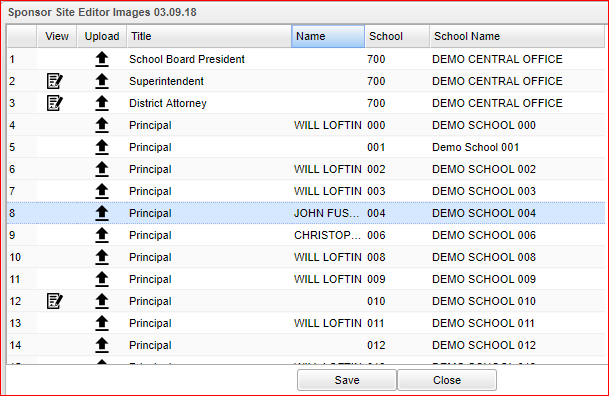Difference between revisions of "Upload School Images"
| Line 1: | Line 1: | ||
| − | |||
'''Obtaining signatures on reports can be very time consuming. Now you can upload signature images for use with printing diplomas, report cards, etc. | '''Obtaining signatures on reports can be very time consuming. Now you can upload signature images for use with printing diplomas, report cards, etc. | ||
| − | |||
Before starting the process to upload the files to the Images area, you must first scan each person's signature into [[JDrive]]. For instructions, go to [[Action Menu]], then see '''School Images'''. | Before starting the process to upload the files to the Images area, you must first scan each person's signature into [[JDrive]]. For instructions, go to [[Action Menu]], then see '''School Images'''. | ||
Revision as of 04:14, 22 October 2018
Obtaining signatures on reports can be very time consuming. Now you can upload signature images for use with printing diplomas, report cards, etc.
Before starting the process to upload the files to the Images area, you must first scan each person's signature into JDrive. For instructions, go to Action Menu, then see School Images.
Here are the only titles of the signatures that can be uploaded:
- School Board President - Automatically listed at the top of the list of sites. Site assigned is the district office (700). The name field will be blank.
- Superintendent - Automatically listed at the top of the list of sites. Source of this name is the district office (700) record in the Sponsor Site Editor.
- School Principals - There will be a list of schools by site number and the principal's name for each site will be obtained from the Sponsor Site Editor main screen for each school.
Column Headers
View - This will allow viewing of the signature image.
- Click on the icon and then on the title to get a print preview of the signature.
- The size is kilobytes.
- Publish will be grayed out but won't be in the Upload area.
Upload - This will allow uploading of the signature image.
- Click on the up arrow and then on the title to get a print preview of the signature.
- The size is kilobytes.
- Publish indicates the signature being chosen to view in the other related programs.
- There is a delete column to delete the signature.
- The Add button will allow adding of signatures that were previously uploaded to the JDrive.
Title - This is the title of the signature image.
Name - This is the name of the signature image.
School - This is the school code associated with the signature image.
School Name - This is the school name associated with the signature image.