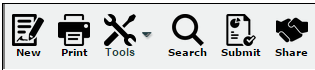Difference between revisions of "Submitting Lessons"
From EDgearWiki
Jump to navigationJump to search (→Video) |
|||
| Line 6: | Line 6: | ||
| − | Once a user has completed all of his/her lesson plans for the period of time required by the administration, click the '''Submit''' button at the top of the page. | + | #Once a user has completed all of his/her lesson plans for the period of time required by the administration, click the '''Submit''' button at the top of the page. |
| − | + | #[[File:options.png]] | |
| − | [[File:options.png]] | + | #You can also '''Submit''' one lesson plan at a time by left clicking on the lesson plan, and then choosing "Submit" from the options. |
| − | + | #You can also edit, print, see a summary, quick copy, show comment or delete individual lesson plans. | |
| − | You can also '''Submit''' one lesson plan at a time by left clicking on the lesson plan, and then choosing "Submit" from the options. | + | #'''Color Codes for Lesson(s)''' |
| − | + | #:*White-Unsubmitted lesson(s) | |
| − | You can also edit, print, see a summary, quick copy, show comment or delete individual lesson plans. | + | #:*Gray-Submitted lesson(s) |
| − | + | #:*Red-Rejected lesson(s) | |
| − | + | #:*Green-Accepted lesson(s) | |
| − | '''Color Codes for Lesson(s)''' | + | #After submitting lessons, the assignment header will turn gray. |
| − | + | #When the lessons are accepted by the administrator, the lessons will have a green header, or if rejected, a red colored header. | |
| − | :*White-Unsubmitted lesson(s) | ||
| − | :*Gray-Submitted lesson(s) | ||
| − | :*Red-Rejected lesson(s) | ||
| − | :*Green-Accepted lesson(s) | ||
| − | |||
| − | |||
| − | After submitting lessons, the assignment header will turn gray. | ||
| − | |||
| − | When the lessons are accepted by the administrator, the lessons will have a green header, or if rejected, a red colored header. | ||
[[Lesson_Book|'''Lesson Book Page''']] | [[Lesson_Book|'''Lesson Book Page''']] | ||
Revision as of 09:26, 26 September 2018
Video
Creating & Submitting Lessons in Lesson Book video
- Once a user has completed all of his/her lesson plans for the period of time required by the administration, click the Submit button at the top of the page.
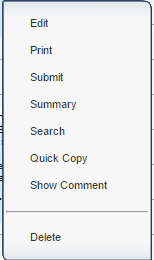
- You can also Submit one lesson plan at a time by left clicking on the lesson plan, and then choosing "Submit" from the options.
- You can also edit, print, see a summary, quick copy, show comment or delete individual lesson plans.
- Color Codes for Lesson(s)
- White-Unsubmitted lesson(s)
- Gray-Submitted lesson(s)
- Red-Rejected lesson(s)
- Green-Accepted lesson(s)
- After submitting lessons, the assignment header will turn gray.
- When the lessons are accepted by the administrator, the lessons will have a green header, or if rejected, a red colored header.