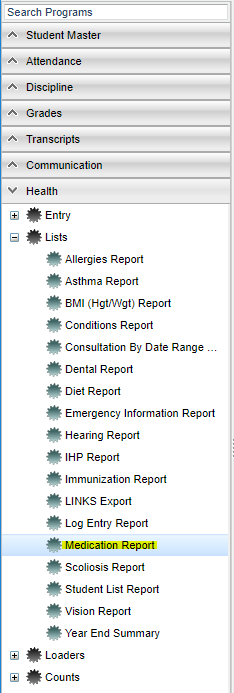Difference between revisions of "Medication Report"
| Line 2: | Line 2: | ||
This report will allow a nurse to run a report for students that have [[Medication]] information in the '''Health System'''. | This report will allow a nurse to run a report for students that have [[Medication]] information in the '''Health System'''. | ||
| − | === | + | ==Menu Location== |
| − | |||
| − | + | [[File:medreportmenu.png]] | |
| − | |||
| − | |||
| − | |||
| − | |||
| − | |||
| − | |||
| − | |||
| − | |||
| − | |||
| − | |||
| − | + | On the left navigation panel, select '''Health''' > '''Lists''' > '''Medication Report'''. | |
| − | |||
| − | |||
| − | |||
| − | |||
| − | |||
| − | |||
| − | |||
| − | |||
| − | |||
| − | |||
| − | |||
| − | |||
| − | === | + | ==Setup Options== |
| − | |||
| − | |||
| − | |||
| + | '''Year''': Defaults to current year. | ||
| + | |||
| + | '''District''': Defaults to district number associated with the login of the user. | ||
| + | |||
| + | '''School''': Click to select the desired school. | ||
| + | |||
| + | '''Show SSN on Reports''': Leave the check box blank is the SSN is desired for the report. Place a check in the check box, if the SSN is desired for the report. | ||
| + | |||
| + | '''Grade''': Click to select the grade level(s) of students to be listed. | ||
| + | |||
| + | '''Ethnic''' - If desired, the user can select to limit the listing of students by Ethnic code. If left blank, all ethnic codes will be included. | ||
| + | |||
| + | '''Gender''' - Click to limit the listing to students to a selected gender. If left blank, all students, regardless of gender, will be listed on the screen. | ||
| + | |||
| + | '''Inactive''' - Active is the default. If this selection needs to be changed to Inactive or All, click in the cell and make the desired choice. | ||
| + | |||
| + | '''From Date''' - This date defaults to today`s date. Change the dates by clicking on the drop down arrow(s) or by clicking on the calendar at the far right. | ||
| + | |||
| + | '''OK''' - Click to continue | ||
| + | |||
| + | ==Column Headers== | ||
| + | |||
| + | '''School Number''' - school where the student is registered. | ||
| + | |||
| + | '''Student Name''' - Name of student. | ||
| + | |||
| + | '''Sidno''' - Student ID number. | ||
| + | |||
| + | '''Medication''' - Lists all of the Medication listed for a student. | ||
| + | |||
| + | '''Doctor''' - Doctor for the student | ||
| + | |||
| + | '''AMT RCVD''' - Amount of each Medication received from guardian | ||
| + | |||
| + | '''Current Qty''' - Quantity on hand for each prescription record | ||
| + | |||
| + | '''Prescribed''' - Date the Medicine was prescribed | ||
| + | |||
| + | '''End Date''' - Date the prescription expires or ends | ||
| + | |||
| + | '''Dispense Qty''' - Lists the quantity that a student is to receive | ||
| + | |||
| + | '''Status''' - Shows the status of the prescription(Active, Empty, Removed, Discontinued, etc) | ||
| + | |||
| + | '''Instructions/Outcomes''' - Special Instructions and Outcomes of the prescription. | ||
| + | |||
| + | ==Bottom== | ||
| + | |||
| + | [[File:medreportbottom.png]] | ||
| + | |||
| + | '''Setup''' - Click to go back to the Setup box. | ||
| + | |||
| + | '''Print''' - To find the print instructions, follow this link: '''<span style="background:yellow">[[Standard Print Options]]</span>'''. | ||
| + | |||
| + | '''Help''' - Click to get instructions. | ||
---- | ---- | ||
[[Health|'''Health''' Main Page]] | [[Health|'''Health''' Main Page]] | ||
| − | |||
---- | ---- | ||
[[WebPams|'''JCampus''' Main Page]] | [[WebPams|'''JCampus''' Main Page]] | ||
Revision as of 08:15, 23 May 2018
This report will allow a nurse to run a report for students that have Medication information in the Health System.
Menu Location
On the left navigation panel, select Health > Lists > Medication Report.
Setup Options
Year: Defaults to current year.
District: Defaults to district number associated with the login of the user.
School: Click to select the desired school.
Show SSN on Reports: Leave the check box blank is the SSN is desired for the report. Place a check in the check box, if the SSN is desired for the report.
Grade: Click to select the grade level(s) of students to be listed.
Ethnic - If desired, the user can select to limit the listing of students by Ethnic code. If left blank, all ethnic codes will be included.
Gender - Click to limit the listing to students to a selected gender. If left blank, all students, regardless of gender, will be listed on the screen.
Inactive - Active is the default. If this selection needs to be changed to Inactive or All, click in the cell and make the desired choice.
From Date - This date defaults to today`s date. Change the dates by clicking on the drop down arrow(s) or by clicking on the calendar at the far right.
OK - Click to continue
Column Headers
School Number - school where the student is registered.
Student Name - Name of student.
Sidno - Student ID number.
Medication - Lists all of the Medication listed for a student.
Doctor - Doctor for the student
AMT RCVD - Amount of each Medication received from guardian
Current Qty - Quantity on hand for each prescription record
Prescribed - Date the Medicine was prescribed
End Date - Date the prescription expires or ends
Dispense Qty - Lists the quantity that a student is to receive
Status - Shows the status of the prescription(Active, Empty, Removed, Discontinued, etc)
Instructions/Outcomes - Special Instructions and Outcomes of the prescription.
Bottom
Setup - Click to go back to the Setup box.
Print - To find the print instructions, follow this link: Standard Print Options.
Help - Click to get instructions.