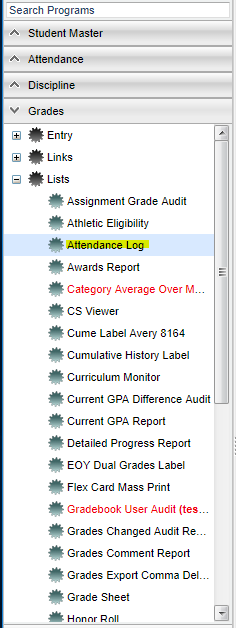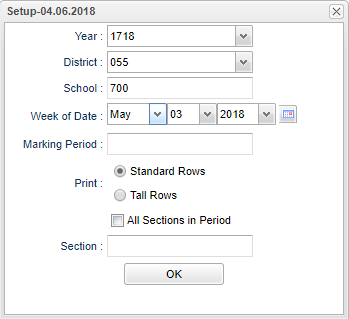Difference between revisions of "Attendance Log (not in WebGradebook)"
From EDgearWiki
Jump to navigationJump to search| Line 1: | Line 1: | ||
| − | On the left, | + | __NOTOC__ |
| + | |||
| + | ==Menu Location== | ||
| + | |||
| + | [[File:attlogmenu.png]] | ||
| + | |||
| + | |||
| + | On the left navigation panel, select '''Grades''' > '''Lists''' > '''Attendance Log'''. | ||
| + | |||
| + | ==Setup Options== | ||
| + | |||
| + | [[File:attlogsetup.png]] | ||
| + | |||
| + | '''Year''' - Should be set to the school year in which the report data need to be collected from | ||
| + | |||
| + | '''District''' - District of enrollment | ||
| + | |||
| + | '''School''' - Student's school site number of enrollment | ||
| + | |||
| + | '''Week of Date''' - This choice will list only those students who are actively enrolled as of the date selected in the date field. | ||
| + | |||
| + | '''Marking Period''' - Click in the box and select the correct marking period. | ||
| + | |||
| + | '''Print''' - Select either Standard or Tall Rows | ||
| + | |||
| + | '''All Sections in Period''' - | ||
| + | |||
| + | '''Section''' - | ||
| + | |||
| + | '''OK''' - Click to continue | ||
| + | |||
| + | |||
| + | |||
| + | |||
| + | |||
| + | |||
| + | |||
| + | |||
| + | |||
| + | |||
| − | |||
| − | |||
| − | |||
| − | |||
| − | |||
| − | |||
---- | ---- | ||
:[[Grades|'''Grades''' Main Page]] | :[[Grades|'''Grades''' Main Page]] | ||
| − | |||
---- | ---- | ||
:[[WebPams|'''JCampus''' Main Page]] | :[[WebPams|'''JCampus''' Main Page]] | ||
Revision as of 06:41, 3 May 2018
Menu Location
On the left navigation panel, select Grades > Lists > Attendance Log.
Setup Options
Year - Should be set to the school year in which the report data need to be collected from
District - District of enrollment
School - Student's school site number of enrollment
Week of Date - This choice will list only those students who are actively enrolled as of the date selected in the date field.
Marking Period - Click in the box and select the correct marking period.
Print - Select either Standard or Tall Rows
All Sections in Period -
Section -
OK - Click to continue