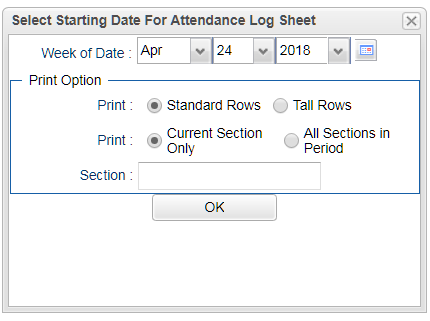Difference between revisions of "Attendance Log"
From EDgearWiki
Jump to navigationJump to search (→How-to) |
(→How-to) |
||
| Line 7: | Line 7: | ||
| − | + | On the left, click on '''Grades''' | |
| − | + | ||
| − | + | Under the heading '''Entry''', click on '''WebGradebook''' | |
| − | + | ||
| − | + | At the bottom of the WebGradebook, verify the school year and teacher. Choose the course then marking period | |
| − | + | ||
| − | + | Click the '''Reports''' button on the top of the window | |
| + | |||
| + | Select '''Attendance''' from the drop down list. A new drop down list will appear to the right. | ||
| + | |||
| + | Select '''Attendance Log''' from the drop down list | ||
| + | |||
| + | Select the '''Week of Date''' | ||
| + | |||
| + | Print Option: | ||
| + | |||
| + | :Print Standard Rows or Tall Rows | ||
| + | :Print Current Section Only or All Sections | ||
| + | :Section - Choose a section number | ||
| + | |||
| + | '''OK''' - Click to save your selections | ||
Revision as of 03:39, 24 April 2018
Video How-to
How-to
On the left, click on Grades
Under the heading Entry, click on WebGradebook
At the bottom of the WebGradebook, verify the school year and teacher. Choose the course then marking period
Click the Reports button on the top of the window
Select Attendance from the drop down list. A new drop down list will appear to the right.
Select Attendance Log from the drop down list
Select the Week of Date
Print Option:
- Print Standard Rows or Tall Rows
- Print Current Section Only or All Sections
- Section - Choose a section number
OK - Click to save your selections
Print
Click the printer icon at the top right. Another print servlet will appear.
Click the print button at the top left to print the report. Close the original print servlet window.