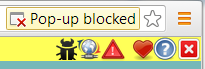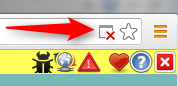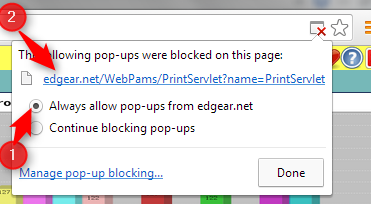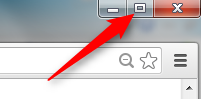Difference between revisions of "Google Chrome"
From EDgearWiki
Jump to navigationJump to search| Line 4: | Line 4: | ||
'''DEFAULT BROWSER:''' Should Chrome be set as the Default browser? | '''DEFAULT BROWSER:''' Should Chrome be set as the Default browser? | ||
::Possibly not, ''but it depends on the user''. Some users go to portals run by the Louisiana Dept of Education that have to run in Internet Explorer, while at the same time, the user may want WebPams to open in Chrome. In this scenario, it may be best to indicate that Chrome is not the default browser, and additionally, the option for "Don't ask again" is selected. | ::Possibly not, ''but it depends on the user''. Some users go to portals run by the Louisiana Dept of Education that have to run in Internet Explorer, while at the same time, the user may want WebPams to open in Chrome. In this scenario, it may be best to indicate that Chrome is not the default browser, and additionally, the option for "Don't ask again" is selected. | ||
| + | Below are some options for the user who may want to have maximum flexibility with browsers in which there is no real default browser. | ||
| + | |||
| + | *::'''To disable Chrome as the default browser:''' | ||
| + | * | ||
::[[File:Chrome_default1.png]] | ::[[File:Chrome_default1.png]] | ||
Revision as of 08:52, 22 October 2013
Note: After settings are adjusted on your browser, be sure to close and re-open the browser for the new settings to apply.
DEFAULT BROWSER: Should Chrome be set as the Default browser?
- Possibly not, but it depends on the user. Some users go to portals run by the Louisiana Dept of Education that have to run in Internet Explorer, while at the same time, the user may want WebPams to open in Chrome. In this scenario, it may be best to indicate that Chrome is not the default browser, and additionally, the option for "Don't ask again" is selected.
Below are some options for the user who may want to have maximum flexibility with browsers in which there is no real default browser.
- To disable Chrome as the default browser:
UNBLOCK POPUPS FOR WEBPAMS (Print jobs do not display)
- The print preview will now be displayed.
- From now on, the print jobs will show in Google Chrome.
TO CLEAR BROWSING DATA
- Top right corner of screen
- Click on the 3 bars (or wrench)
- Choose “Settings”
- Scroll down and Click on “Show Advanced Settings”
- Under Privacy click on “Clear Browsing Data”
- Choose settings below:
- Obliterate the following items from: the beginning of time
- check - Clear browsing history
- check - Clear download history
- check - Empty the cache
- check - Delete cookies and other site and plug-in data
- no check - Clear saved passwords
- no check - Clear saved Autofill form data
- no check - Clear data from hosted apps
- no check - Deauthorize content licenses
- Click on “Clear Browsing Data”
HOW TO SET YOUR HOME PAGE TO WEBPAMS
- Top right corner of screen
- Click on the 3 bars (or wrench)
- Choose “Settings”
- Under On Startup, choose “Open a Specific Page or Set of Pages”
- Click on the blue “Set Pages”
- Click in the box by “Add New Page”
- Type in your WebPams URL Address
- Click “OK”
DISABLE TOOLBARS/EXTENSIONS
- Top right corner of screen
- Click on the 3 bars (or wrench)
- Choose “Tools”
- Choose "Extensions"
- A list of toolbars will be displayed. On the right of each will be a check box by "Enable". Click to remove the check or delete using the trash can.
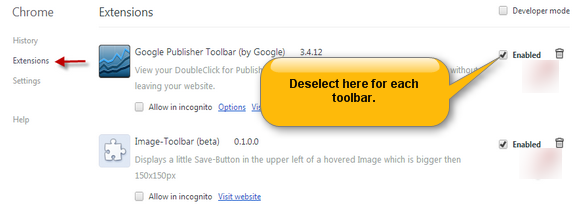
- A dialog box will ask if you want to remove the toolbar. Click "Yes" to finish the removal.
MAGNIFICATION
- Top right corner of screen
- Click on the 3 bars (or wrench)
- Look at Zoom
- Magnification of the screen should be set to 100%.
MAXIMIZE ON SCREEN
RESOLUTIONS
- The best display screen resolution is 1024 X 768 or higher.