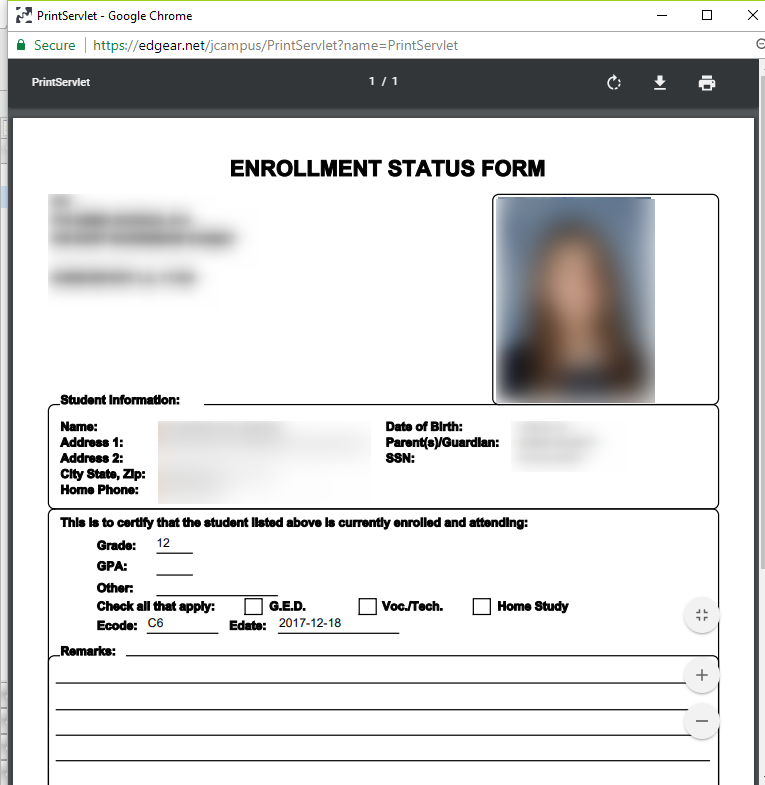Difference between revisions of "Enrollment Status Form for Individual Student"
| Line 14: | Line 14: | ||
If there is no black header at the top of the window, move your cursor to this area and the black header will appear. | If there is no black header at the top of the window, move your cursor to this area and the black header will appear. | ||
| + | |||
Click the printer icon at the right end of the header and a print dialog box will appear. | Click the printer icon at the right end of the header and a print dialog box will appear. | ||
| + | |||
Click the '''Print''' button at the top left of the screen and this page will print and the PrintServlet window will disappear. | Click the '''Print''' button at the top left of the screen and this page will print and the PrintServlet window will disappear. | ||
Revision as of 03:04, 6 April 2018
This action will allow you to print a Student Enrollment Status Form from the Actions button on the Student Master. This could be used when a new student transfers to your school to distribute student information.
Find the student using the Student Master Find button or the Search bar.
Click the Action button at the upper right of the window.
Select Enrollment Status Form from the list of Actions.
A PrintServlet will appear on the screen.
If there is no black header at the top of the window, move your cursor to this area and the black header will appear.
Click the printer icon at the right end of the header and a print dialog box will appear.
Click the Print button at the top left of the screen and this page will print and the PrintServlet window will disappear.