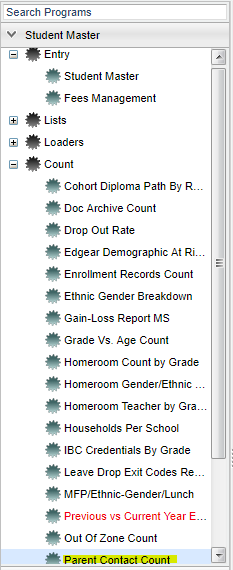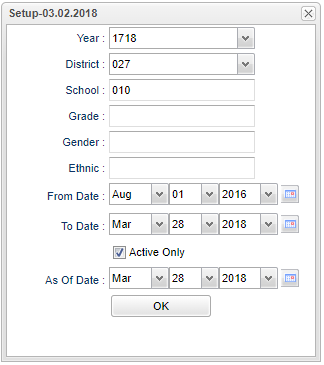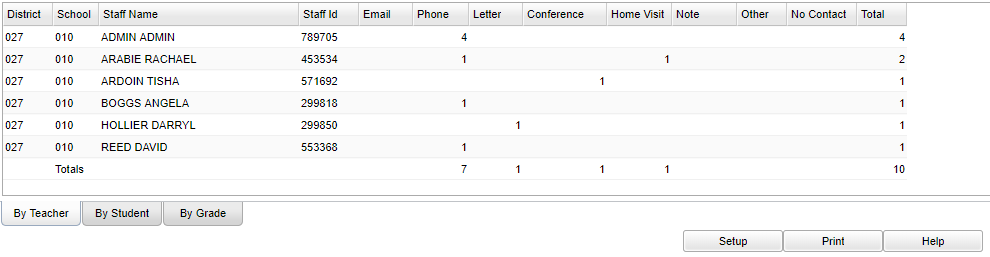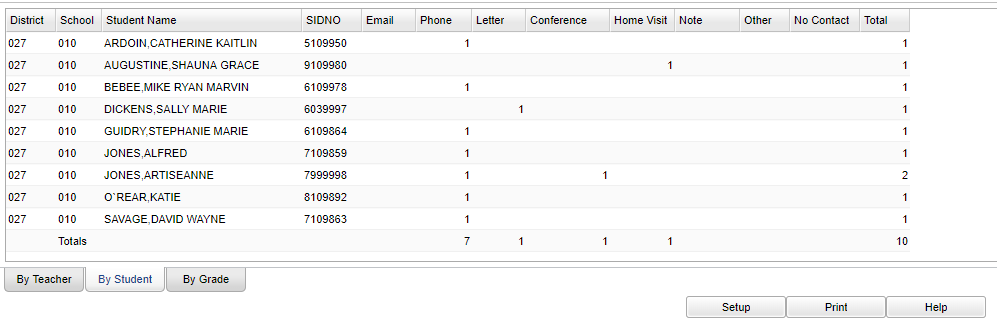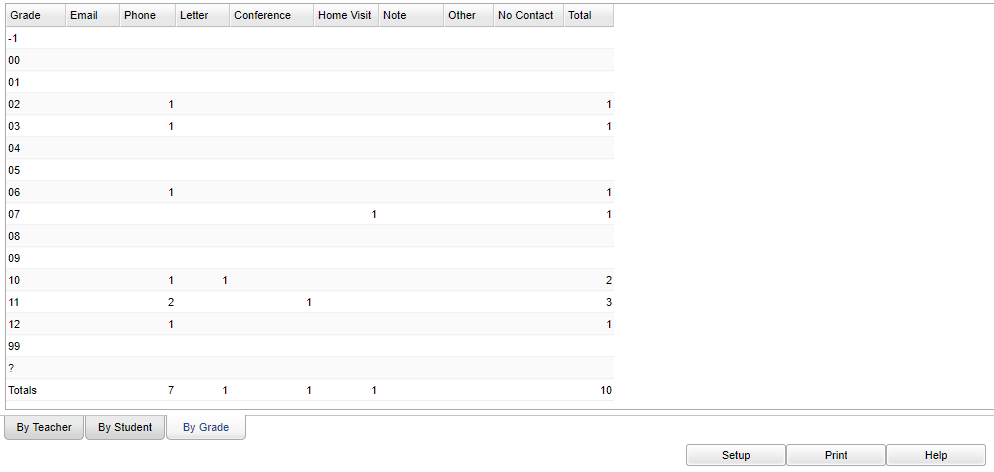Difference between revisions of "Parent Contact Count"
| Line 53: | Line 53: | ||
'''Grade''' - Student's grade of enrollment | '''Grade''' - Student's grade of enrollment | ||
| + | |||
| + | '''SIDNO''' - Student's identification number | ||
'''Email''' - Total contacts made by '''Email''' | '''Email''' - Total contacts made by '''Email''' | ||
Revision as of 02:11, 28 March 2018
The Parent Contact Count report gives a count of contacts made by Staff, or by Student, and the method of contact used by the staff member.
Menu Location
On the left navigation panel, select Student Master > Counts > Parent Contact Count.
Setup Options
Year - Defaults to the current year. A prior year may be accessed by clicking in the field and making the appropriate selection from the drop down list.
District - Default value is based on your security settings. You will be limited to your district only.
School - Default value is based on your security settings. If you are assigned to a school, the school default value will be your school site code. You will not be able to change this value. If you are a supervisor or other district office employee with access to the Student Information System, you will be able to run programs for one school, a small group of schools, or all schools in your district.
Grade - Grade level of students whose records need to be edited or whose names are to be included on a report. Leave the field blank if all grade levels are to be included. Otherwise, click in the field to the right of Grade(s) to select the desired grade level(s) to be included.
Gender - Gender of students whose records need to be edited or whose names are to be included on a report. Leave the field blank if both genders are to be included. Otherwise, click in the field to the right of Gender to select the desired gender to be included.
Ethnic - Ethnicity of students whose records need to be edited or whose names are to be included on a report. Leave the field blank if all ethnics are to be included. Otherwise, click in the field to the right of Ethnic to select the desired ethnic(s) to be included.
From Date and To Date - A set of dates that limits the selection of records for the report to a beginning date (from) and an ending date (to) range.
Active Only - This choice will list only those students who are active as of the date selected in the As of Date field.
As-of-date - Limits the list to those students who are actively enrolled as of the date selected.
Click the OK button to bring up the list of selected students
Main
Column Headers
District - Staff member's district of employment
Sch - Staff member's school of employment
Staff Name - Staff member's contact name
Staff Id - Staff member's contact identification number
Grade - Student's grade of enrollment
SIDNO - Student's identification number
Email - Total contacts made by Email
By Mail--Total contacts made by Mail
By Phone--Total contacts made by Phone
By Letter--Total contacts made by Letter
By Conference--Total contacts made by Conference
Home Visit--Total contacts made by Home Visits
Notes--Total number of contacts made by Teacher Notes and School Notes.
Other--Total contacts made by Other.
No Contact--Total number where No Contact was made.
Total--Total number of Contact(s) Made.
Working with the Report
Click on any count number to see detailed contact information.
By default, the screen shows counts by Staff Member.
To change to counts, click the tab on the lower left of the screen.
Bottom
Setup - Click to go back to the Setup box.
Print - To find the print instructions, follow this link: Standard Print Options.
HELP - Click the Help button on the bottom of the page to view written instructions and/or videos.