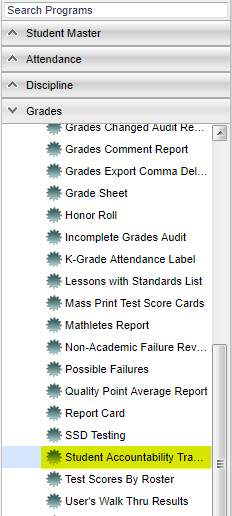Difference between revisions of "Student Accountability Tracker Report"
| Line 3: | Line 3: | ||
==Menu Location== | ==Menu Location== | ||
| − | [[File: | + | [[File:mb309.png]] |
| + | |||
| + | '''On the left navigation panel, select Grades > Lists > Student Accountability Tracker Report.''' | ||
==Setup Options== | ==Setup Options== | ||
Revision as of 05:00, 26 March 2018
This report displays a list of students and their EOC, ACT, PLAN, Explore, CLEP, and Workkeys scores.
Menu Location
On the left navigation panel, select Grades > Lists > Student Accountability Tracker Report.
Setup Options
Year - Defaults to the current year. A prior year may be accessed by clicking in the field and making the appropriate selection from the drop down list.
District - Default value is based on your security settings. You will be limited to your district only.
School - Default value is based on your security settings. If you are assigned to a school, the school default value will be your school site code. You will not be able to change this value. If you are a supervisor or other district office employee with access to the Student Information System, you will be able to run programs for one school, a small group of schools, or all schools in your district.
Grade - Grade level of students whose records need to be edited or whose names are to be included on a report. Leave the field blank if all grade levels are to be included. Otherwise, click in the field to the right of Grade(s) to select the desired grade level(s) to be included.
Cohort Year - Year the student entered the 9th grade. There must be a cohort year loaded for the students by either using the Enter Cohort Year or Cohort Year Fast Loader. This will be displayed in the Student Master→ Sports tab.
Pathway - Diploma pathway
As-of-date - Limits the list to those students who are actively enrolled as of the date selected.
Career Options - The selected career option that is associated with the diploma pathway.
Click OK to continue.
Main
Column Headers
School - School identification number
Student Name - Student's full name
SASID - the State Assigned Student ID number
SIDNO - Student's identification number
Grade - Student's actual grade level for current school
Homeroom - Student's homeroom
Cohort Year - The year the student entered high school as a 9th grader.
Graduation Pathway - This will identify the student'd diploma pathway.
Number of Dual Enrollment classes taken - This will display the number of dual enrollment classes taken by the student.
Career Options - This is the selected career option that is associated with the diploma pathway.
The following columns will show the various test scores and labels.
- Highest Initial EOC scores
- Highest EOC scores
- PLAN Scores
- Explore Score
- ACT Scores
- Workkeys Scores
- CLEP Scores
Bottom
Setup --Click to display the setup screen
Print --Click to print the schedule template table
Help --Click to show help for this program
Top
igear - Navigate to other systems about this student.
Search - Only the first character matching the key clicked on the keyboard is used to find the matching value for the last column header clicked in the grid. Use the input box to incrementally search for a value.
Print Options
To find the print instructions, follow this link: Standard Print Options.