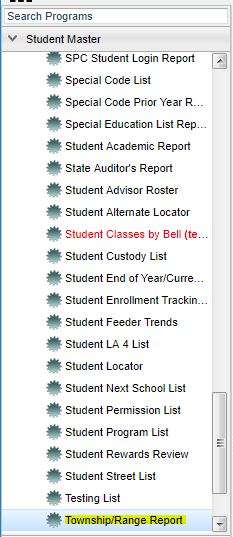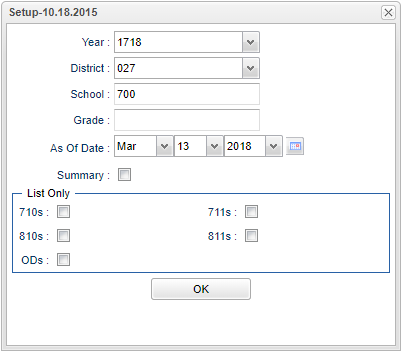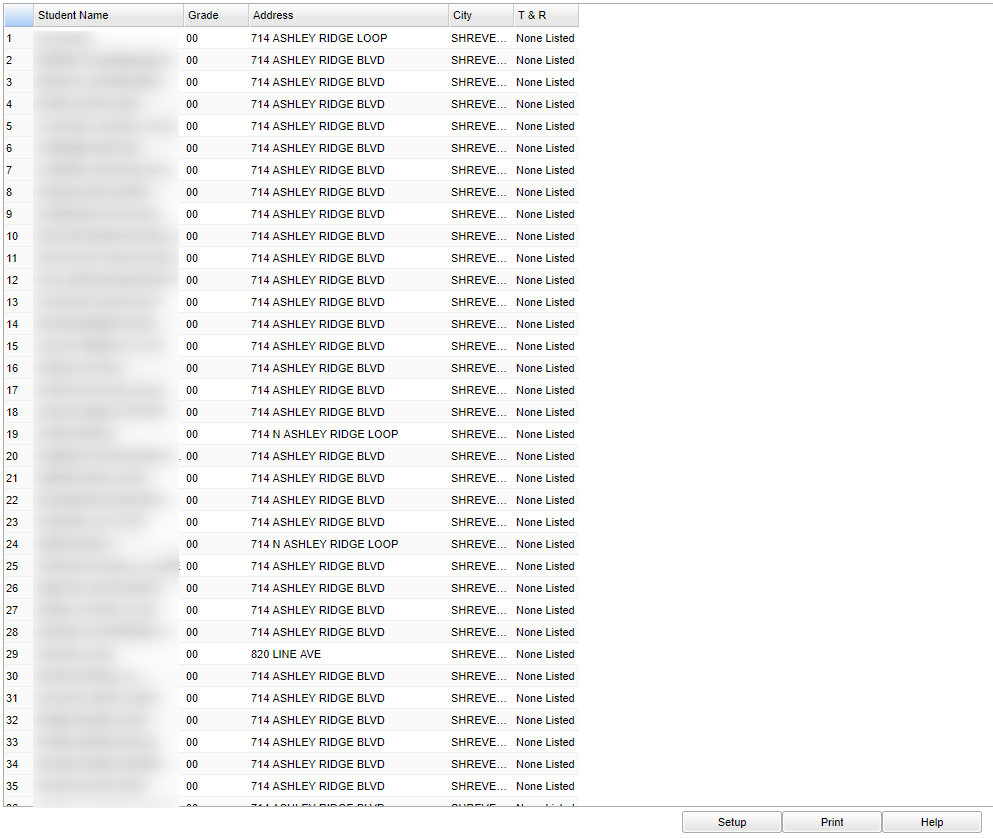Difference between revisions of "Township/Range Report"
| Line 58: | Line 58: | ||
The '''Township/Range Report''' will produce two types or reports as indicated below: | The '''Township/Range Report''' will produce two types or reports as indicated below: | ||
| − | ==== | + | ==Main== |
| − | + | ||
| − | + | ||
| − | + | The ''Detailed Report'' will be created when the ''Summary'' option is left unchecked in the setup options. The following columns will be included on the report: | |
| − | + | ||
| − | + | ||
| − | + | [[File:nantownshipmain.png]] | |
| − | + | ||
| + | |||
| + | ===Columns Headers==== | ||
| + | |||
| + | '''Student Name''' column will display the student's name, last name first. | ||
| + | |||
| + | '''Grade''' column will display the student's grade level base of the ''As of Date'' specified in the setup options. | ||
| + | |||
| + | '''Address''' will display the student's street address. | ||
| + | |||
| + | '''City''' will will display the name of the city where the student resides. | ||
| + | |||
| + | '''T & R'' will display the Township (first number) and Range (second number) associated with the current student street address. | ||
Revision as of 03:03, 13 March 2018
Overview
The Township/Range Report is used primarily in Gulfport, MS and is used to geographically locate where a student lives.
Menu Location
On the left navigation panel, select Student Master > Lists > Township/Range Report.
Setup Options
Year - Defaults to the current year. A prior year may be accessed by clicking in the field and making the appropriate selection from the drop down list.
District - Default value is based on your security settings. You will be limited to your district only.
School - Default value is based on your security settings. If you are assigned to a school, the school default value will be your school site code. You will not be able to change this
value. If you are a supervisor or other district office employee with access to the Student Information System, you will be able to run programs for one school, a small group of schools, or
all schools in your district.
As Of Date - Limits the list to those students who are active as of the date selected.
Summary - Checking this option will give your the total number of students residing if the specified Township/Range combinations. These can be limited based on the selections in the
List Only section.
List Only - If all choices are left blank, the report will included all of the combinations. Otherwise, only those combinations selected will be included in the report. (OD = Out of
District)
Summary Report Columns
Summary Report - will be created when the Summary option is checked in the setup options. The following columns will be included on the report:
Summary column will display the Township and Range as selected in the List Only section of the setup options. (Leaving all the options blank will display all options)
Total column will display the total number of students residing in the specified township and range on the As of Date.
OK - Click here to continue
Township/Range Report Report Columns
The Township/Range Report will produce two types or reports as indicated below:
Main
The Detailed Report will be created when the Summary option is left unchecked in the setup options. The following columns will be included on the report:
Columns Headers=
Student Name column will display the student's name, last name first.
Grade column will display the student's grade level base of the As of Date specified in the setup options.
Address will display the student's street address.
City will will display the name of the city where the student resides.
'T & R will display the Township (first number) and Range (second number) associated with the current student street address.
Buttons at the Bottom of the Page
- Setup: Clicking the Setup button will display the original setup box with the previously selected settings displayed.
- Print: To find the print instructions, follow this link: Standard Print Options.
- Help: Clicking on the Help button will take you to Student Master in the help system.
Last Updated: 2015-11-23 (rd)