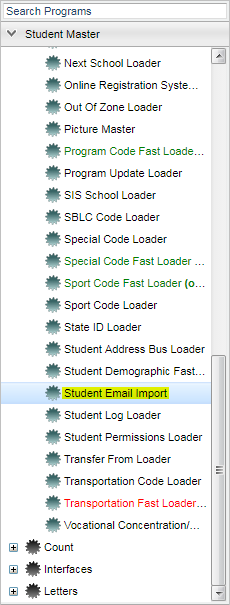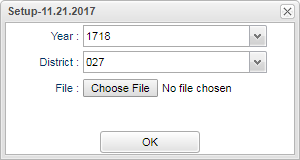Difference between revisions of "Student Email Import"
From EDgearWiki
Jump to navigationJump to search (→Bottom) |
|||
| Line 42: | Line 42: | ||
[[File:Student_Email_Import_Bottom.png]] | [[File:Student_Email_Import_Bottom.png]] | ||
| + | |||
| + | |||
| + | :'''Setup''' - Returns you to the Setup Box; see instructions above. | ||
| + | :'''Print''' - To find the print instructions, follow this link: '''<span style="background:yellow">[[Standard Print Options]]</span>'''. | ||
| + | :'''Help''' - Written instructions and instructional videos. | ||
Revision as of 07:24, 6 March 2018
This program will import student e-mails from a .csv file. The filed needs to be in sidno, e-mail format.
Menu Location
On the left navigation panel select Student Master > Loaders > Student Email Import.
Setup Options
- Year - Defaults to the current year. A prior year may be accessed by clicking in the field and making the appropriate selection from the drop down list.
- District - Default value is based on your security settings. You will be limited to your district only.
- File - Click Choose File to select the file to import student e-mail addresses. File must be a .csv file and be in sidno, e-mail format.
Main
Column Headers
- District - Student`s school district code.
- School - Student`s school of enrollment
- First Name - Student`s first name.
- Last Name - Student`s last name.
- SIDNO - Student`s identification number.
- Student Email - Student e-mail address that was imported into the Student Master.
Bottom
- Setup - Returns you to the Setup Box; see instructions above.
- Print - To find the print instructions, follow this link: Standard Print Options.
- Help - Written instructions and instructional videos.