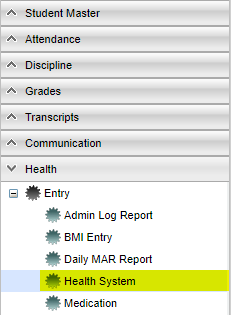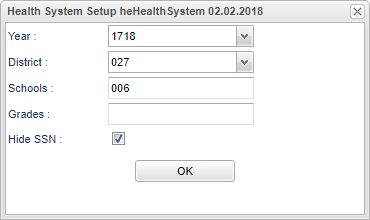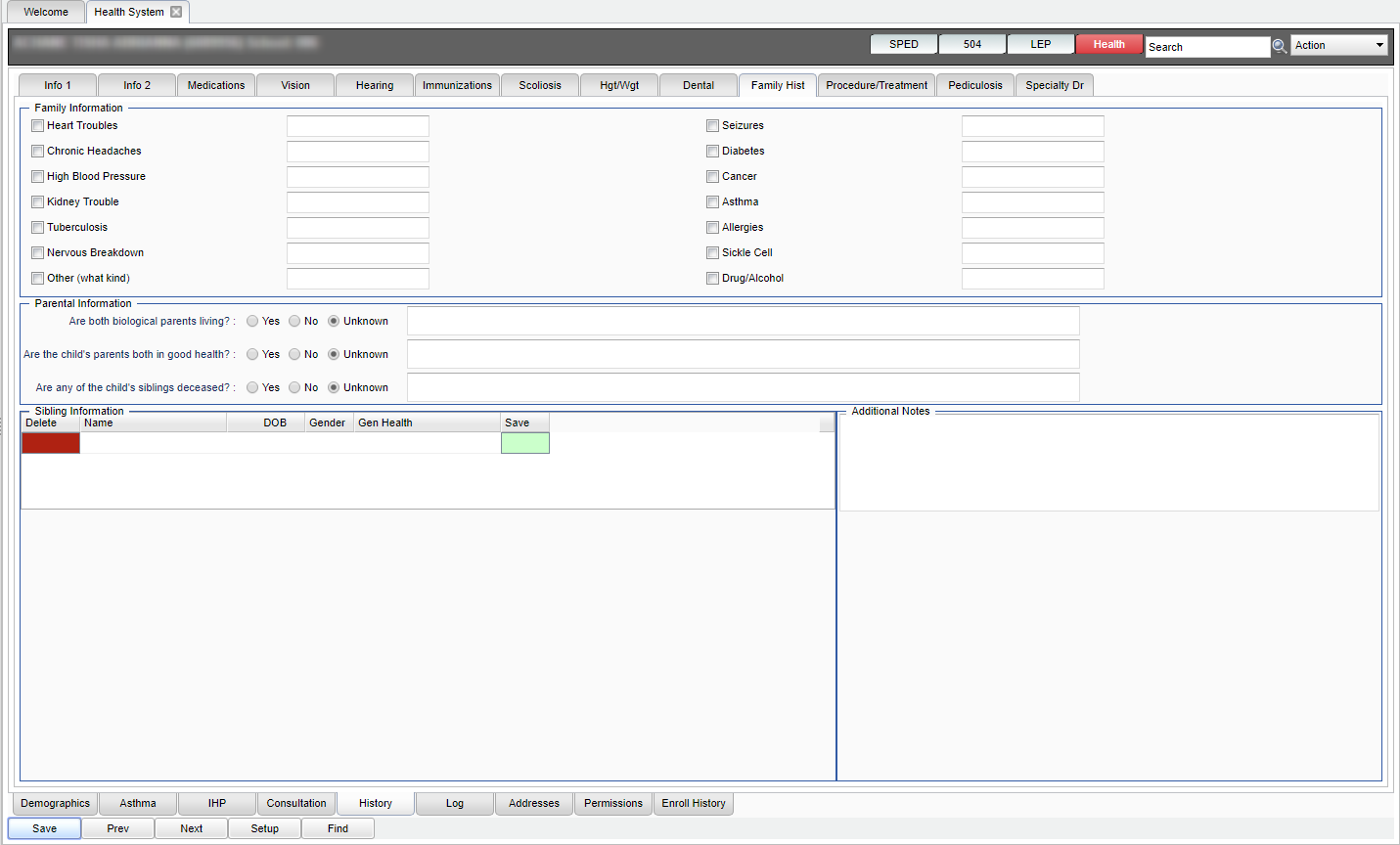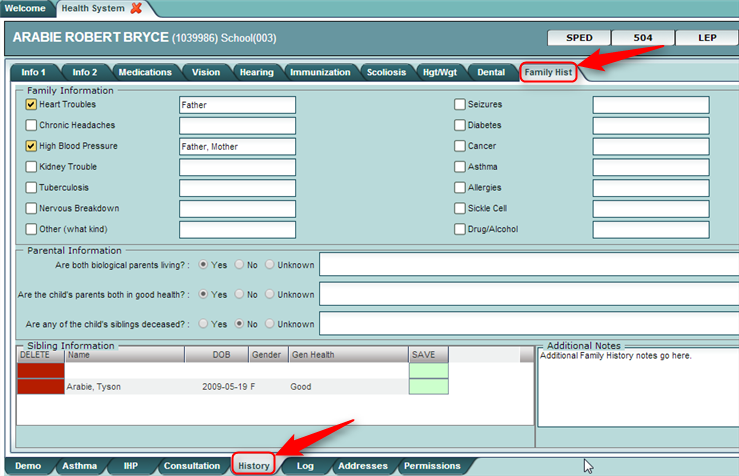Difference between revisions of "History - Family Hist"
| Line 24: | Line 24: | ||
Click '''OK''' to continue. | Click '''OK''' to continue. | ||
| + | |||
| + | ==Main== | ||
| + | [[File:mb13.png]] | ||
Details about a student’s family medical history can be entered on the '''History - Family Hist''' tab. | Details about a student’s family medical history can be entered on the '''History - Family Hist''' tab. | ||
Revision as of 10:44, 6 February 2018
Menu Location
Click on Health. Under Entry, select Health System, then History (bottom tab), next Family Hist (top tab).
Setup Options
Year - Defaults to the current year. A prior year may be accessed by clicking in the field and making the appropriate selection from the drop down list.
District - Default value is based on your security settings. You will be limited to your district only.
School - Default value is based on your security settings. If you are assigned to a school, the school default value will be your school site code. You will not be able to change this value. If you are a supervisor or other district office employee with access to the Student Information System, you will be able to run programs for one school, a small group of schools, or all schools in your district.
Grade - Grade level of students whose records need to be edited or whose names are to be included on a report. Leave the field blank if all grade levels are to be included. Otherwise, click in the field to the right of Grade(s) to select the desired grade level(s) to be included.
Hide SSN - Select to hide the student's social security number.
Click OK to continue.
Main
Details about a student’s family medical history can be entered on the History - Family Hist tab.
- The Family Information section has check boxes to choose medical conditions and a comment box to add notes.
- The Parental information section allows the user to post medical related information on the student’s parents.
- The Sibling Information section allows the user to enter siblings of the student and a note about the Gen (General) Health of the siblings can be entered.
- Notice that data for Sibling Information is entered in rows. As a result, there is a Save cell at end of the row.
- Additional Notes is a field to enter other data about the Family History.
- All other information is saved by clicking the Save button.