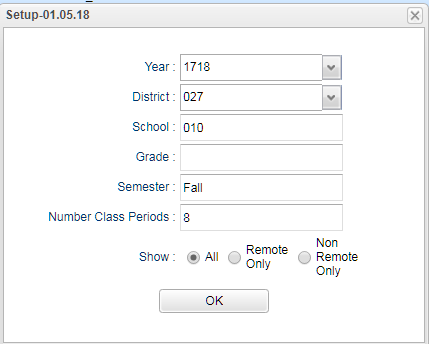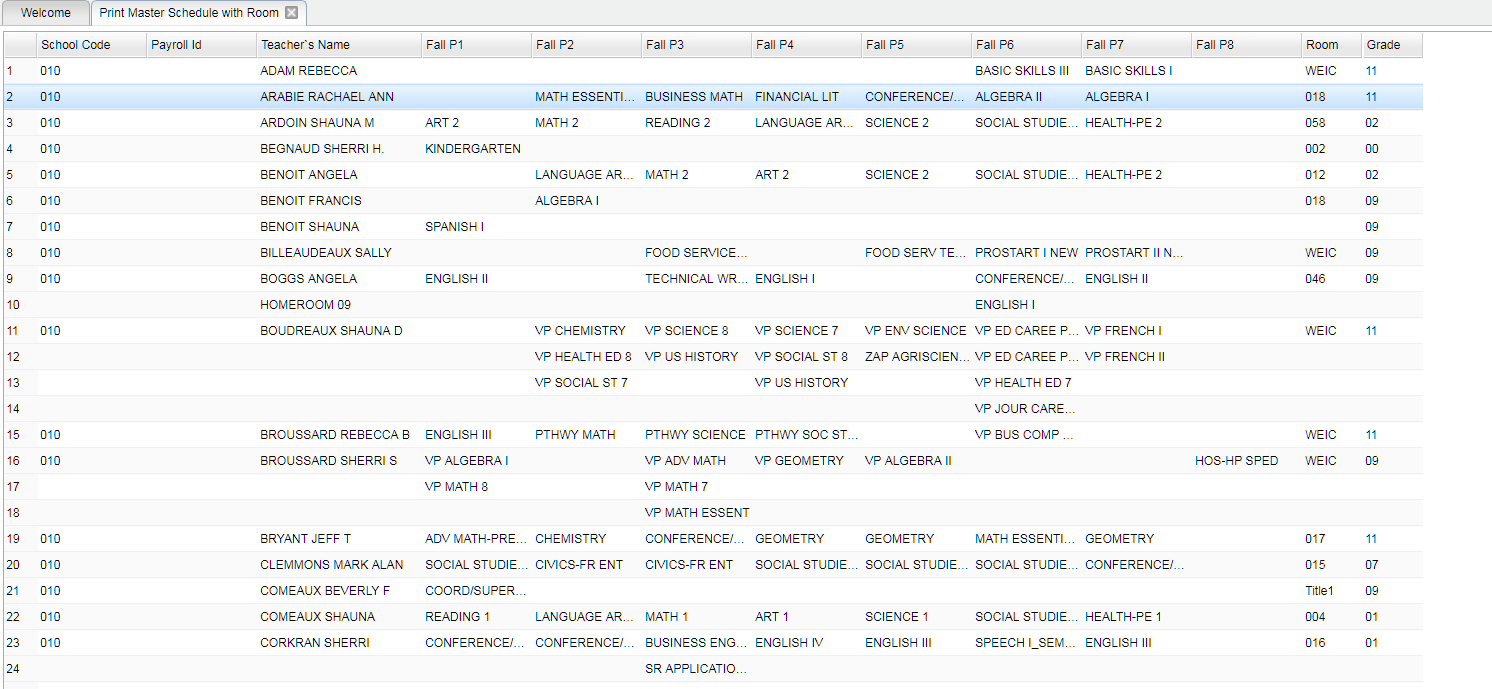Difference between revisions of "Print Master Schedule w/Room"
(→Menu) |
|||
| Line 8: | Line 8: | ||
'''This report will list teacher's schedules showing room numbers and grade level taught.''' | '''This report will list teacher's schedules showing room numbers and grade level taught.''' | ||
| − | ==Menu== | + | ==Menu Location== |
[[File:master sched rm.png]] | [[File:master sched rm.png]] | ||
Revision as of 04:26, 15 January 2018
Video
Print Master Schedule with Room video
How-to
This report will list teacher's schedules showing room numbers and grade level taught.
Menu Location
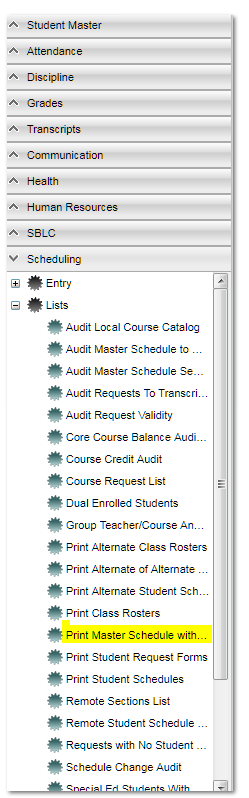 On the left navigation panel, select Scheduling, List and Print Master Schedule with Room.
On the left navigation panel, select Scheduling, List and Print Master Schedule with Room.
Setup
Year - Defaults to the current year. A prior year may be accessed by clicking in the field and making the appropriate selection from the drop down list.
District: Default value is based on your security settings. You will be limited to your district only.
School - Default value is based on your security settings. If you are assigned to a school, the school default value will be your school site code. You will not be able to change this value. If you are a supervisor or other district office employee with access to the Student Information System, you will be able to run programs for any school.
Grade - Grade level of students whose records need to be edited or whose names are to be included on a report. Leave the field blank if all grade levels are to be included. Otherwise, click in the field to the right of Grade(s) to select the desired grade level(s) to be included.
Semester - Click in the field adjacent to Semester to select the term or semester.
Number of Class Periods: Click in the field adjacent to Number of Class Periods to select the number of class periods.
Show
- All: Shows all the records, both Remote and Non-Remote.
- Remote Only: This option will show sections that are remotely schedule at the host site and remotely scheduled sites.
- Non-Remmote Only: This option with show only sections that are not remotely schedule. Remote sections for the host site will still be shown.
Click OK.
Main
Column Headers
School Code - site code of the school
Payroll ID - Payroll identification number
Teacher's name - Teacher's name
Fall - Fall semester of the school year chosen in the setup.
P1- P8 - Class periods for the semester chosen and the course taught each period.
Room - Room number of the course
Grade - Grade level of the course
Bottom
Setup --Click to display the setup screen
Print --Click to print the schedule template table
Help --Click to show help for this program
Print Options
To find the print instructions, follow this link: Standard Print Options.
Last Updated: 2016.02.15 (rd)