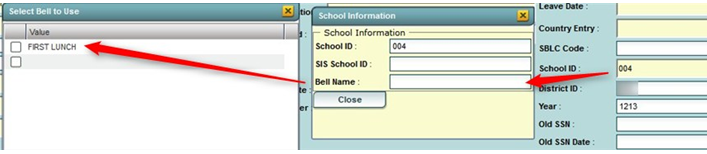Difference between revisions of "Assign a Bell Schedule to a Single Student"
From EDgearWiki
Jump to navigationJump to search (Created page with "'''How to Assign a Bell Schedule to a Single Student''' # Open the '''Student Master''' record of the student. # Click on the '''School ID''' field. A School Information window...") |
|||
| Line 4: | Line 4: | ||
# Click on the '''School ID''' field. A School Information window will appear. Click on the '''Bell Name '''field. | # Click on the '''School ID''' field. A School Information window will appear. Click on the '''Bell Name '''field. | ||
# A '''Select Bell to Use''' window will appear showing the bell schedules created for the school. Click in the select box of the desired bell schedule, then click the '''OK''' button. | # A '''Select Bell to Use''' window will appear showing the bell schedules created for the school. Click in the select box of the desired bell schedule, then click the '''OK''' button. | ||
| − | + | #*[[Image:BellSched5.PNG]] | |
| − | [[ | ||
Latest revision as of 12:18, 22 April 2013
How to Assign a Bell Schedule to a Single Student
- Open the Student Master record of the student.
- Click on the School ID field. A School Information window will appear. Click on the Bell Name field.
- A Select Bell to Use window will appear showing the bell schedules created for the school. Click in the select box of the desired bell schedule, then click the OK button.