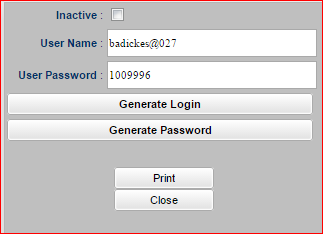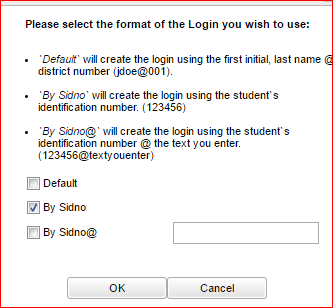Difference between revisions of "Enter Student Password/Login"
From EDgearWiki
Jump to navigationJump to search| Line 9: | Line 9: | ||
[[File:student2.PNG]] | [[File:student2.PNG]] | ||
| + | |||
| + | *'''Inactive'''--If this box is checked then a student's or group of students' permission to use the Student Progress Center has been temporarily removed. Permissions can be removed or reinstated using the instructions below. | ||
[[File:student.PNG]] | [[File:student.PNG]] | ||
Revision as of 08:55, 2 November 2016
This program will allow you to generate a username and password permissions for a student.
Open the Student Master and find the student.
Click the Permissions tab at the bottom of the window.
Click the View Access button and a Student Login Permissions popup will appear on the screen.
- Inactive--If this box is checked then a student's or group of students' permission to use the Student Progress Center has been temporarily removed. Permissions can be removed or reinstated using the instructions below.