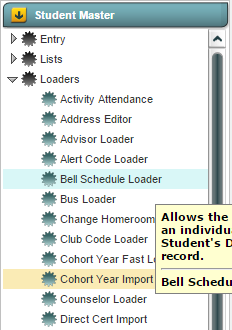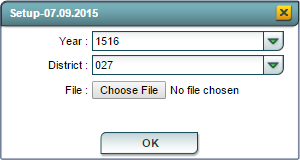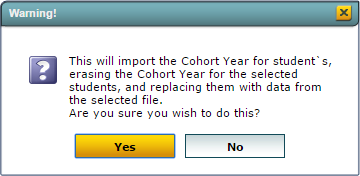Difference between revisions of "Cohort Year Import"
From EDgearWiki
Jump to navigationJump to search| Line 1: | Line 1: | ||
| + | <span style="color:red">'''''NOTE: Currently, there is no ''Cohort Year'' file available on the LDOE site.'''''</span> | ||
| + | |||
__FORCETOC__ | __FORCETOC__ | ||
__NOEDITSECTION__ | __NOEDITSECTION__ | ||
| Line 5: | Line 7: | ||
The purpose for the '''Cohort Year Import''' program is to import the ''Cohort Year'' data for students into JCampus from a the ''Cohort Year'' file downloaded from the LDOE. | The purpose for the '''Cohort Year Import''' program is to import the ''Cohort Year'' data for students into JCampus from a the ''Cohort Year'' file downloaded from the LDOE. | ||
| − | + | ||
Revision as of 08:15, 11 October 2016
NOTE: Currently, there is no Cohort Year file available on the LDOE site.
Overview
The purpose for the Cohort Year Import program is to import the Cohort Year data for students into JCampus from a the Cohort Year file downloaded from the LDOE.
Accessing the Cohort Year Inport Program
JCampus > Student Master > Loaders > Cohort Year Import
Cohort Year Import Setup Options
- Year: Defaults to the current year. A prior year may be accessed by clicking in the field and making the appropriate selection from the drop down list.
- District: Default value is based on your security settings. You will be limited to your district only.
- Choose File: Clicking on the Choose File button will bring up dialog box that will allow the user to navigate to file that was downloaded from the LDOE site. Once the file is selected, the name of the file will be displayed to the right of the Choose File button.
- Clicking on the OK button to bring up the following Warning window:
- Click Yes to continue with the import or click No to abort the export.
Cohort Year Import Report Columns
Once the import has completed, the records imported will be displayed in a report with the following columns:
- School: Displays the school ID Number.
- First Name: Displays the student's first name.
- Last Name: Displays the student's last name.
- SIDNO: Displays the student's 7-digit student ID number.
- Cohort Year: Displays the student's 4-digit cohort year.
Buttons at the Bottom of the Page
- Setup: Clicking the Setup button will display the original setup box with the previously selected settings displayed.
- Print: Clicking the Print button will bring up the Print Dialog box.
- Help: Clicking on the Help button will take you to Student Master in the help system.
Last Updated: 2015-11-23 (rd)