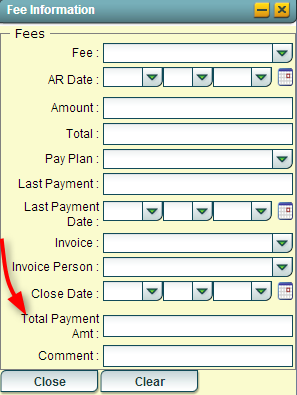Difference between revisions of "Editing Fees"
From EDgearWiki
Jump to navigationJump to search| (One intermediate revision by the same user not shown) | |||
| Line 1: | Line 1: | ||
| − | <u>*This page is no longer active. See '''[[Fees Management]]''' for | + | <u>*This page is no longer active. See '''[[Fees Management]]''' for the new way to enter fees on a student.</u> |
| Line 36: | Line 36: | ||
'''Note:''' Be sure to always click on '''Save''' in the Student Master to save all of the information that you have added. | '''Note:''' Be sure to always click on '''Save''' in the Student Master to save all of the information that you have added. | ||
---- | ---- | ||
| − | : | + | :'''[[Student Master]]''' |
Latest revision as of 16:04, 9 August 2016
*This page is no longer active. See Fees Management for the new way to enter fees on a student.
Fees can be entered and edited for a student from the Student Master under the Sports/Fees tab
- Fee - choose the kind of fee to be added to the student
- AR Date - Accounts Receivable Date
- Amount - amount of the fee to be added
- Total - total of the fee added (optional)
- Pay Plan - choose a pay plan (optional)
- Last Payment - last payment that was made by the student (optional)
- Last Payment Date - Last date that a payment was made (optional)
- Invoice - choose a method of communication that has been made with the student about their fees
- Invoice Person - choose the person that you notified about the student fee
- Close Date - add the date that the payment was made or fee was closed to mark the student paid and remove the fee from the Student Progress Center
- Total Payment Amount - Add the amount that was paid as this marks a student as paid and will remove them from the Fees List and Student Master
- Comment - add any comments that you want to add in this box
- Clear - this clears out any information in the entire Fee Information box
Note: Be sure to always click on Save in the Student Master to save all of the information that you have added.