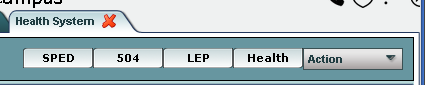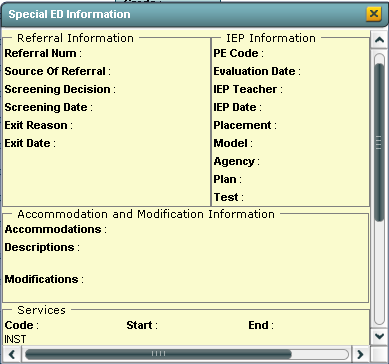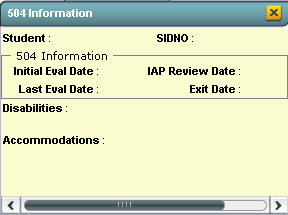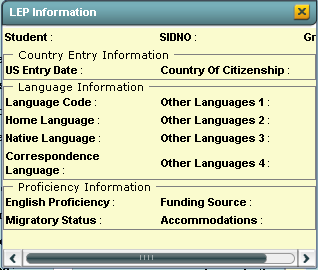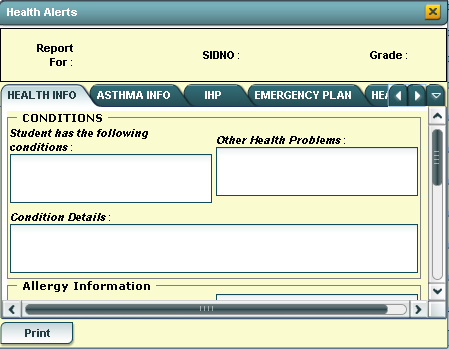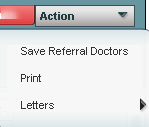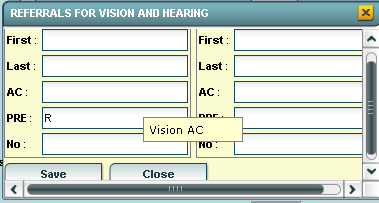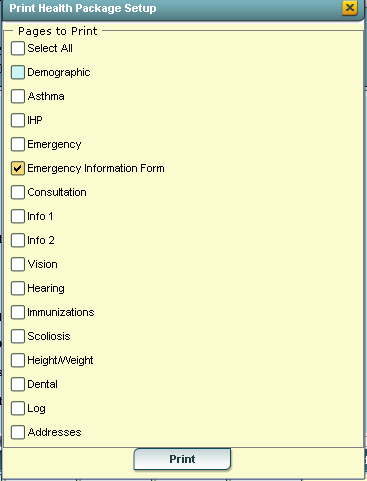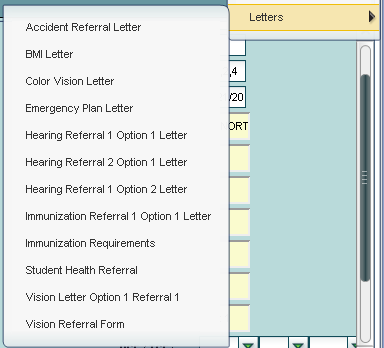Difference between revisions of "Buttons at the Top of the Health Screen"
| Line 45: | Line 45: | ||
'''Action Button'''-Click the Action button to bring up Save Referral Doctors, Print, and Letters. | '''Action Button'''-Click the Action button to bring up Save Referral Doctors, Print, and Letters. | ||
| − | #* | + | #*Supervisor has been added to Accident Letter |
#*Part of Body Injuried-click in the cell and a pick list appears for the user to choose from. | #*Part of Body Injuried-click in the cell and a pick list appears for the user to choose from. | ||
Revision as of 13:54, 23 September 2015
Since nurses need to know the status of a student, the buttons at the top of the page will be a red color if the student has this status and by clicking on the Red button the information will appear in a box designed for each status. The Action button will give nurses other choices for the health program.
The SPED tab, if RED, will give information from the IEP concerning the student`s modifications and dates of screenings and evaluation dates.
The 504 tab, if RED, will give information from the IAP concerning the student`s accommodations and dates of screenings and evaluation dates.
The LEP tab, if RED, will indicate that the main language spoken at home is not English.
If the Health tab is RED, the following information will be displayed:
- Health Info-gives the Health Conditions, other Health problems, Condition Details, Allergies, other Allergies with the description, Allergic to Medication, Medical Treatment, Special Diet with Diet Description.
- Asthma Info-describes the status of Asthma, Triggers: Environmental, Chemical/Pesticide, or Other. Also Asthma Medication is listed at the bottom of the box.
- IHP-This part consists of the Cover Form which give brief medical information for a student and a Care Plan which gives the plan for the student`s medical condition and expected outcomes.
- Emergency Plan-Gives the information needed in an emergency situation:
- Parent/Guardian name
- Address of Parent/Guardian
- Home and Work Phone numbers for the Parent/Guardian
- Alternate Contact information
- Home and Work Phone numbers for Alternate contact
- Physician`s name
- Physician`s phone number
- Current Plans and from and to dates
- Hearing History-Gives the dates and results of hearing screenings
- Vision History-Gives the dates and results of vision screenings
Print Button-may be used to print each selection from the tabs at the top of the Health Alerts box
Action Button-Click the Action button to bring up Save Referral Doctors, Print, and Letters.
- Supervisor has been added to Accident Letter
- Part of Body Injuried-click in the cell and a pick list appears for the user to choose from.
- Save Referral Doctors-Click on Save Referral Doctors to bring up Referrals for Vision and Hearing. The following information is needed for the Referrals.
Print-Click print to bring up the items needed for printing: Print Health Package Setup. Place a check mark to the left of the item(s) that the user needs printed.
- Click the Print button at the bottom of this page to print the items check.
Letters-Click on Letters to bring up a list of generic letters that will deal with health.