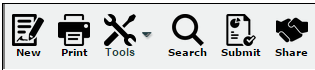Difference between revisions of "Copying Lessons"
From EDgearWiki
Jump to navigationJump to search| Line 1: | Line 1: | ||
| − | :*'''Copy Lessons'''-click on Copy Lessons and a "Copy from ..." section box will appear with all of the teacher`s lesson plans from all courses. | + | [[File:menu1.PNG]] |
| + | |||
| + | |||
| + | |||
| + | :*'''Copy Lessons''' under '''Tools''' - click on Copy Lessons and a "Copy from ..." section box will appear with all of the teacher`s lesson plans from all courses. | ||
:::Click next and a '''Lessons and Assignments''' box appears with the lessons that were selected to copy. This should have the '''Title''', '''Plan start Date''', Plan End Date, '''Terms, and '''Section'''. | :::Click next and a '''Lessons and Assignments''' box appears with the lessons that were selected to copy. This should have the '''Title''', '''Plan start Date''', Plan End Date, '''Terms, and '''Section'''. | ||
:::Click next-a Copy Lesson box will appear. The user may place a check in the box to the right of Create lesson per day or leave unchecked for only one day to copy. Click '''under''' the lesson to Copy to Section. The lesson will appear on the date the user selected. | :::Click next-a Copy Lesson box will appear. The user may place a check in the box to the right of Create lesson per day or leave unchecked for only one day to copy. Click '''under''' the lesson to Copy to Section. The lesson will appear on the date the user selected. | ||
Revision as of 10:28, 4 June 2015
- Copy Lessons under Tools - click on Copy Lessons and a "Copy from ..." section box will appear with all of the teacher`s lesson plans from all courses.
- Click next and a Lessons and Assignments box appears with the lessons that were selected to copy. This should have the Title, Plan start Date, Plan End Date, Terms, and Section.
- Click next-a Copy Lesson box will appear. The user may place a check in the box to the right of Create lesson per day or leave unchecked for only one day to copy. Click under the lesson to Copy to Section. The lesson will appear on the date the user selected.
- A Pop up list will appear with several selections, select Quick Copy. A Copy List will appear.
- Click on the line under Copy to Section At this point you can change the Plan Start Date and the Plan End Date by clicking on them and selecting the date from the calendar.
- A choose sections to copy to box will populate. Select Quick Copy and a Copy Lesson box populates. At this point click under the Copy to Section. A Choose sections to copy to will populate. Make your selection to copy to by clicking in the square to the left of the course. Click OK.
- Select Copy at the bottom of the page to copy your lesson. A Warning box pops up that warns you about what you are going to do.
- There are three selections: Copy, Move, and Cancel. Copy is to copy a lesson(s), Move is to move a lesson to another date, and Cancel is to cancel this process.