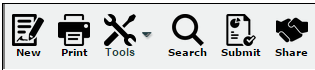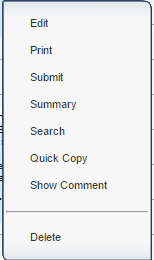Difference between revisions of "Printing Lessons - Non-Teachers"
From EDgearWiki
Jump to navigationJump to search (Created page with "'''To Print ''' :Click the '''Print''' button at the bottom of the screen. :A print preview window will appear. :'''To get the print icon''' on this window, hover the mouse i...") |
|||
| (2 intermediate revisions by the same user not shown) | |||
| Line 1: | Line 1: | ||
'''To Print ''' | '''To Print ''' | ||
| − | :Click the '''Print''' button at the | + | :Click the '''Print''' button at the top of the screen. This button will print the whole week of lesson plans. |
| + | |||
| + | [[File:menu1.PNG]] | ||
| + | |||
| + | :Clicking on the lesson plan will also present a print choice but will only print that one lesson. | ||
| + | |||
| + | [[File:options.png]] | ||
:A print preview window will appear. | :A print preview window will appear. | ||
| Line 10: | Line 16: | ||
:Click the print button at the top left to print the report. Close the print preview. | :Click the print button at the top left to print the report. Close the print preview. | ||
| + | |||
| + | |||
| + | |||
| + | [[Lesson_Book|'''Lesson Book''' Page]] | ||
Latest revision as of 10:24, 4 June 2015
To Print
- Click the Print button at the top of the screen. This button will print the whole week of lesson plans.
- Clicking on the lesson plan will also present a print choice but will only print that one lesson.
- A print preview window will appear.
- To get the print icon on this window, hover the mouse in the bottom right area of the preview. A grey rectangle will appear with several icons.
- Click the print icon at the right end of this rectangle. Another print preview will appear.
- Click the print button at the top left to print the report. Close the print preview.