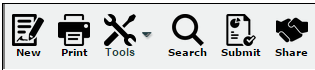Difference between revisions of "Submitting Lessons"
From EDgearWiki
Jump to navigationJump to search| Line 1: | Line 1: | ||
| + | [[File:menu1.PNG]] | ||
| + | |||
| + | |||
Once a user has completed all of their lesson plans for the period of time required by the administration, click the '''Submit''' button at the top of the page. You can also '''Submit''' one lesson plan at a time by left clicking on the lesson plan, and then choosing "Submit" from the options. You can also edit, print, see a summary, quick copy, show comment or delete individual lesson plans. | Once a user has completed all of their lesson plans for the period of time required by the administration, click the '''Submit''' button at the top of the page. You can also '''Submit''' one lesson plan at a time by left clicking on the lesson plan, and then choosing "Submit" from the options. You can also edit, print, see a summary, quick copy, show comment or delete individual lesson plans. | ||
Revision as of 10:22, 4 June 2015
Once a user has completed all of their lesson plans for the period of time required by the administration, click the Submit button at the top of the page. You can also Submit one lesson plan at a time by left clicking on the lesson plan, and then choosing "Submit" from the options. You can also edit, print, see a summary, quick copy, show comment or delete individual lesson plans.