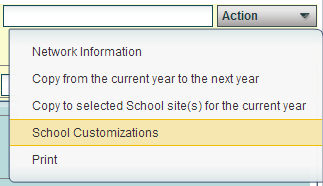Difference between revisions of "Action Menu"
From EDgearWiki
Jump to navigationJump to search (Created page with "For the top right of the page, choose '''Action''' for the following choices. File:SponorAction.PNG :'''Network Information''' - :'''Copy from current year to the next year...") |
|||
| Line 1: | Line 1: | ||
| − | + | The Action button is found on the top right of the Sponsor Site Editor screen. | |
| − | + | '''Items found on the Action button list. | |
:'''Network Information''' - | :'''Network Information''' - | ||
:'''Copy from current year to the next year''' - | :'''Copy from current year to the next year''' - | ||
| Line 7: | Line 7: | ||
:'''School Customizations''' - | :'''School Customizations''' - | ||
:'''Print''' - Click on Print and print preview window will appear. To get the print icon on this window, hover the mouse in the bottom right area of the preview. A grey rectangle will appear with several icons. Click the print icon at the right end of this rectangle. Another print preview will appear. Click the print button at the top left to print the report. | :'''Print''' - Click on Print and print preview window will appear. To get the print icon on this window, hover the mouse in the bottom right area of the preview. A grey rectangle will appear with several icons. Click the print icon at the right end of this rectangle. Another print preview will appear. Click the print button at the top left to print the report. | ||
| + | |||
| + | |||
| + | [[File:SponorAction.PNG]] | ||
Revision as of 08:54, 16 May 2015
The Action button is found on the top right of the Sponsor Site Editor screen.
Items found on the Action button list.
- Network Information -
- Copy from current year to the next year -
- Copy to selected school sites for the current year -
- School Customizations -
- Print - Click on Print and print preview window will appear. To get the print icon on this window, hover the mouse in the bottom right area of the preview. A grey rectangle will appear with several icons. Click the print icon at the right end of this rectangle. Another print preview will appear. Click the print button at the top left to print the report.