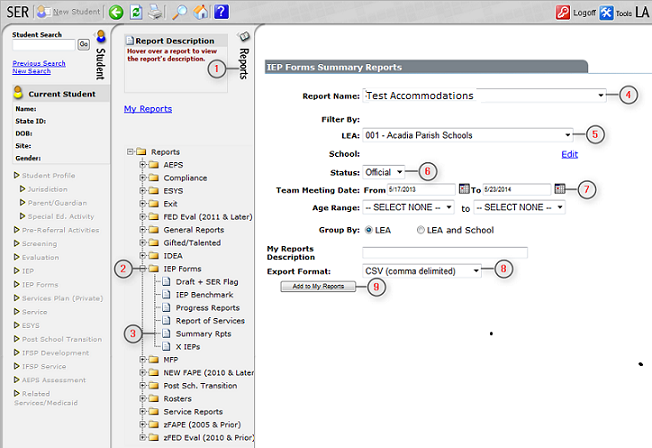Difference between revisions of "Accommodations Import"
From EDgearWiki
Jump to navigationJump to search| Line 4: | Line 4: | ||
# After logging into SER, click on the '''Reports''' tab. | # After logging into SER, click on the '''Reports''' tab. | ||
# Click on the folder '''IEP Forms'''. | # Click on the folder '''IEP Forms'''. | ||
| − | # Click on '''Accommodations Detail'''. | + | # Click on '''Accommodations Detail'''.<br><br>[[File:Accommodations_Detail.png]]<br><br> |
# Select '''Test Accommodations'''. | # Select '''Test Accommodations'''. | ||
# Select your district if not already selected. | # Select your district if not already selected. | ||
Revision as of 10:40, 20 February 2015
The following step by step instructions will inform you how to download Testing Accommodations from SER and import them into JCampus. Importing the accommodations file into JCampus will display the Testing Accommodations within the SPED window from wherever the SPED button can be seen.
- After logging into SER, click on the Reports tab.
- Click on the folder IEP Forms.
- Click on Accommodations Detail.
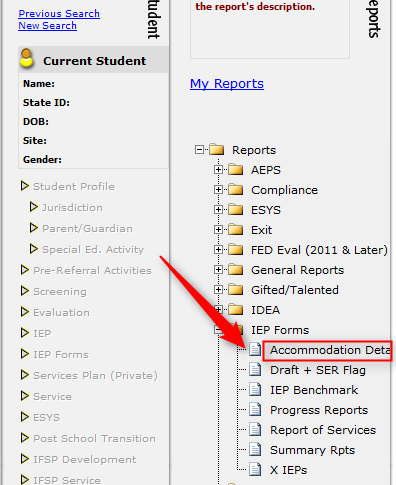
- Select Test Accommodations.
- Select your district if not already selected.
- Select the status of Official.
- In the first date field, select a date in the prior year. Typically, this is exactly one year prior to today.The second date field is today's date.
- Export format needs to be CSV (comma delimited).
- Click Add to My Reports. You will be taken to My Reports automatically. Click Save when the file is ready.
- At this point the file will need to be converted into a Tab Delimited file. You can do this by:
- Locate the file and change the extension from "filename.csv" to "filename.txt".
- Open MSExcel and browse to the location of the file. Click on the file to open in MSExcel.
- Click "Yes" if you get the message that the file is in a different format that the specified extension. Do you want to open the file now?
- The "Text Import Wizard" will appear. Select "Delimited" and then click "Next".
- Unselect "Tab" and then select "Comma". Click "Next".
- In are labeled "Data preview", scroll to the end, hold your Shift key down and click the last column labeled "General". Select "Text" at the top of the box under the heading "Column data format".
- Click "Finish".
- Click on the "Office Button" and click "Save As".
- Select where to save the file and verify the name of the file.
- In the drop down menu labeled "Save as Type", select "Text (Tab delimited) (*.txt)"
- Click "Save"
- A message will appear asking "Do you want to keep the workbook in this format?". Click "Yes".
- Once the file is configured, log into JCampus and go to Special Education > Loaders > Accommodations Import.
- On the setup box, verify that the Year and District are correct, then click Choose File to select the Accommodations file downloaded from SER.
- Click OK to import the file.