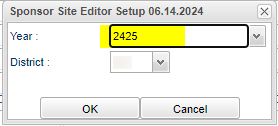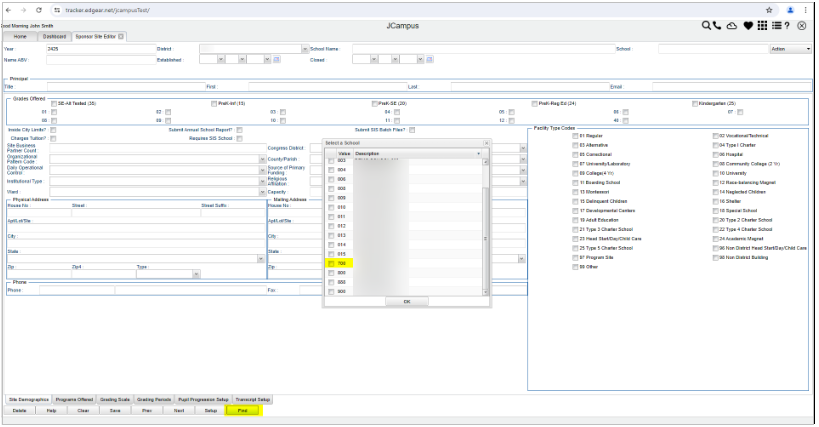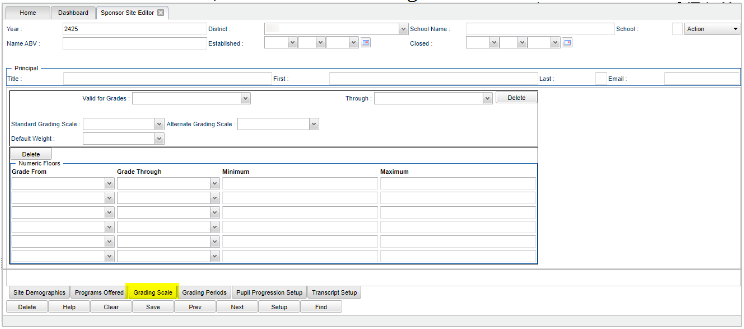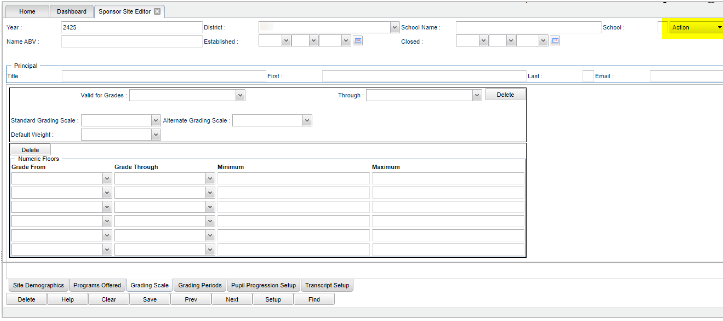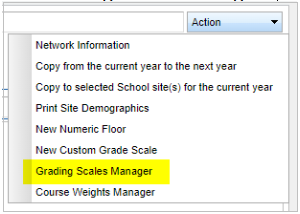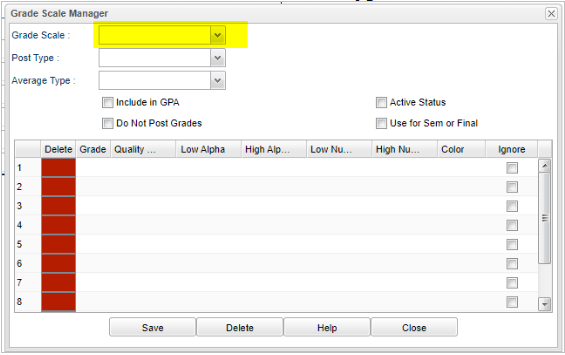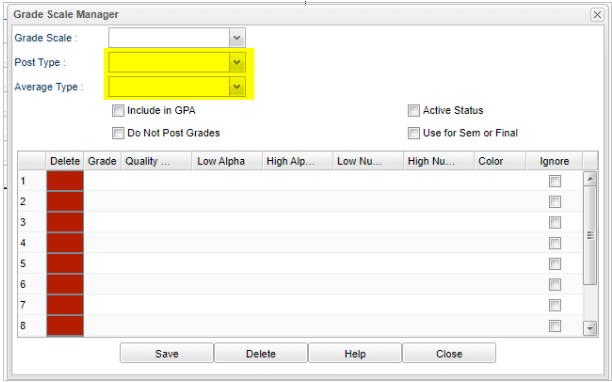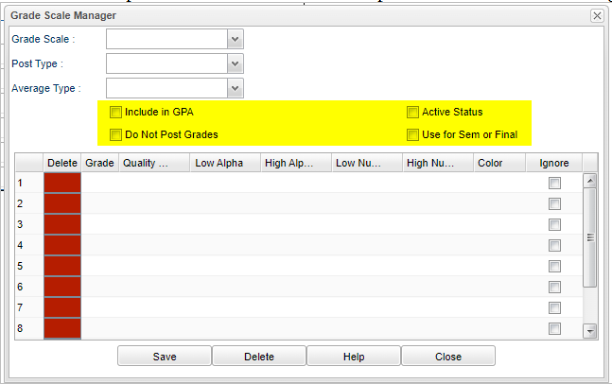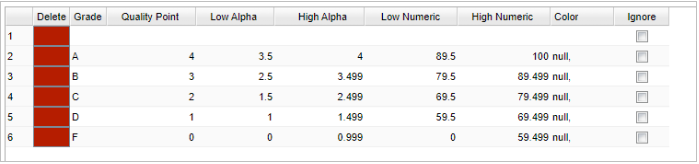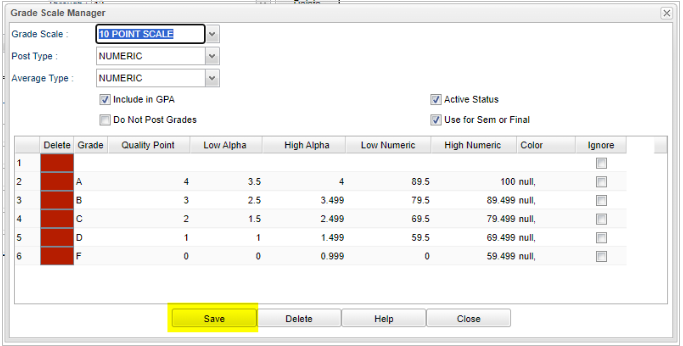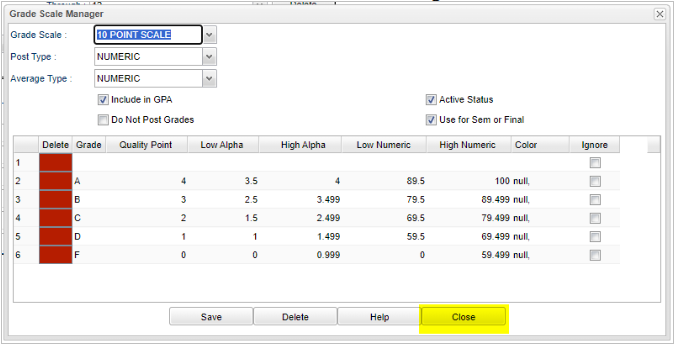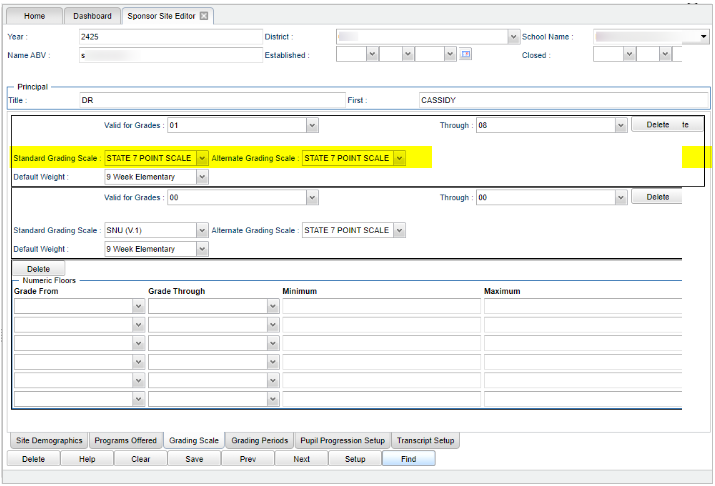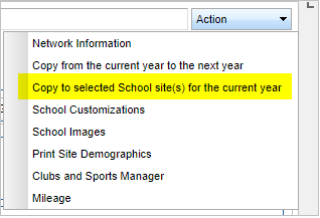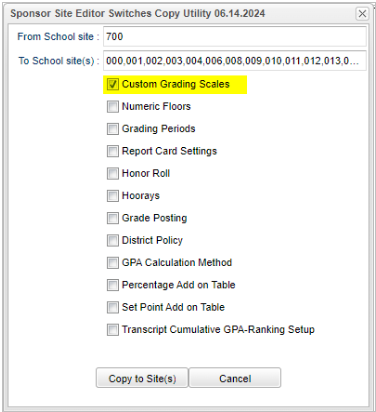Difference between revisions of "How to add the 10 Point grading scale"
From EDgearWiki
Jump to navigationJump to search| (19 intermediate revisions by the same user not shown) | |||
| Line 2: | Line 2: | ||
#*'''System > Entry > Sponsor Site Editor''' | #*'''System > Entry > Sponsor Site Editor''' | ||
#Select Year 2425 in the setup box. | #Select Year 2425 in the setup box. | ||
| − | #* | + | #*[[File:10pointgradescalestep2.png]] |
#Find school 700. | #Find school 700. | ||
| − | #* | + | #*[[File:10pointgradescalestep3.png]] |
#At the bottom of the screen, click on the "Grading Scale" tab. | #At the bottom of the screen, click on the "Grading Scale" tab. | ||
| − | #* | + | #*[[File:10pointgradescalestep4.png]] |
#Click on the "Action" button in the top right corner. | #Click on the "Action" button in the top right corner. | ||
| − | #* | + | #*[[File:10pointgradescalestep5.png]] |
#Select "Grading Scales Manager". | #Select "Grading Scales Manager". | ||
| − | #* | + | #*[[File:10pointgradescalestep6.png]] |
#Create a new Grading Scale. | #Create a new Grading Scale. | ||
##<span style="color:red">'''DO NOT'''</span> change an existing grading scale because it will impact all previous courses that used that grading scale. | ##<span style="color:red">'''DO NOT'''</span> change an existing grading scale because it will impact all previous courses that used that grading scale. | ||
##Click on the "Grade Scale" name area and '''type''' the name of the new scale. | ##Click on the "Grade Scale" name area and '''type''' the name of the new scale. | ||
| − | ##* | + | ##*[[File:10pointgradescalestep7b.png]] |
##For the Post Type and Average Type use the same options that were used in the previous Standard Grading Scale. | ##For the Post Type and Average Type use the same options that were used in the previous Standard Grading Scale. | ||
| − | ##* | + | ##*[[File:10pointgradescalestep7c.png]] |
| + | ##Check the same options that were used in the previous Standard Grading Scale. | ||
| + | ##*[[File:10pointgradescalestep7d.png]] | ||
| + | ##Below are the scale numbers. | ||
| + | ##*[[File:10pointgradescalestep7e.png]] | ||
| + | ##Click Save at the bottom of the “Grade Scale Manager” pop up. | ||
| + | ##*[[File:10pointgradescalestep7f.png]] | ||
| + | ##Click close at the bottom of the “Grade Scale Manager” window. | ||
| + | ##*[[File:10pointgradescalestep7g.png]] | ||
| + | #The new 10 Point Scale is now available to be selected for grading scales as needed. | ||
| + | #For the new Grading Scale to be applied it must be selected in the “Standard Grading Scale” section of the Grading Scale tab for each applicable school. | ||
| + | #*[[File:10pointgradescalestep9.png]] | ||
| + | #Copy the Custom Grading Scales to other schools within the district. | ||
| + | ##In the Grading Scale tab click the Action button in the top right corner. | ||
| + | ##Click “Copy to selected School site(s) for the current year". | ||
| + | ##*[[File:10pointgradescalestep10b.png]] | ||
| + | ##Select the schools you want to add the grading scales to. | ||
| + | ##Check the “Custom Grading Scales” box. | ||
| + | ##Click “Copy to Sites(s)” button. | ||
| + | ##*[[File:10pointgradescalestep10e.png]] | ||
| + | ##A pop up will appear that says, "Switches records copied". | ||
| + | ##Check the selected schools to confirm update. | ||
| + | |||
| + | |||
| + | |||
| + | ---- | ||
| + | [[Grading Scale and Weights]] | ||
| + | |||
| + | [[Sponsor Site Editor]] | ||
| + | |||
| + | [[System|'''System''' Main Page]] | ||
| + | |||
| + | [[WebPams|'''JCampus''' Main Page]] | ||
Latest revision as of 16:32, 28 June 2024
- Go to Sponsor Site Editor.
- System > Entry > Sponsor Site Editor
- Select Year 2425 in the setup box.
- Find school 700.
- At the bottom of the screen, click on the "Grading Scale" tab.
- Click on the "Action" button in the top right corner.
- Select "Grading Scales Manager".
- Create a new Grading Scale.
- DO NOT change an existing grading scale because it will impact all previous courses that used that grading scale.
- Click on the "Grade Scale" name area and type the name of the new scale.
- For the Post Type and Average Type use the same options that were used in the previous Standard Grading Scale.
- Check the same options that were used in the previous Standard Grading Scale.
- Below are the scale numbers.
- Click Save at the bottom of the “Grade Scale Manager” pop up.
- Click close at the bottom of the “Grade Scale Manager” window.
- The new 10 Point Scale is now available to be selected for grading scales as needed.
- For the new Grading Scale to be applied it must be selected in the “Standard Grading Scale” section of the Grading Scale tab for each applicable school.
- Copy the Custom Grading Scales to other schools within the district.
- In the Grading Scale tab click the Action button in the top right corner.
- Click “Copy to selected School site(s) for the current year".
- Select the schools you want to add the grading scales to.
- Check the “Custom Grading Scales” box.
- Click “Copy to Sites(s)” button.
- A pop up will appear that says, "Switches records copied".
- Check the selected schools to confirm update.