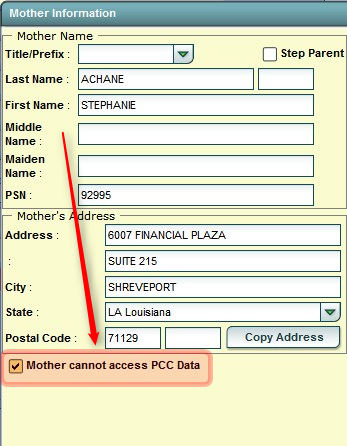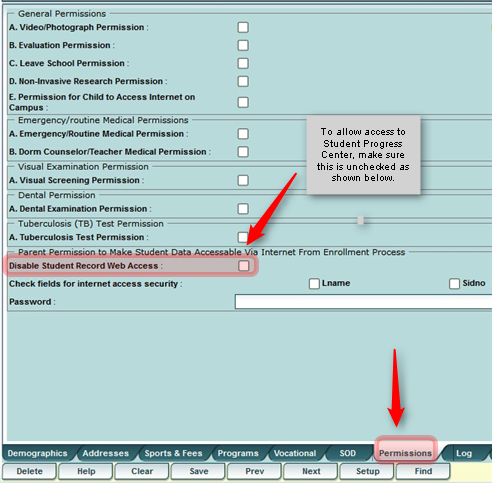Student Progress Center
From EDgearWiki
Jump to navigationJump to searchVideo How-to
How-to
Create a Student Progress Center Directions Guide for Parents Click the link below to download an editable template of directions for parents. The template contains:
- Directions to create a Student Progress Center account.
- Explanation of features in the Student Progress Center.
Helping Parent/Guardians with Student Progress Center Login Problems
Sometimes, a parent may call the school or district office with problems regarding the creation of a Student Progress Center account. Below is a set of steps that can serve as a guide to help a Parent/Guardian.
- Verify with the Parent/Guardian the relationship being used to create the account. The relationship used by the parent should be the same as the relationship in JPams. It will either be “Guardian”, “Father”, or “Mother”.
- If it is not the same, for security purposes, send a copy of either a Student Demographic Page or Student Demographic Short Form home with the student and ask the Parent/Guardian to update the information, then return to school for editing in WebPams.
- Verify with the Parent/Guardian the spelling of his or her name in WebPams. The first and last name of the Parent/Guardian must match exactly what is contained in JPams.
- If it is not the same, for security purposes, send a copy of a Student Demographic Short Form or Student Demographic Page home with the student and ask the Parent/Guardian to update the information, then return to school for editing in WebPams.
- Verify with the Parent/Guardian the PSN (Parent Security Number) in WebPams. On the Student Demographic Short Form, this is called the Student Portal Number. Usually it is the last 5 digits of the student’s social security number, but in some districts, it is another 5 digit number. Ask the Parent/Guardian to confirm the 5 digit code to create the account.
- If the parent is unsure what the PSN or Student Portal Number is, send a copy of a Student Demographic Short Form home with the student so that the Parent/Guardian can check the number to use in creating the account.
- Verify if the Parent/Guardian has a “…cannot access PCC Data” check. Click on the Guardian, Father, or Mother box in WebPams. At the lower left the user will see a check box to deny access as shown below.
- On the Student Master Permissions tab, check the permission for “Disable Student Record Web Access” as shown below. The permission needs to be unchecked to allow the Student Progress Center to be used on this student.