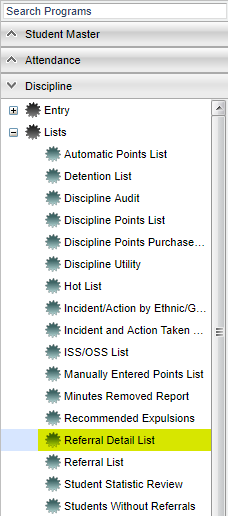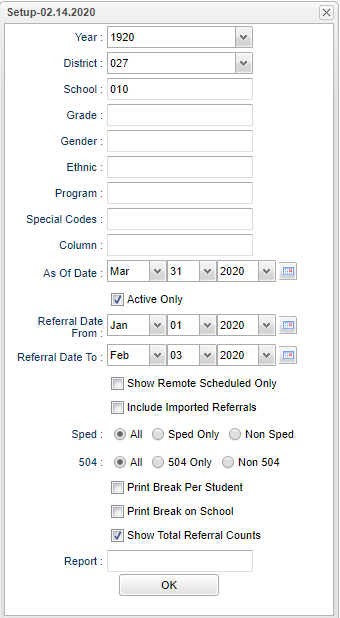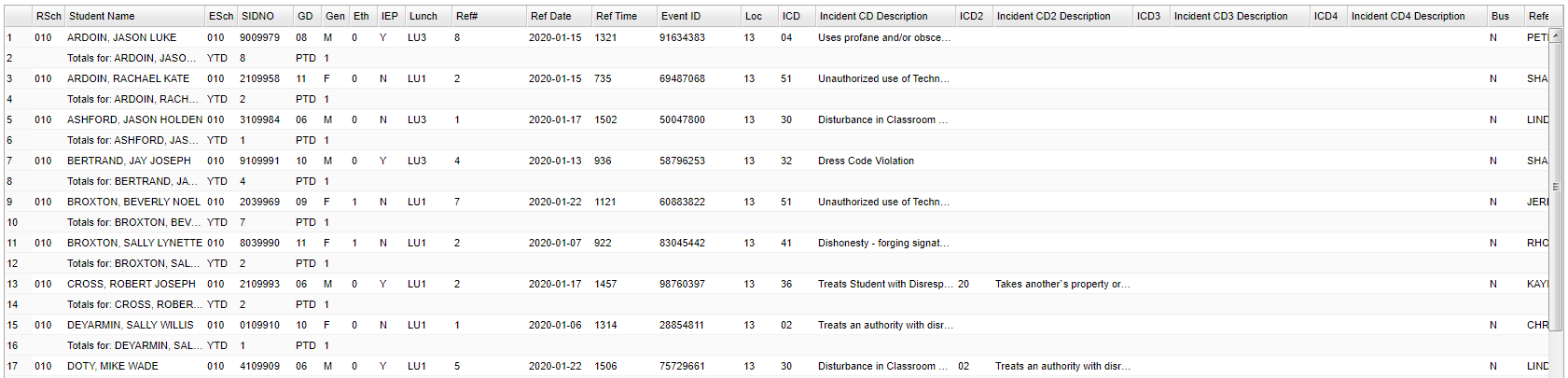Difference between revisions of "Referral Detail List"
| Line 255: | Line 255: | ||
'''Disciplinarian Signed Form''' - Name of disciplinarian that signed the form. | '''Disciplinarian Signed Form''' - Name of disciplinarian that signed the form. | ||
| + | |||
| + | '''Other Agencies''' - Any other agencies that were involved with this event. | ||
To find definitions of commonly used column headers, follow this link: [[Common Column Headers]]. | To find definitions of commonly used column headers, follow this link: [[Common Column Headers]]. | ||
Revision as of 09:26, 10 June 2021
This report will provide a complete list view of discipline referrals.
Menu Location
On the left navigation panel select Discipline > Lists > Referral Detail List.
Setup Options
Year - Defaults to the current year. A prior year may be accessed by clicking in the field and making the appropriate selection from the drop down list.
District - Default value is based on the user's security settings. It will be limited to their district only.
School - Default value is based on the user's security settings. If the user is assigned to a school, the school default value will be their school site code.
Grade - Leave blank or select all to include all grade levels. Otherwise, choose the desired grade level.
Gender - Leave blank or select all to include both genders. Otherwise, choose the desired gender.
Ethnic - Leave blank or select all to include all ethnicities. Otherwise, choose the desired ethnic.
Program - Leave blank if all program codes are to be included into the report. Otherwise, choose the desired program code.
Special Codes - Leave blank if all special codes are to be included into the report. Otherwise, choose the desired special code.
As of Date - This choice will list only those students who are actively enrolled as of the date selected in the date field.
Active Only - Check this box to have the program use the As of feature above.
Referral Date From - Select the dates that you want the referrals to fall between. This date defaults to the first day of school. If the date needs to be changed, click on the drop down arrows or click on the calendar to the right of the cell.
Referral Date To - Select the dates that you want the referrals to fall between. The date will default to today`s date. If the date needs to be changed, click on the drop down arrows or click on the calendar to the right of the cell.
Show Remote Scheduled Only - By clicking in the square the user will only see the remotely scheduled students.
Include Imported Referrals - Check the box to include imported referrals.
Sped:
All - Select to view all students.
Sped Only - Select to view only Sped students.
Non Sped - Select to view only non Sped students.
504:
All - Select to view all students.
504 Only - Select to view only 504 students.
Non 504 - Select to view only non 504 students.
Print Break Per Student - Check this box to print each student's discipline record individually.
Print Break on School - On this report, students will be sorted alphabetically by Eschool and printed on separate pages. Remember, be sure to look at the Eschool column instead of the Rschool column!
Show Referral Total Counts - Creates a total row after each students referrals are listed.
Reports - Click inside the box and choose an available report.
OK - Click to continue.
To find definitions for standard setup values, follow this link: Standard Setup Options.
Main
Column Headers
RSch - Student`s school where referral was recorded
Student Name - Student's Name
ESch - Student's School of Enrollment
SIDNO - Student Identification Number
GD - Student's Grade of Enrollment
Gen - Student's Gender
Eth - Student's Race/Ethnicity
IEP - Student's IEP
Lunch - Student's Lunch Code (You must have proper user security in order to see this column.)
Ref# - This is is the student's referral number.
Ref Date - Date of referral
Ref Time - Time of referral
Event ID - ID of the event
Loc - Location of Incident
ICD - Referral Incident Code 1
Incident CD Description - Referral Incident Code 1 Description
ICD2 - Referral Incident Code 2
Incident CD2 Description - Referral Incident Code 2 Description
ICD3 - Referral Incident Code 3
Incident CD3 Description - Referral Incident Code 3 Description
ICD4 - Referral Incident Code 4
Incident CD4 Description - Referral Incident Code 4 Description
Bus - Is This a Bus Referral
Refer Name - Name of Staff Member Referring Student
T Eth - Ethnicity of Staff Member Referring Student
TCD - Teacher Action 1 Code
Teacher Code Description - Teacher Action 1 Code Description
TCD2 - Teacher Action 2 Code
Teacher Code2 Description - Teacher Action 2 Code Description
TCD3 - Teacher Action 3 Code
Teacher Code3 Description - Teacher Action 3 Code Description
TCD4 - Teacher Action 4 Code
Teacher Code4 Description - Teacher Action 4 Code Description
ACD - Administrator Action Code 1
Admin Code Description - Administrator Action Code 1 Description
Adm Date - Date of Administrator Action Code 1
ACD2 - Administrator Action Code 2
Admin Code2 Description - Administrator Action Code 2 Description
Adm2 Date - Date of Administrator Action Code 2
ACD3 - Administrator Action Code 3
Admin Code3 Description - Administrator Action Code 3 Description
Adm3 Date - Date of Administrator Action Code 3
ACD4 - Administrator Action Code 4
Admin Code4 Description - Administrator Action Code 4 Description
Adm4 Date - Date of Administrator Action Code 4
On Date - Disciplinarian Sign Date
CNF - Was Conference Held
CNF Date - The Date of the Conference
CNF Times - The Time of the Conference
S Days - Number of Days for ISS or OSS
ISS Start - In School Suspension Start Date
ISS Return - In School Suspension Return Date
OSS Start - Out of School Suspension Start Date
OSS Return - Out of School Suspension Return Date
RT - Was Student Not Expelled
TR - Was Student Expelled to Alternate Site
Exp - Was Student Expelled Permanently
Exp Start - Expulsion Start Date
Exp Return - Expulsion Return Date
Bus Start - Bus Suspension Start Date
Bus End - Bus Suspension Return Date
Mon Det Start - Monday Detention Start Time
Mon Det End - Monday Detention End Time
Tue Det Start - Tuesday Detention Start Time
Tue Det End - Tuesday Detention End Time
Wed Det Start - Wednesday Detention Start Time
Wed Det End - Wednesday Detention End Time
Thu Det Start - Thursday Detention Start Time
Thu Det End - Thursday Detention End Time
Fri Det Start - Friday Detention Start Time
Fri Det End - Friday Detention End Time
Sat Det Start - Saturday Detention Start Time
Sat Det End - Saturday Detention End Time
Oth Det Start - Other Detention Start Time
Oth Det End - Other Detention End Time
Det Days - Days of the Week for the Detention
Det Start - Detention Start Date
Det Return - Detention Return Date
Detention Room - Detention Room Name/Number
Detention Room 2 - Detention Room Name/Number 2
Hearing Date - Referral Hearing Date
Hearing Results - Hearing Results State Code
Special Codes - Student's Special Codes
Hate/Bias - Describes what group was being targeted if this event was motivated by hate or prejudice against a specific group of individuals
Drugs - Tells whether this event was related to drugs
Alcohol Use - Tells whether this event was related to alcohol use
Gangs - Tells whether this event was gang related or motivated
Remarks - Discipline remarks from the referral page 1 in Discipline Posting.
SIS Incident - SIS code incident.
SIS Description - SIS incident description.
State ID - Student state identification number.
Disciplinarian Signed Form - Name of disciplinarian that signed the form.
Other Agencies - Any other agencies that were involved with this event.
To find definitions of commonly used column headers, follow this link: Common Column Headers.
Bottom
Setup: Click to go back to the Setup box.
Print - This will allow the user to print the report.
Help: Click to find written instructions and/or video.