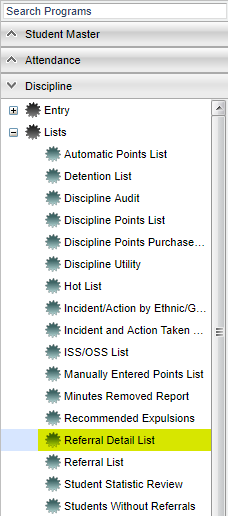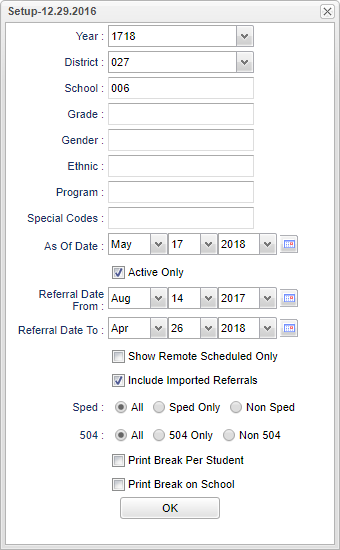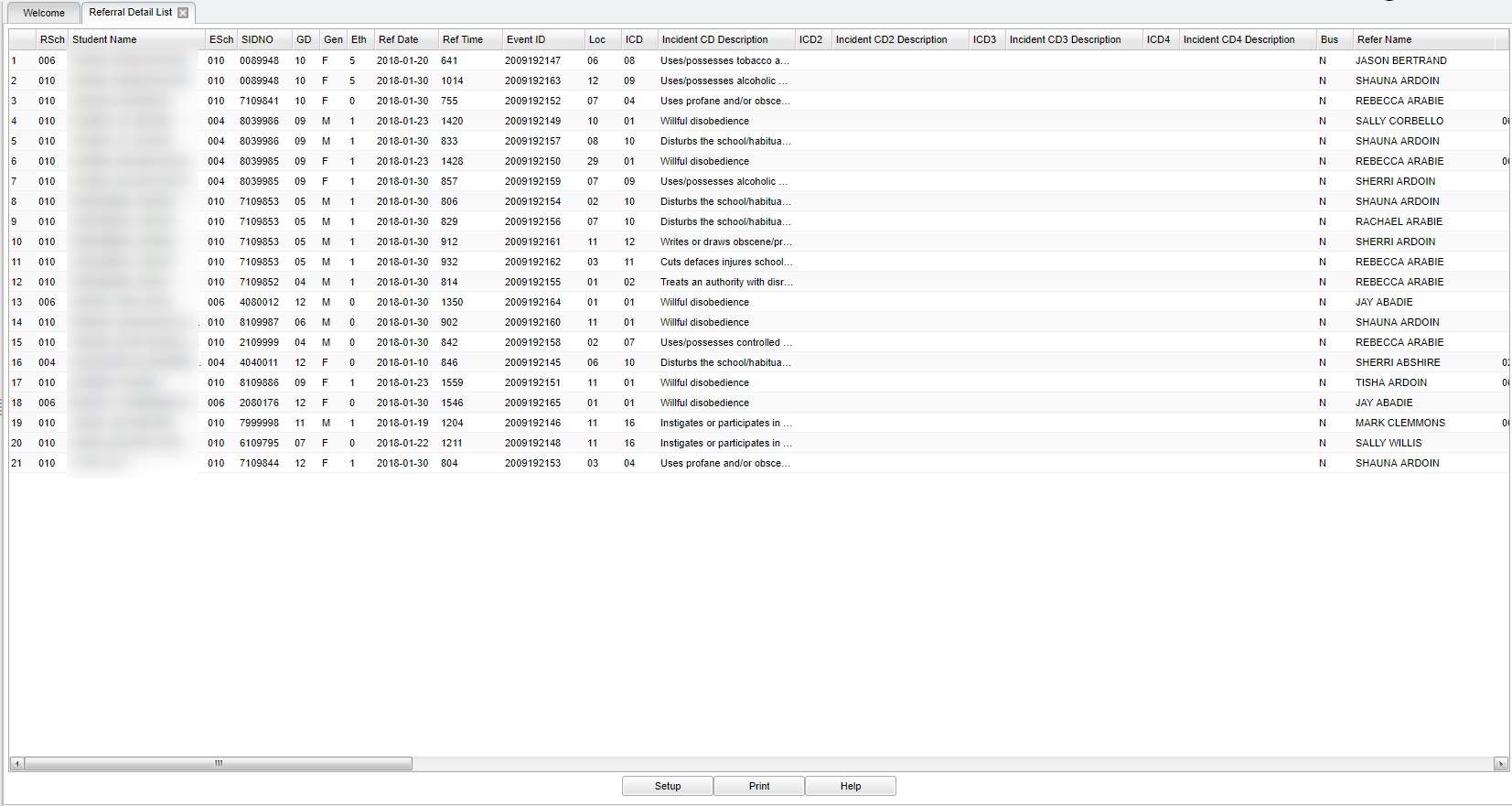Difference between revisions of "Referral Detail List"
(→Bottom) |
|||
| Line 4: | Line 4: | ||
[[File:mb776.png]] | [[File:mb776.png]] | ||
| − | + | On the left navigation panel select '''Discipline > Lists > Referral Detail List.''' | |
==Setup Options== | ==Setup Options== | ||
Revision as of 11:02, 16 October 2018
This report will provide a complete list view of discipline referrals.
Menu Location
On the left navigation panel select Discipline > Lists > Referral Detail List.
Setup Options
Year - Defaults to the current year. A prior year may be accessed by clicking in the field and making the appropriate selection from the drop down list.
District - Default value is based on your security settings. You will be limited to your district only.
School - Default value is based on your security settings. If you are assigned to a school, the school default value will be your school site code. You will not be able to change this value. If you are a supervisor or other district office employee with access to the Student Information System, you will be able to run programs for one school, a small group of schools, or all schools in your district.
Grade - Grade level of students whose records need to be edited or whose names are to be included on a report. Leave the field blank if all grade levels are to be included. Otherwise, click in the field to the right of Grade(s) to select the desired grade level(s) to be included.
Gender - Gender of students whose records need to be edited or whose names are to be included on a report. Leave the field blank if both genders are to be included. Otherwise, click in the field to the right of Gender to select the desired gender to be included.
Ethnic - Ethnicity of students whose records need to be.
Program - Leave blank if all program codes are to be included into the report. Otherwise click in the field to the right of Program Codes to select the desired program code(s) to view.
Special Codes - Special Codes must have been entered into the Student Master record for students. Leave blank if all special codes are to be included into the report. Otherwise click in the field to the right of Special Codes to select the desired special code(s) to view.
As of Date - This choice will list only those students who are actively enrolled as of the date selected in the date field.
Active Only - Check this box to have the program use the As of feature above.
Referral Date From - Select the dates that you want the referrals to fall between. This date defaults to the first day of school. If the date needs to be changed, click on the drop down arrows or click on the calendar to the right of the cell.
Referral Date To - Select the dates that you want the referrals to fall between. The date will default to today`s date. If the date needs to be changed, click on the drop down arrows or click on the calendar to the right of the cell.
Show Remote Scheduled Only - By clicking in the square the user will only see the remotely scheduled students.
Include Imported Referrals - Check the box to include imported referrals.
Sped
- All - Select to display all students.
- Sped Only - Select to display only sped students.
- Non Sped - Select to display only non sped students.
504
- All - Select to display all students.
- 504 Only - Select to display only 504 students.
- Non 504 - Select to display only non 504 students.
Print Break Per Student - Check this box to print each student's discipline record individually.
- Print Break on School - On this report, students will be sorted alphabetically by Eschool and printed on separate pages. Remember, be sure to look at the Eschool column instead of the Rschool column!
To find definitions for standard setup values, follow this link: Standard Setup Options.
OK - Click to continue.
Main
Column Headers
For other columns not listed in the common column list:
RSch - Student`s school where referral was recorded.
Ref Date - Date of referral.
Ref Time - Time of referral.
Event - Event ID.
Location - Location of referral.
Inc Code 1 - Incident 1 code number.
Inc Description 1 - Incident 1 Code 1 description.
Inc Code 2 - Incident 2 code number.
Inc Description 2 - Incident 2 Code 2 description.
Inc Code 3 - Incident 3 code number.
Inc Description 3 - Incident 3 Code 3 description.
Inc Code 4 - Incident 4 code number.
Inc Description 4 - Incident 4 Code 4 description.
Bus Ref - Identifies if this is a Bus referral.
Refer Name - Name of Staff member referring the student.
T Eth - Ethnicity of Staff member referring the student.
Teacher Action 1 - Teacher action 1 Code number.
Teacher Action 1 Desc - Teacher action 1 Code description.
Teacher Action 2 - Teacher action 2 Code number.
Teacher Action 2 Desc - Teacher action 2 Code description.
Teacher Action 3 - Teacher action 3 Code number.
Teacher Action 3 Desc - Teacher action 3 Code description.
Teacher Action 4 - Teacher action 4 Code number.
Teacher Action 4 Desc - Teacher action 4 Code description.
Admin Act 1 - Administrator action 1 Code number.
Admin Act 1 Desc - Administrator action 1 Code description.
Act 1 Date - Administrator Action 1 date.
Admin Act 2 - Administrator action 2 Code number.
Admin Act 2 Desc - Administrator action 2 Code description.
Act 2 Date - Administrator Action 2 date.
Admin Act 3 - Administrator action 3 Code number.
Admin Act 3 Desc - Administrator action 3 Code description.
Act 3 Date - Administrator Action 2 date.
Admin Act 4 - Administrator action 4 Code number.
Admin Act 4 Desc - Administrator action 4 Code description.
Act 4 Date - Administrator Action 2 date.
On Date - Date disciplinarian signed the form.
Conference - Identifies a conference was held or not held.
Conf Date - Conference date.
Conf Time - Time of conference.
Num Days - Number of Days student was suspended.
ISS From - ISS start date.
ISS To - ISS end date.
OSS From - OSS start date.
OSS To - OSS end date.
Not Expelled - Indicates was the student expelled.
Transfer Exp - Indicates if student was expelled to an alternate site.
Permanent Exp - Indicates if student was expelled permanently.
Exp Start Date - Start date of expulsion.
Exp Return Date - Expulsion start date.
Bus Susp Start - Bus suspension start date.
Bus Susp End - Bus suspension end date.
Monday Detention Start - Monday detention start time.
Monday Detention End - Monday detention end time.
Tuesday Detention Start - Tuesday detention start time.
Tuesday Detention End - Tuesday detention end time.
Wednesday Detention Start - Wednesday detention start time.
Wednesday Detention End - Wednesday detention end time.
Thursday Detention Start - Thursday detention start time.
Thursday Detention End - Thursday detention end time.
Friday Detention Start - Friday detention start time.
Friday Detention End - Friday detention end time.
Saturday Detention Start - Saturday detention start time.
Saturday Detention End - Saturday detention end time.
Other Detention Start - Other detention start time.
Other Detention End - Other detention end time.
Detention Day of Week - Days of the week for detention.
Detention Start Date - Detention start date.
Detention End Date - Detention end date.
Detention Room - Detention room name/number.
Detention Room 1 - Detention room name/number 2.
Special Codes - Student's special codes.
Hate/Bias - This describes what group was being targeted if this event was motivated by hate or prejudice against a specific group of individuals.
Drugs - This tells whether this event was related to drugs.
Alcohol Use - This tells whether this event was related to alcohol.
Gangs - This tells whether this event was gang related and/or motivated.
To find definitions of commonly used column headers, follow this link: Common Column Headers.
Bottom
Setup: Click to go back to the Setup box.
Print - This will allow the user to print the report.
Help: Click to find written instructions and/or video.