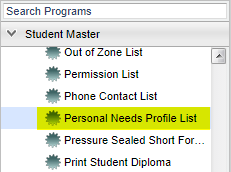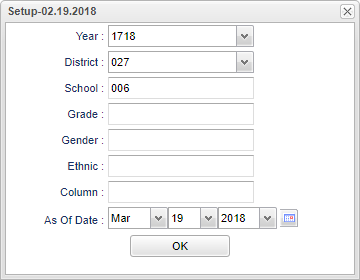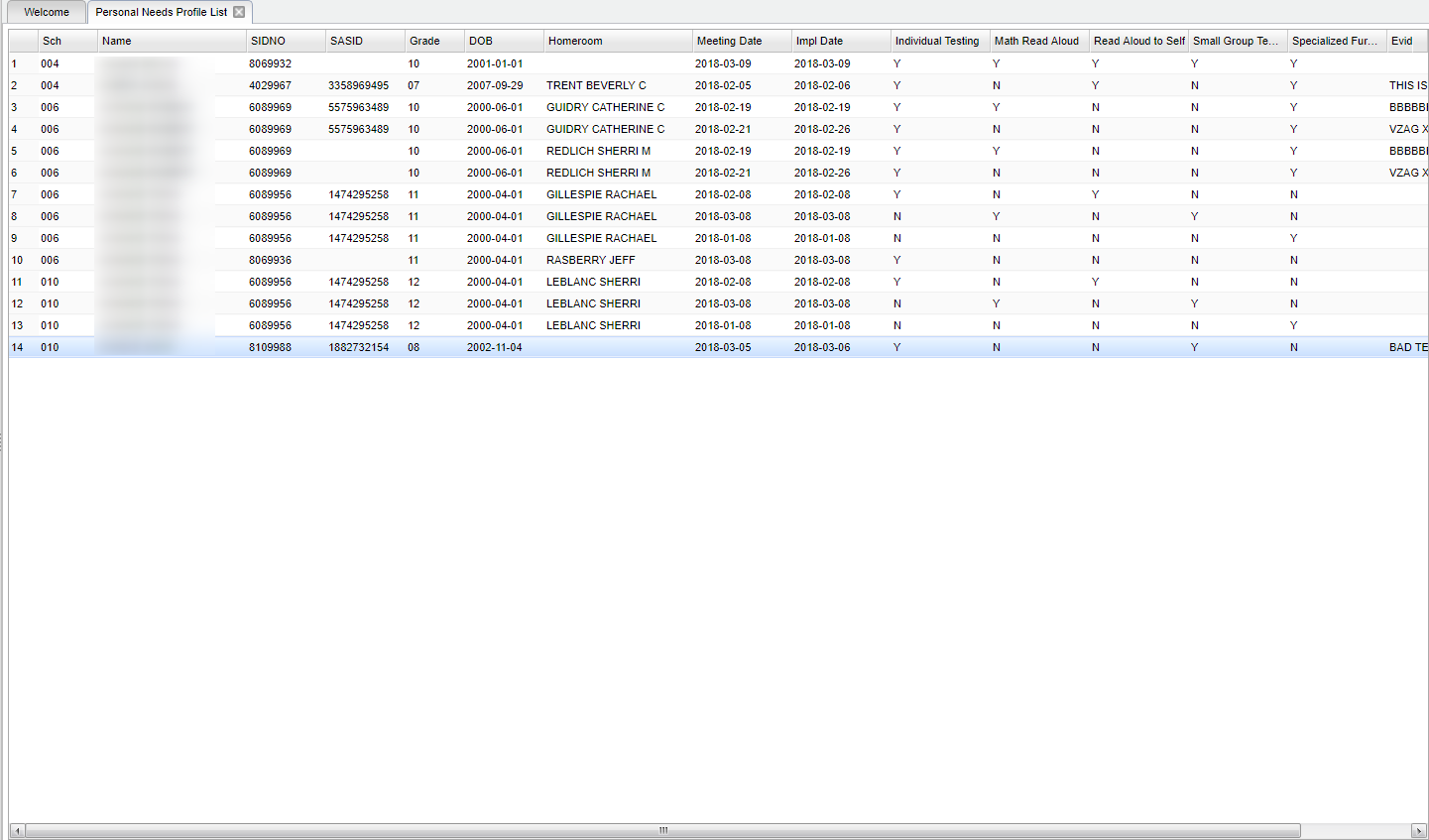Difference between revisions of "Personal Needs Profile List"
(→Bottom) |
|||
| Line 61: | Line 61: | ||
'''Setup''' - Click to go back to the Setup box. | '''Setup''' - Click to go back to the Setup box. | ||
| − | '''Print''' - To find the print instructions, follow this link: | + | '''Print''' - To find the print instructions, follow this link: [[Standard Print Options]]. |
'''Print Form''' - When you click this button, you will get a preview of the state form(s) which will have student information in each of the fields. | '''Print Form''' - When you click this button, you will get a preview of the state form(s) which will have student information in each of the fields. | ||
Revision as of 04:07, 8 October 2018
This program will create a list of students who are identified as PNP (Personal Needs Profile) as indicated in the Student Master→ Action→ Personal Needs Profile.
Menu Location
On the left navigation panel, select Student Master > Lists > Personal Needs Profile List.
Setup Options
Year - Defaults to the current year. A prior year may be accessed by clicking in the field and making the appropriate selection from the drop down list.
District - Default value is based on your security settings. You will be limited to your district only.
School - Default value is based on your security settings. If you are assigned to a school, the school default value will be your school site code. You will not be able to change this value. If you are a supervisor or other district office employee with access to the Student Information System, you will be able to run programs for one school, a small group of schools, or all schools in your district.
Grade - Grade level of students whose records need to be edited or whose names are to be included on a report. Leave the field blank if all grade levels are to be included. Otherwise, click in the field to the right of Grade(s) to select the desired grade level(s) to be included.
Gender - Gender of students whose records need to be edited or whose names are to be included on a report. Leave the field blank if both genders are to be included. Otherwise, click in the field to the right of Gender to select the desired gender to be included.
Ethnic - Ethnicity of students whose records need to be edited or whose names are to be included on a report. Leave the field blank if all ethnics are to be included. Otherwise, click in the field to the right of Ethnic to select the desired ethnic(s) to be included.
Column - List columns that are to be viewed on the report.
As of Date - This choice will list only those students who are actively enrolled as of the date selected in the date field.
OK - Click to continue.
To find definitions for standard setup values, follow this link: Standard Setup Options.
Main
Column Headers
Sch - site code of the school in which the student is enrolled.
Name - Student's name.
SIDNO - Local ID of the student.
SASID - State Assigned Student Identification Number.
Grade - Grade level of the student .
DOB - Date of birth of the student.
Homeroom - Student's homeroom teacher.
Meeting Date - Date of the meeting.
Impl Date - Date of the implementation.
Accommodations - Individual Testing, Math Read Aloud, Read Aloud to Self, Small Group Testing, Specialized Furniture/Equipment.
To find definitions of commonly used column headers, follow this link: Common Column Headers.
Bottom
Setup - Click to go back to the Setup box.
Print - To find the print instructions, follow this link: Standard Print Options.
Print Form - When you click this button, you will get a preview of the state form(s) which will have student information in each of the fields.
Help - This button will take you to the Help website with written instructions and/or video.