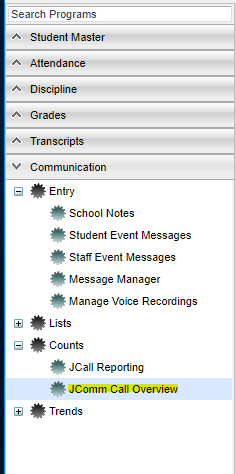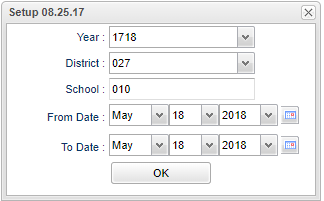Difference between revisions of "JComm Call Overview"
| Line 69: | Line 69: | ||
*'''Opt Out''' - The student opted out due to [[Student Master]] permissions. | *'''Opt Out''' - The student opted out due to [[Student Master]] permissions. | ||
*'''Unsubscribed''' - This status of Unsubscribed is a result of the parent typing in Stop to the last text message. To start again, the parent would need to use the district`s specifically designated 800, 844, etc. number and type in Start to have it start sending to them again. | *'''Unsubscribed''' - This status of Unsubscribed is a result of the parent typing in Stop to the last text message. To start again, the parent would need to use the district`s specifically designated 800, 844, etc. number and type in Start to have it start sending to them again. | ||
| − | *'''Duplicate''' - Anything marked with a | + | *'''Duplicate''' - Anything marked with a duplicate means it has already tried to send that message to that same number. '''DNS Duplicate''' means a duplicate of a number for Do Not Send that has already been called. Machine (voice mail or answering machine) Duplicate means a duplicate of a number for Machine that has already been called. |
| − | *'''Success''' - For text messages only, | + | *'''Success''' - For text messages only, this means that the carrier for the phone number received it. Note that poor reception could keep the text message from being delivered by the carrier to the customer especially if this issue only occurs sporadically. |
'''Pending''' - Total number of calls currently being sent. | '''Pending''' - Total number of calls currently being sent. | ||
Revision as of 09:11, 20 January 2022
This report will give the user a review of JCall statistics. Another similar report would be the JCall Reporting.
Video
Menu Location
On the left navigation panel, select Communication > Counts > JComm Call Overview.
Setup Options
Year - Defaults to the current year. A prior year may be accessed by clicking in the field and making the appropriate selection from the drop down list.
District - Default value is based on the user's security settings. It will be limited to their district only.
School - Default value is based on the user's security settings. If the user is assigned to a school, the school default value will be their school site code.
From Date and To Date - A set of dates that limits the selection of records for the report to a beginning date (from) and an ending date (to) range.
OK - Click to continue
To find definitions for standard setup values, follow this link: Standard Setup Options.
Main
Column Headers
The summary of calls/emails/messages made will be displayed. Click on the counts to see more detailed information.
School - School site number
Student Name - Student's full name
Total - Total number of messages created
Processed - Total number of messages processed to be called.
AT - Total number of attendance messages processed.
DI - Total number of discipline messages processed.
GR - Total number of grade messages processed.
Group - Total number of messages to be called after messages are grouped.
EV - Total number of event calls processed.
GE - Total number of Group Event calls processed. Group Events works slightly different from the other arenas as it reflects messages generated to students by teachers via Mobile.
SMS - Total number of student SMS text messages processed.
Staff - Total number of staff calls processed.
Staff SMS - Total number of staff SMS text messages processed.
After clicking on the "Staff SMS", some examples of Status column are:
- Delivered - Message was delivered to the user`s call provider.
- Read - Message was read by the person sent to.
- Undelivered - Tried to send but could not so contact the cell phone company (message was delivered to phone company but did not make it to the user`s cell phone)
- Failed - Message failed to make it to the call provider.
- Expired - The call did not have enough time to go out before the Stop time expired. The Stop time would be indicated in the Communication Configuration settings.
- Opt Out - The student opted out due to Student Master permissions.
- Unsubscribed - This status of Unsubscribed is a result of the parent typing in Stop to the last text message. To start again, the parent would need to use the district`s specifically designated 800, 844, etc. number and type in Start to have it start sending to them again.
- Duplicate - Anything marked with a duplicate means it has already tried to send that message to that same number. DNS Duplicate means a duplicate of a number for Do Not Send that has already been called. Machine (voice mail or answering machine) Duplicate means a duplicate of a number for Machine that has already been called.
- Success - For text messages only, this means that the carrier for the phone number received it. Note that poor reception could keep the text message from being delivered by the carrier to the customer especially if this issue only occurs sporadically.
Pending - Total number of calls currently being sent.
Sent - Total number of calls sent and awaiting status.
Delivered - Total number of calls attempted and delivered successfully.
Not Delivered - Total number of calls attempted and not delivered successfully.
Answered - Total number of calls answered by a human or machine.
Not Answered - Total number of calls not answered.
Emails - Is the number of emails delivered.
Optout - Total number of calls that are opted out of by contact.
Bad Phone - Total number of calls failed because of bad phone number.
A breakdown of the specific messages made to parents and/or guardians can be retrieved by clicking in the cell for any of the counts on the report.
Click Print to print the summary report and any of the breakdown lists.
To find definitions of commonly used column headers, follow this link: Common Column Headers
Bottom
Setup - Click to go back to the Setup box.
Print - This will allow the user to print the report.
Help - Click to view written instructions and/or videos.
Refresh - Click this button to update the list on the screen with the latest data.