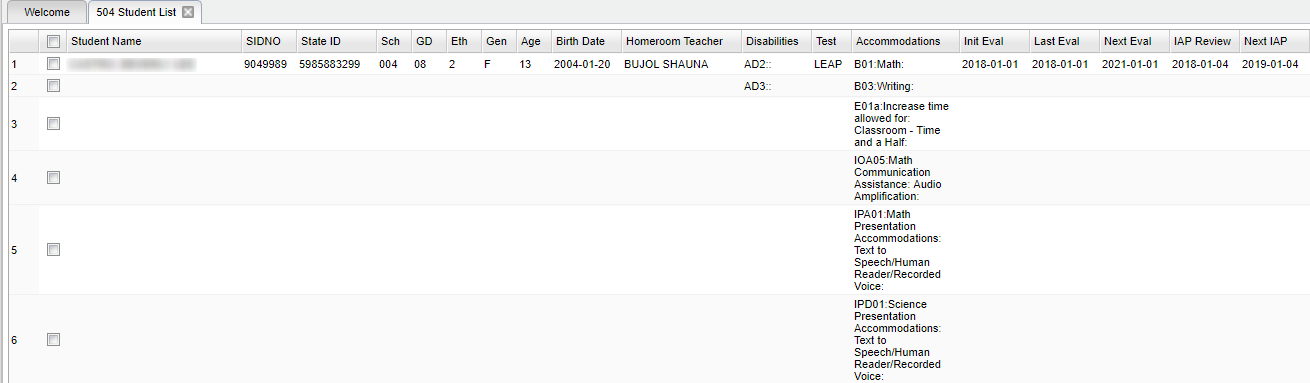Difference between revisions of "Find a Student with the Search Bar"
From EDgearWiki
Jump to navigationJump to search| Line 2: | Line 2: | ||
===Video How-to=== | ===Video How-to=== | ||
[[media:ST-SearchBar.mov|Search for a Student Video]] | [[media:ST-SearchBar.mov|Search for a Student Video]] | ||
| + | |||
| + | |||
| + | ==Menu Location== | ||
| + | [[File:sch117.png]] | ||
===How-to Find a Student using the Search Bar=== | ===How-to Find a Student using the Search Bar=== | ||
Revision as of 10:20, 22 January 2018
Video How-to
Menu Location
How-to Find a Student using the Search Bar
On the left navigation panel, select Student Master, Entry and Student Master.
Setup Box Options
To find definitions for standard setup values, follow this link: Standard Setup Options.
Other set up values not listed in the standard set up list:
- Find Only Active Students - Only currently enrolled students without a leave date.
Click OK
The Search field is to the left of Action at the top right of the screen. Search by typing in all or part of the student, mother, father or guardian`s:
- First name or last name
- Home, cell or work phone numbers for Parent, Guardian, Emergency and Student
- SASID number
- ID number
- Student`s birth date
Click the magnifying glass or press Enter on the keyboard. A list of one or more students will appear.
- possible matches will appear in bold
- list can be sorted by any column heading
Click on the desired student to view.