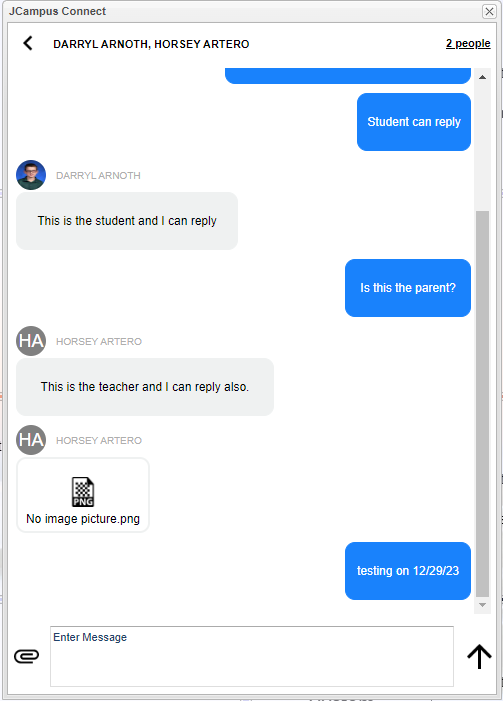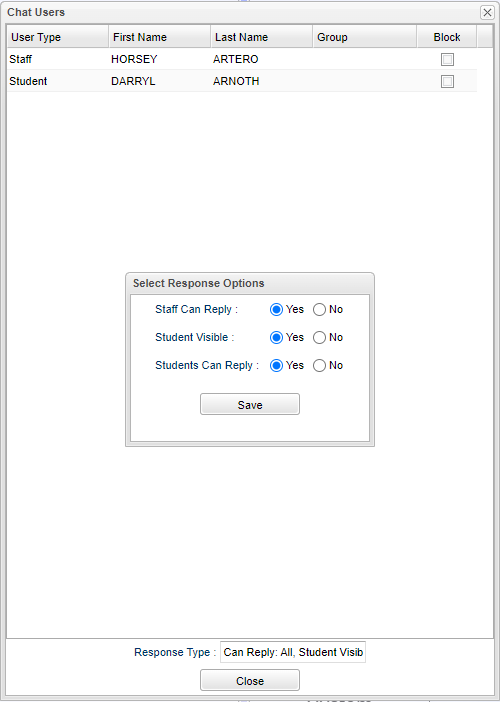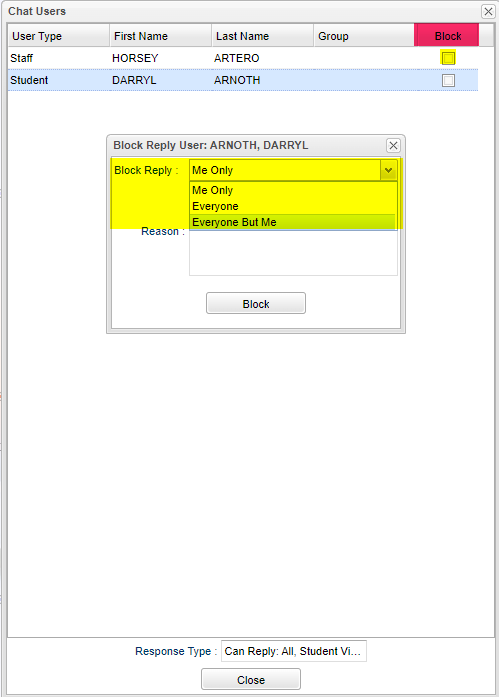JCampus Student
From EDgearWiki
This is the new cell phone app and the app version of the Student Progress Center for iOS and Android.
Download the App
Going to insert the instructions for downloading the app
Login
After completing the registration process, the login screen is the first screen that the user will see.
- Enter Username and Password, then click "Sign In". The user can sign in with the existing Student Progress Center login or create a new login.
- Checking the "Remember Me" box will prompt the app to save the Username and Password via biometrics (Face ID or Finger Print).
- Use the
 button to reset the users password. Click icon for additional information.
button to reset the users password. Click icon for additional information. - Use the
 button to create new account. Click icon for additional information.
button to create new account. Click icon for additional information. - Use the
 button to select a district. Click icon for additional information.
button to select a district. Click icon for additional information.
Parent Screen
After the parent signs in it will go to the parent screen. The parent will be the first name and the student(s) will follow.
Student Detail
When the Parent selects a student, it will go to this screen where the user can select a subject.
- Student - This will provide information on Student, School, Morning Bus and Evening Bus.
- Grades - This will provide the Grades for the student, 1st and 2nd Semester, 1st-4th Nine Weeks, 1st and 2nd Semester Exams, and Final Grades.
- Attendance - This will provide the Attendance for the student, unexcused and excused absences, tardies, etc.
- Discipline - This will provide the Discipline record for the student, Referrals, Date, Incident, Location, Action, and Details.
- Schedule - This will provide the Schedule for the student, 1st thru 4th Semesters.
- Transcripts - This will provide information on the transcript, GPA, Rank, Quality Points Earned, Credits Pursued, Credits Earned, Service Hours, Scholarship, Grades from previous and current years.
- Test Scores - This will provide the test scores for the student, Name of Test, Test Date, Subjects, and Scores.
- Communications - This will provide all the Communications regarding this student.
- JCampus Connect - This will provide staff, parents and students a two way messaging platform with the ability to add attachments similar to text messaging.
- Documents - This will provide all Documents for the student, Official Documents, Document Name, and Create Date.
- Fees - This will provide the fees that have been posted for a student, Subject, Description, Amount Due, Due Date, and Paid Date.
JCampus Connect
It will also give staff, parents and students a two way messaging platform with the ability to add attachments similar to text messaging.
- Staff can send messages to parents and students.
- Parents can receive messages but can not start messages. Also, parents can not reply to any messages yet.
- Students can receive messages but cannot start messages. Students can reply to messages UNLESS the Response Type option is checked for "No" for "Students Can Reply". Only students can be blocked using the Block checkboxes in the Chat Users window.