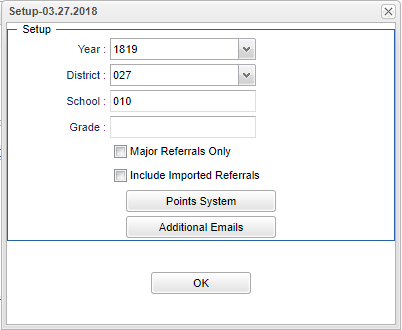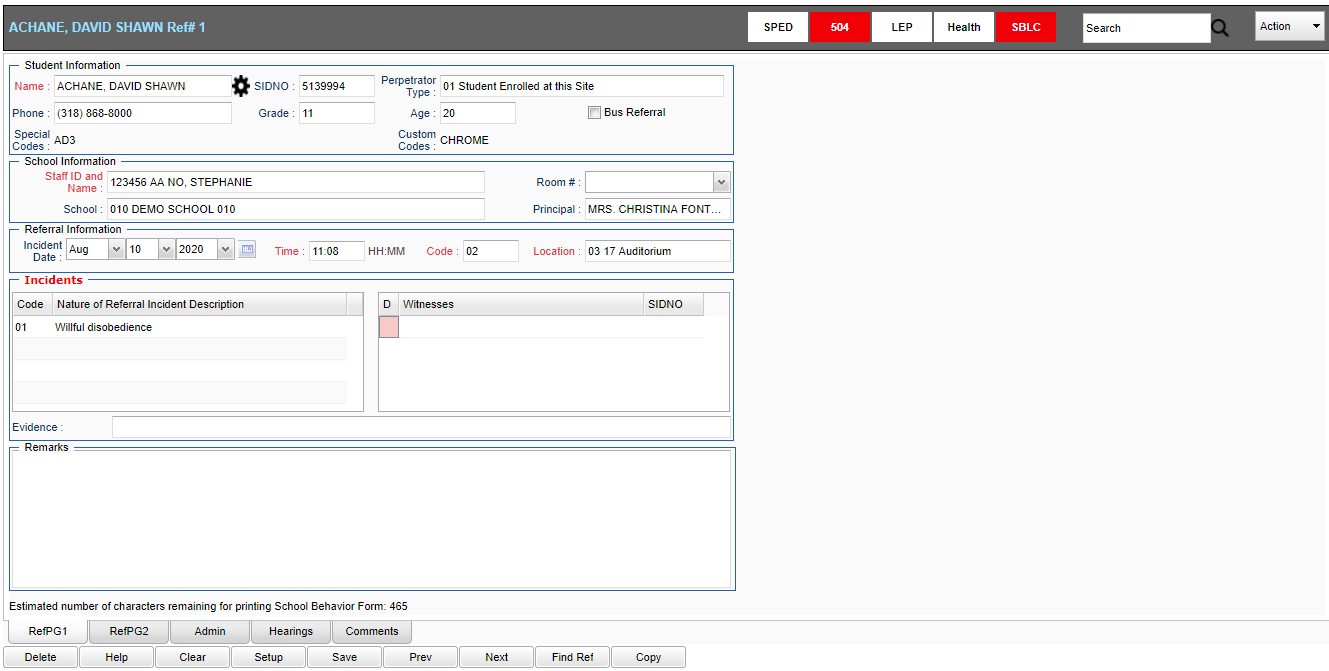Discipline Posting
This program will provide the user a way to post discipline and run discipline reports.
Menu Location
On the left navigation panel, select Discipline > Discipline Posting.
Setup Options
Year - Defaults to the current year. A prior year may be accessed by clicking in the field and making the appropriate selection from the drop down list.
District - Default value is based on the user's security settings. It will be limited to their district only.
School - Default value is based on the user's security settings so if the user is assigned to a school, the school default value will be their school site code. A defaulted 700 user can view all students from all schools as the 700 works like the Student Master 700. This will allow a a referral to be entered for any student from any school BUT it will label them at school 700 as opposed to their home school.
Grade - Leave blank or select all to include all grade levels. Otherwise, choose the desired grade.
Major Referrals Only - Click to see major referrals only.
Include Imported Referrals - Click to see referrals from other schools.
Points System - Click to use the table to default in a points value on the discipline screen.
Additional Emails - Click to add additional emails of which discipline notices will be sent.
OK - Click to continue.
To find definitions for standard setup values, follow this link: Standard Setup Options.
After clicking OK, a "Missing Expulsion Hearing Information" box may pop up.
- Students that are marked with an 'E' on the Admin page under ISS or OSS of their referrals, will be listed.
Click on the student`s name to view their referral and update any missing expulsion hearing information. Click in that field and a box will appear. This will show 'Recommended Expulsion" as checked.
Main
Top
SPED - Click here for SPED information on selected student.
504 - Click here for 504 information on selected student.
LEP - Click here for LEP information on selected student.
Health - Click here for Health information on selected student.
SBLC - Click here for SBLC information on selected student.
Search - The search box will search on the following fields: location description, disciplinarian, victim name, staff name, student name, student id, victim id, victim name, event id and state id.
Action Items - Click here for a list of reports and information.
Bottom
RefPG1 - Discipline referral page one.
RefPG2 - Discipline referral page two.
Admin1 - Discipline Administration page.
Hearings - Discipline hearing information and results.
Comments - Discipline comments by Student, Parent, or Guardian.
Delete - Delete the current referral.
Help - Display help information.
Clear - Clear the current referral.
Setup - Click to display the setup options.
Save - Save the current referral.
Previous - Navigate to the previous referral.
Next - Navigate to the next referral.
Referral - Click to find a specific referral.
Copy - Create multiple discipline referrals by copying the data from this referral.
How-to
Resource
JCampus Code Book: Commonly used codes in GradeBook, Student Master, Attendance, and Discipline.