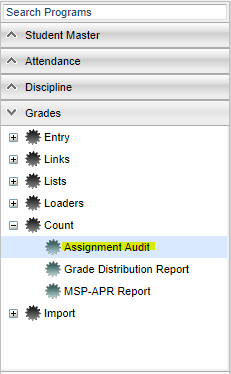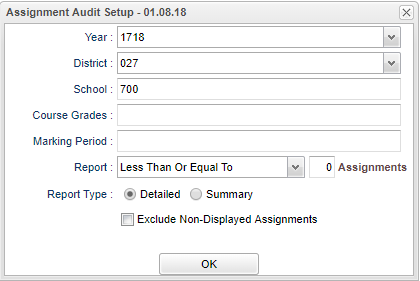Assignment Audit
This report will allow an administrator to check on the number of assignments posted by teachers into the Gradebook.
Menu Location
On the left navigation panel, select Grades > Count > Assignment Audit.
Setup Options
- Set Marking Period of your school.
- Next to the word Report, click in the down arrow and set to Less Than Or Equal, Equal To, Equal Or Greater Than, Less Than Or Equal Per Category, Equal To Per Category, or Equal Or Greater Than Per Category.
- To the left of the word Assignment(s), set to “0” or choose the appropriate number of assignments.
- For Report Type at bottom of setup box, choose Summary.
- Select Exclude Non-Displayed Assignments.
Click the OK to advance to the next page.
To find definitions for standard setup values, follow this link: Standard Setup Options.
The report usually takes a couple minutes to produce results, so a little wait time is not uncommon. When data is displayed on the screen, a user reviews the number of assignments posted in WebGradebook as well as a count of missing grades. Click on the count of missing grades to see students/assignments. To sort the report by Number of Assignments, click on the title of the column. To sort the report by Course Name, click on the title of the column.
Column Headers
To find definitions of commonly used column headers, follow this link: Common Column Headers.
For other columns not listed in the common column list:
- Enrolled - number of students enrolled in the section, click to see a printable roster of the students
- Assignments - total number of assignments, click to see a printable list of the assignments
- Posted - total of assignment grades posted, click to see a printable list of the posted assignment grades
- Missing - total assignment grades missing, click to see a printable list of assignments with missing grades
- Category - category assigned to the course assignment
- Weight - weight assigned to the course assignment
- Total Points - should total the sum of all of the assignments of one specific category; Ex: If you have 2 assignments at 100 points each using `Tests` as it's category, then the Total Points should be 200.
Print Options
To find the print instructions, follow this link: Standard Print Options.
To print a portion of the report, highlight the section to print, then click Print Selected.