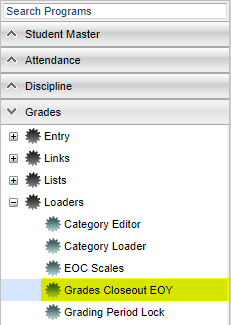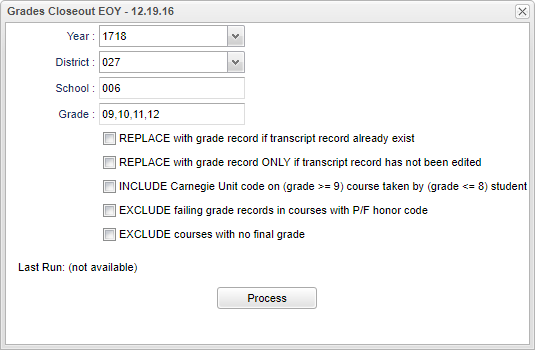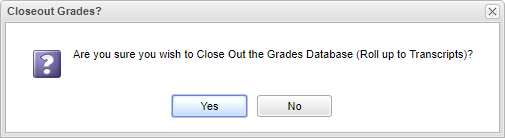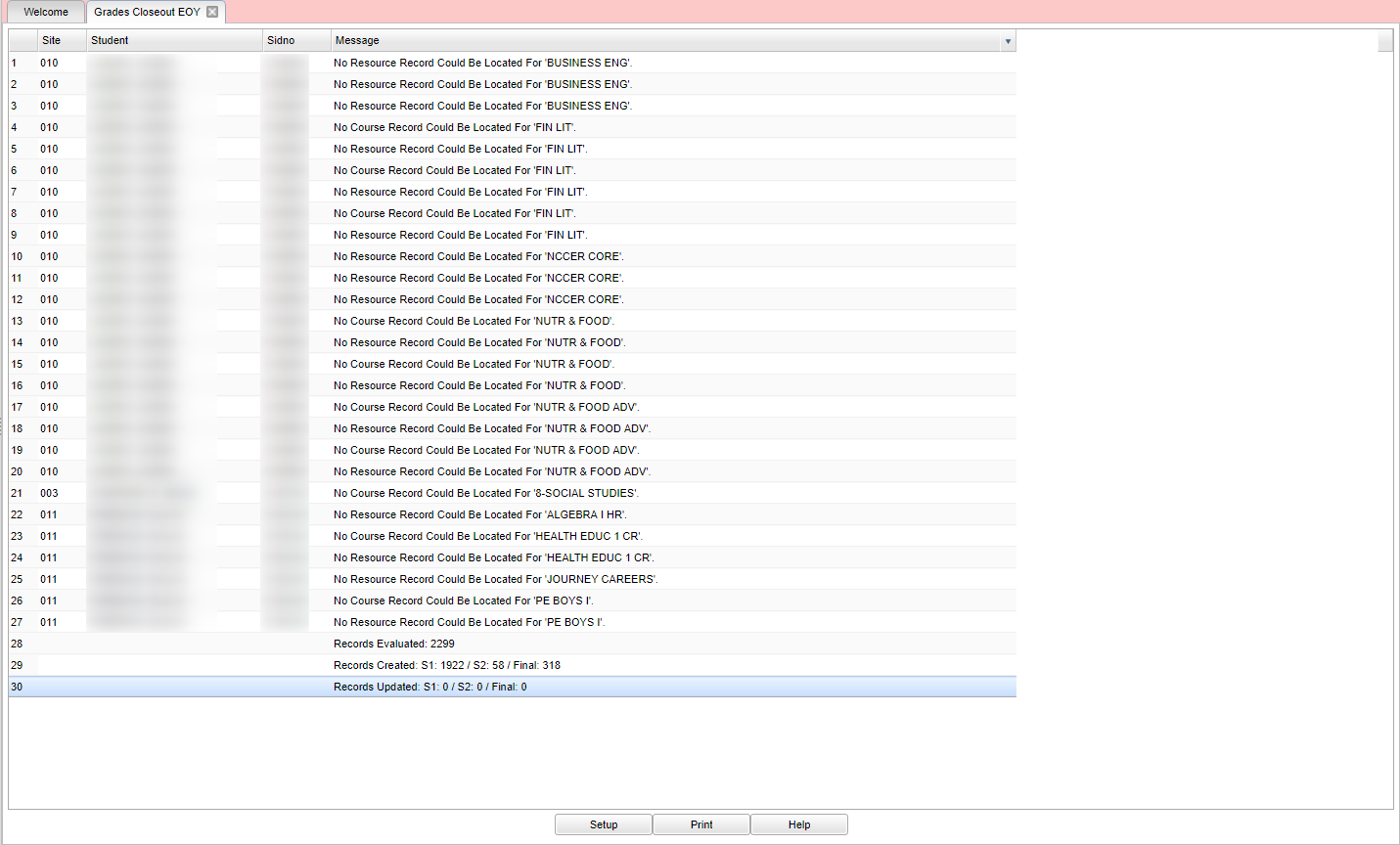Grades Closeout EOY
The Grades Closeout EOY program copies the "current year" grades to the "transcript" data files. This program is run when all of the grades for the current year have been verified and are finalized.
- In some districts, the District Coordinator performs this task. In others, the school performs this task. Check with your District Coordinator if unsure.
Menu Location
On the left navigation panel, select Grades > Loaders > Grades Closeout EOY.
Setup Options
Year - Defaults to the current year. A prior year may be accessed by clicking in the field and making the appropriate selection from the drop down list.
District - Default value is based on your security settings. You will be limited to your district only.
School - Default value is based on your security settings. If you are assigned to a school, the school default value will be your school site code. You will not be able to change this value. If you are a supervisor or other district office employee with access to the Student Information System, you will be able to run programs for one school, a small group of schools, or all schools in your district.
Grade - Grade level of students whose records need to be edited or whose names are to be included on a report. Leave the field blank if all grade levels are to be included. Otherwise, click in the field to the right of Grade(s) to select the desired grade level(s) to be included.
REPLACE with grade record if transcript record already exist: If running a second or more time, checking this option will completely overwrite everything the previous grade closeout transcript records. This will copy grade records to transcript records.
REPLACE with grade record ONLY if transcript record has not been edited: If running a second or more time and a user has made manual changes to the transcript, checking this option will keep it from being changed back. So, this will make only unchanged grade records update to match transcript records.
INCLUDE Carnegie Unit code on (grade >=9)course taken by (grade <= 8) student: Select if there are 8th grade or lower students earning Carnegie units for courses that are 9th grade or higher. Example: "7th grader completes 9th grade Algebra I".
EXCLUDE failing grade records in courses with P/F honor code: If this option is selected, then failing grades for courses with a P/F honor codes will NOT be moved to the transcript file. If this options is not selected, then the grades for courses with P/F honor codes WILL be moved to the transcript file.
EXCLUDE courses with no final grade: Select to not move a course to the transcript that has no final grade in the Final column.
Process - Select to closeout end of year grades.
For Setup Options, other than the Standard Setup Options
After selecting Process, a popup box will appear confirming grades are going to be rolled up and put on transcripts.
NOTE - For high schools and some middle schools: After the Grades Closeout EOY has been run, turn off the option "Show Current Year Grades" on the Transcript Workstation. If you see "double" transcript records on the Transcript Workstation, this is a symptom of not turning off the "Show Current Year Grades" option.
Main
Column Header
Site - The school's district number.
Student - The student's name.
Sidno - The student's identification number.
Message - Grades not found for a student's based on subject.
To find definitions of commonly used column headers, follow this link: Common Column Headers.
Bottom
Setup - This allows you to change the values on the setup box without exiting the program.
Print - To find the print instructions, follow this link: Standard Print Options.
Help - This button links to the JCampus video and written instructions.