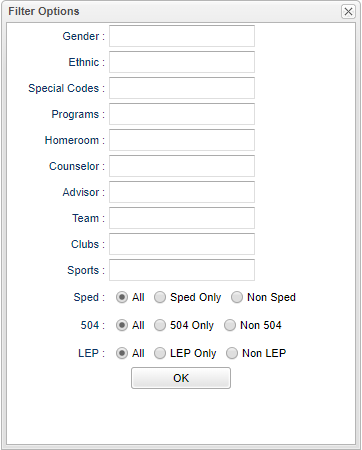Grades Comment Report
This program will list comments based on what has been posted by the teachers in Webgradebook under the Grades and Post Comments Tab.
Menu Location
On the left navigation panel, select Grades > Lists > Grades Comment Report.
Setup Options
Year - Defaults to the current year. A prior year may be accessed by clicking in the field and making the appropriate selection from the drop down list.
District - Default value is based on your security settings. You will be limited to your district only.
School - Default value is based on your security settings. If you are assigned to a school, the school default value will be your school site code. You will not be able to change this
value. If you are a supervisor or other district office employee with access to the Student Information System, you will be able to run programs for one school, a small group of schools, or
all schools in your district.
Grade - Grade level of students whose records need to be edited or whose names are to be included on a report. Leave the field blank if all grade levels are to be included. Otherwise,
click in the field to the right of Grade(s) to select the desired grade level(s) to be included.
As-of-date - Limits the list to those students who are actively enrolled as of the date selected.
Marking Period - same as a grading period
Comment(s)- choose a comment(s) to display NOTE: On some of theses comments, C stands for check and M stands for minus.
OK or Filters - Click ok or filters to customize your search
Gender - Gender of students whose records need to be edited or whose names are to be included on a report. Leave the field blank if both genders are to be included. Otherwise, click in
the field to the right of Gender to select the desired gender to be included.
Ethnic - Ethnicity of students whose records need to be edited or whose names are to be included on a report. Leave the field blank if all ethnics are to be included. Otherwise, click in
the field to the right of Ethnic to select the desired ethnic(s) to be included.
Special Codes - Special Codes must have been entered into the Student Master record for students. Leave blank if all special codes are to be included into the report. Otherwise click in
the field to the right of Special Codes to select the desired special code(s) to view.
Programs - Leave blank if all program codes are to be included into the report. Otherwise click in the field to the right of Program Codes to select the desired program code(s) to view.
Homeroom - The teacher who is assigned a group of students in addition to the regular classes that they teach. Leave blank if all homerooms are to be included into the report. Otherwise
click in the field to the right of Homeroom to select the desired homeroom(s) to view.
Counselor - Responsible for scheduling, testing, student grades and transcripts. Leave blank if all counselors are to be included into the report. Otherwise click in the field to the
right of Counselor to select the desired counselor(s) to view.
Advisor - Selects students for this report based on the Advisor that have been assigned to individual students.
Team - This selection should only be used if your school is using Team Scheduling. Leave blank if all team names are to be included into the report. Otherwise click in the field to the
right of Teams to select the desired Teams(s) to view.
Clubs - Extracurricular activities in which students may participate. Leave blank if all clubs are to be included into the report. Otherwise click in the field to the right of Clubs to
select the desired club(s) to view.
Sports - Leave blank if all sports are to be included into the report. Otherwise click in the field to the right of Sports to select the desired sport(s) to view
SpEd, 504, LEP - Examples that limit information on the report include Show Sped Only, Non Sped, both (all); show 504 Only, Non 504,' both (all); show LEP Only, Non LEP, both (all).
Examples that indicate whether or not to include information on the report include show LEP, show counselor, show school name and show class period.
OK - Click to continue
Main
Column Headers
Sch - School site of enrollment
Student Name - student's name
SIDNO - Student Identification number
SASID - the State Assigned Student ID number
Grd - Grade level of student
MP - Marking Period
Section - Class section number assigned to the course in the master schedule
Course - Section course name
Teacher - Name of teacher teaching the section
Code - Comment code
Comment - Description assigned to the comment code
Bottom
Setup --Click to display the setup screen
Print --Click to print the schedule template table
Help --Click to show help for this program
To Print this Report
Click the Print button at the bottom of the report.
A popup will appear with a set of document print options--PDF, XLS, CSV, HTML.
The default print option will be PDF.
Click the print icon at the right end of this rectangle. Another print preview will appear.
Click the print button at the top left to print the report. Close the print preview.