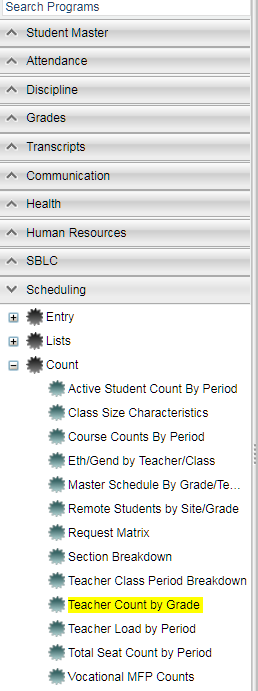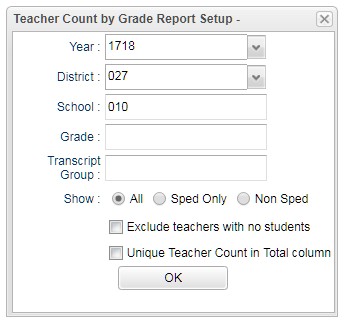Teacher Count by Grade
From EDgearWiki
Jump to navigationJump to searchThe Teacher Count by Grade program allows the user to create a report that that will display the number of teachers per school broken out by grade level. Filters for School, Grade Transcript Group, and Special Educuation will allow the user to fine tune the report. Other options will filter out teachers without students and make the total count unique.
Menu Location
On the left navigation panel, select Scheduling, Count, Teacher Count by Grade.
Setup Options
- Year - Defaults to the current year. A prior year may be accessed by clicking in the field and making the appropriate selection from the drop down list.
- District - Default value is based on your security settings. You will be limited to your district only.
- School - Default value is based on your security settings. If you are assigned to a school, the school default value will be your school site code. You will not be able to change this value. If you are a supervisor or other district office employee with access to the Student Information System, you will be able to run programs for one school, a small group of schools, or all schools in your district.
- Grade - Filters the data to the grade levels selected.
- Transcript Group - Filters the list to the Transcript Groups selected.
- Special Education Options - Allows the user to select only Special Education students, non-Special Education students, or both.
- Exclude teachers with no Students - If this options is selected, teachers with no students will not be included in the counts.
- Show Unique Count for Total Column - Selecting this option will make the Total counts unique. (Each teacher will be counted only once.)
Click the OK button to bring up the list of selected students.
- To find definitions for standard setup values, follow this link: Standard Setup Options.
Main
Column Headers
To find definitions of commonly used column headers, follow this link: Common Column Headers.
- School - Displays the 3-digit school code.
- Grade Levels -1 thru 12 - Displays the Grade Levels for the student from Pre K through grade 12.
- Total - Displays the total number of teachers. Note this count can be a gross count or a unique count if the Unique Total is selected,
Detailed Drill Down Reports
The user can click on any number in the report an get a detailed drill-down report that contains the following information:
- School - Displays the 3-digit school code.
- Grade - Displays the grade level for the course.
- Teacher Name - Displays the teacher's name.
- Teacher ID - Displays the teacher's ID number.
- Section - Displays the section number for the course.
- Course Name - Displays the name of the course.
Bottom
- Setup - Click to display the setup screen
- Print - To find the print instructions, follow this link: Standard Print Options.
- Help - Click to show help for this program