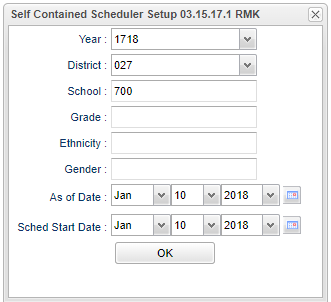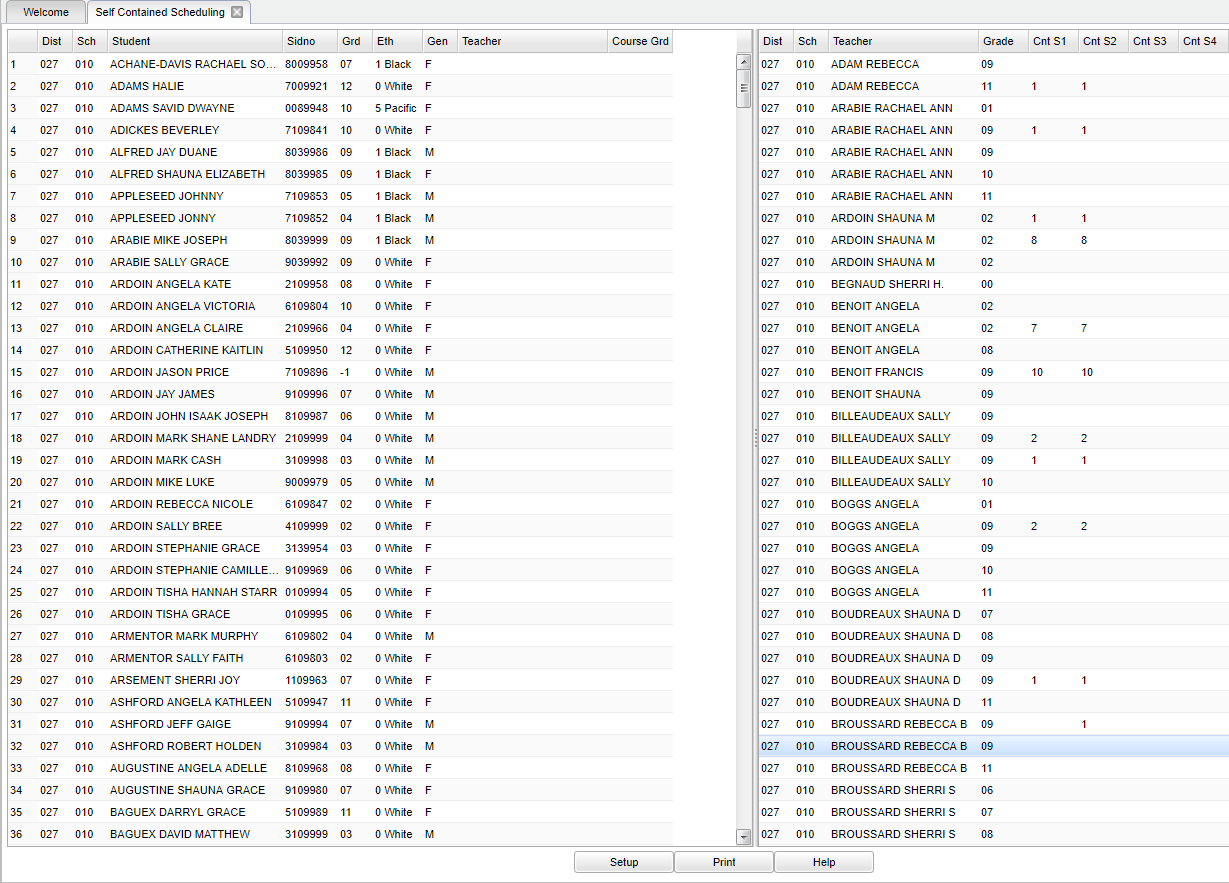Self Contained Scheduling
This method lets you schedule student(s) to a teacher's schedule records in the Master Schedule Editor based on the grade level of the student(s) and the grade level of the course in the Master Schedule. The Master Schedule must be correct before Self-Contained Scheduling can be done.
Video How-to
Self Contained Scheduling video
Menu Location
On the left navigation panel, select Scheduling > Loaders > Self-Contained Scheduling.
Setup Options
Year - Defaults to the current year. A prior year may be accessed by clicking in the field and making the appropriate selection from the drop down list.
District - Default value is based on your security settings. You will be limited to your district only.
School - Default value is based on your security settings. If you are assigned to a school, the school default value will be your school site code. You will not be able to change this value. If you are a supervisor or other district office employee with access to the Student Information System, you will be able to run programs for one school, a small group of schools, or all schools in your district.
Grade - Grade level of students whose records need to be edited or whose names are to be included on a report. Leave the field blank if all grade levels are to be included. Otherwise, click in the field to the right of Grade to select the desired grade level(s) to be included.
Ethnicity - Ethnicity of students whose records need to be edited or whose names are to be included on a report. Leave the field blank if all ethnics are to be included. Otherwise, click in the field to the right of Ethnicity to select the desired ethnic(s) to be included.
Gender - Gender of students whose records need to be edited or whose names are to be included on a report. Leave the field blank if both genders are to be included. Otherwise, click in the field to the right of Gender to select the desired gender to be included.
As of Date - This choice will list only those students who are actively enrolled as of the date selected in the date field.
Sched Start Date - A set of dates that limits the selection of records for the report to a beginning date (from)
To find definitions for standard setup values, follow this link: Standard Setup Options.
Click OK to continue.
Main
To schedule students using this method use the following steps.
The screen will be divided into two sections. Student list on the left side and Teacher list on the right side. A teacher will have multiple records on the right if they teach courses in multiple grade levels.
On the left side of the screen, click in the teacher field beside the names of all students that are to be scheduled to the same teacher's classes. An '*' will appear in the field.
On the right side of the screen, click the teacher's name and the student schedules will be created.
NOTE: This process does NOT assign the teacher as the students' homeroom teacher.
Column Headers
To find definitions of commonly used column headers, follow this link: Common Column Headers.
Left Screen
District (Dist) - District in which the student is enrolled
School/Site - site code of the school in which the student/employee is enrolled/works
Student Name - Student's full name
Sidno, ID - Local ID of the student
Grade, Grd - Grade level of the student and/or course
Ethnic, Eth - Primary ethnicity of the student
Gender, Gen - Gender of the student
Teacher - Name of the teacher of the course in which the student is enrolled
Course Grd - Grade level of course
Right Screen
District (Dist) - District in which the student is enrolled
School/Site - Site code of the school in which the student/employee is enrolled/works
Teacher - Name of the teacher of the course in which the student is enrolled
Grade, Grd - Grade level of the student and/or course
Cnt S1-S4 - Load count for each semester
Bottom
Setup - the user may change the settings previously selected for running the program
Print - To find the print instructions, follow this link: Standard Print Options. Standard Print Options.
Help - takes you to the Help website for written instructions and instructional videos