Course Request List
From EDgearWiki
Video How-to
This program will provide a list of students with each of their course requests. The report can be sorted either by student name or by course.
 Select Scheduling from the list of program areas on the left of the screen. Select List, then Course Request List.
Select Scheduling from the list of program areas on the left of the screen. Select List, then Course Request List.
Setup Options
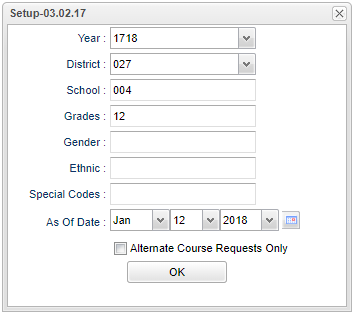 To find definitions for standard setup values, follow this link: Standard Setup Options.
To find definitions for standard setup values, follow this link: Standard Setup Options.
Other set up values not listed in the standard set up list:
- Year--Defaults to the current year. A prior year may be accessed by clicking in the field and making the appropriate selection from the drop down list.
- District--Default value is based on your security settings. You will be limited to your district only.
- School--Default value is based on your security settings. If you are assigned to a school, the school default value will be your school site code. You will not be able to change this value. If you are a supervisor or other district office employee with access to the Student Information System, you will be able to run programs for one school, a small group of schools, or all schools in your district.
- Grade--Grade level of students whose records need to be edited or whose names are to be included on a report. Leave the field blank if all grade levels are to be included. Otherwise, click in the field to the right of Grade(s) to select the desired grade level(s) to be included.
- Gender--Gender of students whose records need to be edited or whose names are to be included on a report. Leave the field blank if both genders are to be included. Otherwise, click in the field to the right of Gender to select the desired gender to be included.
- Ethnic--Ethnicity of students whose records need to be edited or whose names are to be included on a report. Leave the field blank if all ethnics are to be included. Otherwise, click in the field to the right of Ethnic to select the desired ethnic(s) to be included.
- Special Codes--Special Codes must have been entered into the Student Master record for students. Leave blank if all special codes are to be included into the report. Otherwise click in the field to the right of Special Codes to select the desired special code(s) to view.
- As of Date--This choice will list only those students who are actively enrolled as of the date selected in the date field.
- Alternate Request Only - List only students with alternative requests listed.
Click OK to display the report.
The report will display in Course name order. The order can be changed by clicking on the column header of any of the columns.
Column Headers
To find definitions of commonly used column headers, follow this link: Common Column Headers.
Bottom
- Setup--Displays the setup box. Setup options can be changed to view a different set of students.
- Print --To find the print instructions, follow this link: Standard Print Options.