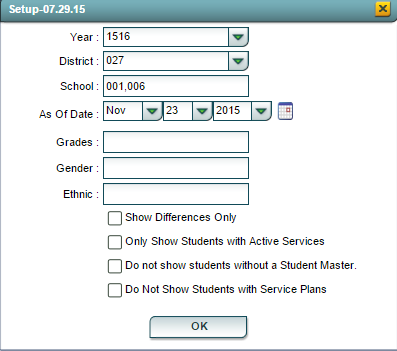Grade Level Report
From EDgearWiki
Jump to navigationJump to searchThis report will give student`s SpEd grade level and the Student Master grade level.
On the left navigation panel, select Special Education, Lists, and Grade Level Report.
Setup Box Options
To find definitions for standard setup values, follow this link: Standard Setup Options.
There four additions below Ethnic in the Setup Box:
- Show Differences Only
- Only Show students with Active Services
- Do not show students without a Student Master
- Do Not Show Students with Service Plans
Column Headers
- Student Name-Name of student
- SPED SIDNO-Special Education ID number
- Sch-School number in which the student is enrolled
- Birth Date-DOB of the student
- SPED Grd-Special Ed grade of the student
- Stu Master Grd-Grade level of the student in the Student Master
Buttons at the bottom of the page
- Setup-Setup information for running the report
- Print-Click the Print button at the bottom of the screen.
A popup will appear with a set of document print options--PDF, XLS, CSV, HTML.
The default print option will be PDF.
Click the print icon at the right end of this rectangle. Another print preview will appear.
Click the print button at the top left to print the report. Close the print preview.
- Help-Click to connect to the Wiki page for help instructions about the program.