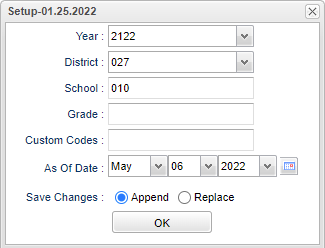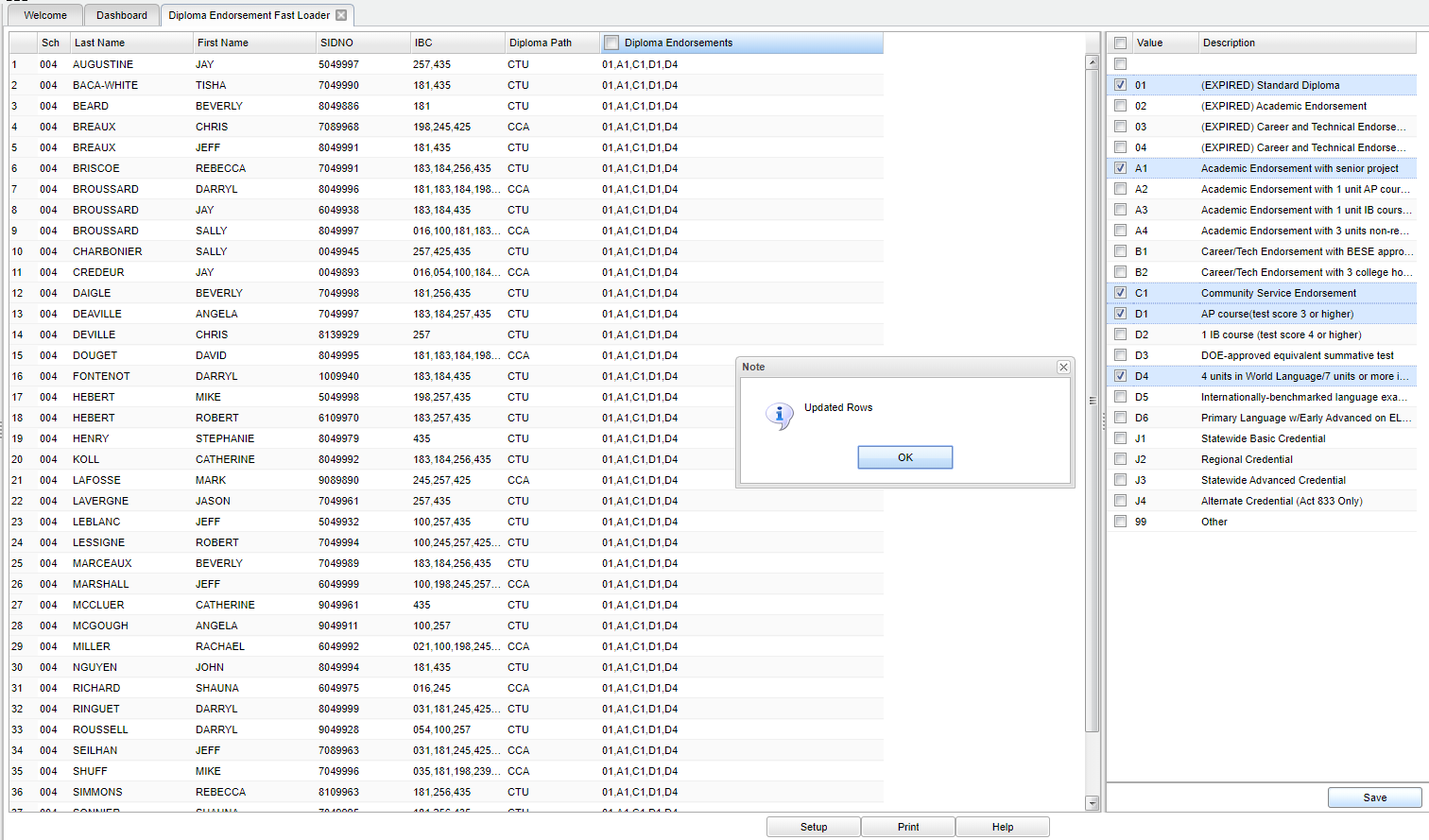Difference between revisions of "Diploma Endorsement Fast Loader"
| (39 intermediate revisions by the same user not shown) | |||
| Line 1: | Line 1: | ||
__NOTOC__ | __NOTOC__ | ||
| − | '''This program | + | '''This program provides the user with a way to fast load Diploma Endorsement codes for students.''' |
==Menu Location== | ==Menu Location== | ||
| − | + | '''Student > Loaders > Diploma Endorsement Fast Loader''' | |
| + | ==Setup Box Options== | ||
| + | |||
| + | [[File:dipendorseloadsetup.png]] | ||
| + | |||
| + | '''Year''' - Defaults to the current year. A prior year may be accessed by clicking in the field and making the appropriate selection from the drop down list. | ||
| − | + | '''District''' - Default value is based on the user’s security settings. The user will be limited to their district only. | |
| − | + | '''School''' - Default value is based on the user's security settings. If the user is assigned to a school, the school default value will be their school site code. | |
| + | |||
| + | '''Grade''' - Leave blank or select all to include all grade levels. Otherwise, choose the desired grade level. | ||
| + | |||
| + | '''Custom Codes''' - Select the Custom Codes created in the Custom Code Management to filter the student list. | ||
| + | |||
| + | '''As of Date''' - This choice will list only those students who are actively enrolled as of the date selected in the date field. | ||
| + | For other set up values not listed in the standard set up list: | ||
| − | + | '''Save Changes''': | |
| − | ''' | + | '''Append''' - Append will allow you to add one or more endorsements to the chosen students. Use the * to mark the student(s) and then choose the endorsement on the right. You can not choose |
| + | multiple endorsements in one action as you have to add one at a time. Ex: * then endorsement, * then another endorsement. It appears as if you are going to lose the first endorsement, but it | ||
| + | will blink and then show you the other endorsements previously chosen. | ||
| − | ''' | + | '''Replace''' - Replace will allow you to remove and replace all of the chosen student's diploma endorsements. You can also remove all of the endorsements in one action by using the blank. |
| − | ''' | + | '''OK''' - Click to continue. |
| − | + | To find definitions for standard setup values, follow this link: [[Standard Setup Options]]. | |
| − | + | ==Main== | |
| − | + | [[File:dipendorsementloader.png]] | |
| − | + | ===Column Headers Left Side=== | |
| − | ''' | + | '''Sch''' - Site code of the school in which the student is enrolled. |
| − | + | '''Last Name''' - Student's last name. | |
| − | + | '''First Name''' - Student's first name. | |
| − | ''' | + | '''SIDNO''' - Student's identification name. |
| − | + | '''IBC''' - IBC certification. These are also visible on the IGP tab in the Student Master record. | |
| − | + | '''Diploma Path''' - Student's diploma path. | |
| − | ''' | + | '''Diploma Endorsements''' - Expected diploma endorsements for student. Ex: J4 Alternate Credential (Act 833 Only) is for graduating seniors who are Act 833/April Dunn students with a Alternate Credential. |
| − | + | ===Column Headers Right Side=== | |
| + | '''Value''' - Check the box to the left of Value to choose the endorsement code(s). The user can choose multiple endorsement codes and then click on Save to save the selections in order to enter multiple diploma endorsements at a time. | ||
| + | '''Description''' - This is the description of the value code. | ||
| + | '''Save''' - The user can choose multiple endorsement codes and then click on Save to save the selections in order to enter multiple diploma endorsements at a time. | ||
| + | To find definitions of commonly used column headers, follow this link: [[Common Column Headers]]. | ||
| − | + | ==Bottom== | |
| − | + | [[File:sch9.png]] | |
| − | + | '''Setup''' - Click to go back to the Setup box. | |
| − | + | [[Standard Print Options | '''Print''']] - This will allow the user to print the report. | |
| + | |||
| + | '''Help''' - Click to view written instructions and/or videos. | ||
| − | ''' | + | ---- |
| + | [[Student Master|'''Student Master''']] | ||
| − | + | [[WebPams|'''JCampus''' Main Page]] | |
Latest revision as of 08:54, 3 May 2024
This program provides the user with a way to fast load Diploma Endorsement codes for students.
Menu Location
Student > Loaders > Diploma Endorsement Fast Loader
Setup Box Options
Year - Defaults to the current year. A prior year may be accessed by clicking in the field and making the appropriate selection from the drop down list.
District - Default value is based on the user’s security settings. The user will be limited to their district only.
School - Default value is based on the user's security settings. If the user is assigned to a school, the school default value will be their school site code.
Grade - Leave blank or select all to include all grade levels. Otherwise, choose the desired grade level.
Custom Codes - Select the Custom Codes created in the Custom Code Management to filter the student list.
As of Date - This choice will list only those students who are actively enrolled as of the date selected in the date field. For other set up values not listed in the standard set up list:
Save Changes:
Append - Append will allow you to add one or more endorsements to the chosen students. Use the * to mark the student(s) and then choose the endorsement on the right. You can not choose multiple endorsements in one action as you have to add one at a time. Ex: * then endorsement, * then another endorsement. It appears as if you are going to lose the first endorsement, but it will blink and then show you the other endorsements previously chosen.
Replace - Replace will allow you to remove and replace all of the chosen student's diploma endorsements. You can also remove all of the endorsements in one action by using the blank.
OK - Click to continue.
To find definitions for standard setup values, follow this link: Standard Setup Options.
Main
Column Headers Left Side
Sch - Site code of the school in which the student is enrolled.
Last Name - Student's last name.
First Name - Student's first name.
SIDNO - Student's identification name.
IBC - IBC certification. These are also visible on the IGP tab in the Student Master record.
Diploma Path - Student's diploma path.
Diploma Endorsements - Expected diploma endorsements for student. Ex: J4 Alternate Credential (Act 833 Only) is for graduating seniors who are Act 833/April Dunn students with a Alternate Credential.
Column Headers Right Side
Value - Check the box to the left of Value to choose the endorsement code(s). The user can choose multiple endorsement codes and then click on Save to save the selections in order to enter multiple diploma endorsements at a time.
Description - This is the description of the value code.
Save - The user can choose multiple endorsement codes and then click on Save to save the selections in order to enter multiple diploma endorsements at a time.
To find definitions of commonly used column headers, follow this link: Common Column Headers.
Bottom
Setup - Click to go back to the Setup box.
Print - This will allow the user to print the report.
Help - Click to view written instructions and/or videos.