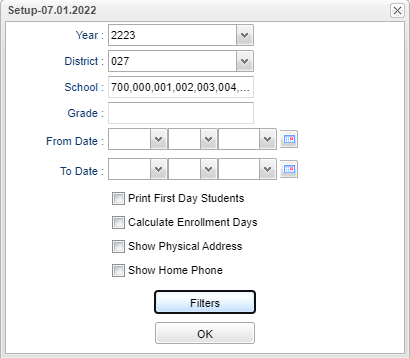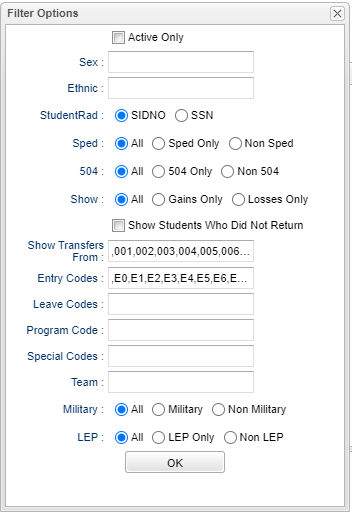Difference between revisions of "Gain Loss Report"
(→Bottom) |
|||
| (56 intermediate revisions by the same user not shown) | |||
| Line 7: | Line 7: | ||
==Menu Location== | ==Menu Location== | ||
| − | + | '''Student > Reports > Gain Loss Report''' | |
| − | |||
| − | |||
| − | |||
| − | ''' | ||
==Setup Options== | ==Setup Options== | ||
| + | [[File:gainlosssetu4p.png]] | ||
| − | + | '''Year''' - Defaults to the current year. A prior year may be accessed by clicking in the field and making the appropriate selection from the drop down list. | |
| − | ''' | + | '''District''' - Default value is based on the user’s security settings. The user will be limited to their district only. |
| − | ''' | + | '''School''' - Default value is based on the user's security settings. If the user is assigned to a school, the school default value will be their school site code. |
| − | ''' | + | '''Grade''' - Leave blank or select all to include all grade levels. Otherwise, choose the desired grade level. |
| − | + | '''From Date''' - The first day to start the report for data. | |
| − | + | '''To Date''' - The last day to end the report for data. | |
| − | ''' | + | '''Print First Day Students''' - Display all students enrolled on the first day of school. |
| − | + | '''Calculate Enrollment Days''' - Check this box to show calculated enrollment days on the report, otherwise it will be hidden. | |
| − | ''' | + | '''Show Physical Address''' - Check this box to show physical address on the report, otherwise it will be hidden. |
| − | ''' | + | '''Show Home Phone''' - Check this box to show the home phone number on the report, otherwise it will be hidden. |
| − | + | ===Filters=== | |
| − | + | [[File:gainlossfilters2.png]] | |
| − | the field | + | '''Active Only''' - This choice will list only those students who are actively enrolled as of the date selected in the date field. |
| − | ''' | + | '''Gender''' - Leave blank or select all to include all genders. Otherwise, choose the desired gender. |
| − | + | '''Ethnic''' - Leave blank or select all to include all ethnicities. Otherwise, choose the desired ethnicity. | |
'''Show Student''' | '''Show Student''' | ||
| Line 56: | Line 53: | ||
'''504''' | '''504''' | ||
| − | *''All''' - Select to display all students. | + | *'''All''' - Select to display all students. |
*'''504 Only''' - Select to display only 504 students. | *'''504 Only''' - Select to display only 504 students. | ||
*'''Non 504''' - Select to display only non 504 students. | *'''Non 504''' - Select to display only non 504 students. | ||
'''Show''' | '''Show''' | ||
| − | *'''All''' - Select to display all | + | *'''All''' - Select to display all Gain and Loss data in the columns for the date range selected. |
| − | *'''Gain Only''' - Select to display only | + | *'''Gain Only''' - Select to display only Gain data for the date range selected. This will only make the columns blank of data but NOT make the columns disappear. |
| − | *'''Losses Only''' - Select to display only the | + | *'''Losses Only''' - Select to display only the Loss data for the date range selected. This will only make the columns blank of data but NOT make the columns disappear. |
| + | |||
| + | '''Show Students Who Did Not Return''' - Check this box to show on the report students who did not return. | ||
'''Show Transfers From''' - This field is the district(s) from which a student has transferred and it will only have information if it was entered upon enrolling. Leave the field blank if | '''Show Transfers From''' - This field is the district(s) from which a student has transferred and it will only have information if it was entered upon enrolling. Leave the field blank if | ||
| − | |||
you want transfers from all districts. Click in the field to restrict the report to one or more districts. | you want transfers from all districts. Click in the field to restrict the report to one or more districts. | ||
| Line 73: | Line 71: | ||
'''Leave Codes''' - Leave the Leave Code field blank if all Leave Codes are to be included. Otherwise, click in the box to select the desired code(s) to be included. | '''Leave Codes''' - Leave the Leave Code field blank if all Leave Codes are to be included. Otherwise, click in the box to select the desired code(s) to be included. | ||
| − | '''Program Code''' - Leave blank if all program codes are to be included | + | '''Program Code''' - Leave blank if all program codes are to be included in the report. Otherwise click in the field to the right of Program Codes to select the desired program code(s) to |
| − | |||
view. | view. | ||
| − | '''Special Codes''' - | + | '''Special Codes''' - Leave blank if all special codes are to be included in the report. Otherwise, choose the desired special code |
| − | + | '''Teams''' - Leave blank if all team names are to be included in the report. Otherwise, choose the desired team. | |
| − | |||
| − | '''Teams''' - | ||
| − | |||
| − | |||
'''Military''' | '''Military''' | ||
| − | *'''All''' - Select to display all | + | *'''All''' - Select to display all students. |
*'''Military''' - Select to display only students associated with family in the military. | *'''Military''' - Select to display only students associated with family in the military. | ||
| − | *'''Non Military''' - Select to display only | + | *'''Non Military''' - Select to display only students with non military association. |
'''LEP''' | '''LEP''' | ||
| Line 95: | Line 88: | ||
*'''Non LEP''' - Select to display only non LEP students. | *'''Non LEP''' - Select to display only non LEP students. | ||
| − | If you need instructions for setup values to be used, follow the link for | + | '''OK''' - Click to continue. |
| + | |||
| + | If you need instructions for setup values to be used, follow the link for [[Standard Setup Options]]. | ||
==Main== | ==Main== | ||
| − | + | [[File:gainlossmain3.png]] | |
| − | [[File: | ||
| − | |||
===Column Headers=== | ===Column Headers=== | ||
| Line 108: | Line 101: | ||
'''Sch''' - Student's school site of enrollment | '''Sch''' - Student's school site of enrollment | ||
| + | |||
| + | '''School Name''' - School name of enrollment. | ||
'''SIDNO''' - List of students by Sidno for whom an Enrollment Status Form will be printed. Select one or more students or leave the field blank for all students or check the box at the top of | '''SIDNO''' - List of students by Sidno for whom an Enrollment Status Form will be printed. Select one or more students or leave the field blank for all students or check the box at the top of | ||
the student list to select all students | the student list to select all students | ||
| + | |||
| + | '''Student Name''' - Student's full name | ||
'''Gender''' - Gender of students whose records need to be edited or whose names are to be included on a report. Leave the field blank if both genders are to be included. Otherwise, click in | '''Gender''' - Gender of students whose records need to be edited or whose names are to be included on a report. Leave the field blank if both genders are to be included. Otherwise, click in | ||
| − | the field to the right of Gender to select the desired gender to be included. | + | the field to the right of Gender to select the desired gender to be included |
| + | |||
| + | '''Ethnic''' - Ethnicity of students whose records need to be edited or whose names are to be included on a report. Leave the field blank if all ethnicities are to be included. Otherwise, click in | ||
| + | |||
| + | the field to the right of Ethnic to select the desired ethnicity(ies) to be included | ||
| + | |||
| + | '''Physical Address Line1''' - Student's physical address line 1 | ||
| + | |||
| + | '''Physical/Apt/Lot/Ste''' - Student's physical address line 2 | ||
| + | |||
| + | '''Physical City''' - Student's physical city | ||
| + | |||
| + | '''Physical State''' - Student's physical state | ||
| − | ''' | + | '''Physical Zip''' - Student's physical zip |
| − | + | '''Home Phone''' - Student's home phone number | |
| − | '''GLFD''' | + | '''GLFD'''- Students gained or lost on the first day of school |
| + | |||
| + | '''FD'''- Students gained on the first day of school | ||
| + | |||
| + | '''GOST'''- Students gained out of state | ||
| + | |||
| + | '''GIST'''- Students gained in state | ||
| + | |||
| + | '''GID'''- Students gained in district | ||
| + | |||
| + | '''GOTH'''- Students gained other than out of state, in state or in district | ||
| + | |||
| + | '''GTOT'''- Total students gained | ||
| + | |||
| + | '''LOST'''- Students lost out of state '''LIST'''--Students lost in state | ||
| + | |||
| + | '''LIST''' - Students lost to a different district within the state | ||
| + | |||
| + | '''LID'''- Students lost in district | ||
| − | ''' | + | '''LOTH'''- Students lost other than out of state, in state or in district |
| − | ''' | + | '''LTOT'''- Total students gained |
| − | ''' | + | '''TOTAL'''- Net gain (positive value) or net loss (negative value) |
| − | ''' | + | '''DOB''' - Student's date of birth |
| − | ''' | + | '''EDATE/CD''' - Student entry date and code |
| − | ''' | + | '''LDATE/CD''' - Student leave date and code |
| − | ''' | + | '''Days Enrolled''' - Number of days enrolled based on the last day of school |
| − | ''' | + | '''TRANSFRM'''- 6 digit site code if site is located in Louisiana |
| − | ''' | + | '''Entry Comments''' - Entry comments |
| − | ''' | + | '''TRANSTO'''- 6 digit site code if site is located in Louisiana |
| − | ''' | + | '''Leave Comments''' - Leave comments |
| − | ''' | + | '''SASID''' - The State Assigned Student ID number |
| − | ''' | + | '''Team''' - This selection should only be used if your school is using Team Scheduling. Leave blank if all team names are to be included in the report. Otherwise click in the field to the |
| − | + | right of Teams to select the desired Teams(s) to view | |
| − | ''' | + | '''Homeroom''' - Student's homeroom |
| − | + | '''SIS School''' - Student's SIS school number | |
| − | To find definitions of commonly used column headers, follow this link: | + | To find definitions of commonly used column headers, follow this link: [[Common Column Headers]]. |
==Bottom== | ==Bottom== | ||
| − | [[File: | + | [[File:gainlossbottom2.png]] |
| + | '''Setup''' - Click to go back to the Setup box. | ||
| − | ''' | + | [[Standard Print Options | '''Print''']] - This will allow the user to print the report. |
| − | ''' | + | '''Communicate''' - This will provide the user a way to communicate via automated email or call. |
| + | |||
| + | '''Help''' - Click to view written instructions and/or videos. | ||
| − | |||
Sorting and other data manipulations are explained in the following link: [[List Programs Instructions/Video]] | Sorting and other data manipulations are explained in the following link: [[List Programs Instructions/Video]] | ||
| + | ---- | ||
| + | [[Student Master|'''Student Master''']] | ||
| + | ---- | ||
| + | [[WebPams|'''JCampus''' Main Page]] | ||
Latest revision as of 10:54, 22 April 2024
This program will provide a list of students entering and leaving schools.
Video How-to
Menu Location
Student > Reports > Gain Loss Report
Setup Options
Year - Defaults to the current year. A prior year may be accessed by clicking in the field and making the appropriate selection from the drop down list.
District - Default value is based on the user’s security settings. The user will be limited to their district only.
School - Default value is based on the user's security settings. If the user is assigned to a school, the school default value will be their school site code.
Grade - Leave blank or select all to include all grade levels. Otherwise, choose the desired grade level.
From Date - The first day to start the report for data.
To Date - The last day to end the report for data.
Print First Day Students - Display all students enrolled on the first day of school.
Calculate Enrollment Days - Check this box to show calculated enrollment days on the report, otherwise it will be hidden.
Show Physical Address - Check this box to show physical address on the report, otherwise it will be hidden.
Show Home Phone - Check this box to show the home phone number on the report, otherwise it will be hidden.
Filters
Active Only - This choice will list only those students who are actively enrolled as of the date selected in the date field.
Gender - Leave blank or select all to include all genders. Otherwise, choose the desired gender.
Ethnic - Leave blank or select all to include all ethnicities. Otherwise, choose the desired ethnicity.
Show Student
- SIDNO - Select to display the student's student identification number.
- SSN - Select to display the student's social security number.
Sped
- All - Select to display all students.
- Sped Only - Select to display only sped students.
- Non Sped - Select to display only non sped students.
504
- All - Select to display all students.
- 504 Only - Select to display only 504 students.
- Non 504 - Select to display only non 504 students.
Show
- All - Select to display all Gain and Loss data in the columns for the date range selected.
- Gain Only - Select to display only Gain data for the date range selected. This will only make the columns blank of data but NOT make the columns disappear.
- Losses Only - Select to display only the Loss data for the date range selected. This will only make the columns blank of data but NOT make the columns disappear.
Show Students Who Did Not Return - Check this box to show on the report students who did not return.
Show Transfers From - This field is the district(s) from which a student has transferred and it will only have information if it was entered upon enrolling. Leave the field blank if you want transfers from all districts. Click in the field to restrict the report to one or more districts.
Entry Codes - Leave the Entry Code field blank if all Entry Codes are to be included. Otherwise, click in the box to select the desired code(s) to be included.
Leave Codes - Leave the Leave Code field blank if all Leave Codes are to be included. Otherwise, click in the box to select the desired code(s) to be included.
Program Code - Leave blank if all program codes are to be included in the report. Otherwise click in the field to the right of Program Codes to select the desired program code(s) to view.
Special Codes - Leave blank if all special codes are to be included in the report. Otherwise, choose the desired special code
Teams - Leave blank if all team names are to be included in the report. Otherwise, choose the desired team.
Military
- All - Select to display all students.
- Military - Select to display only students associated with family in the military.
- Non Military - Select to display only students with non military association.
LEP
- All - Select to display all students.
- LEP Only - Select to display only LEP students.
- Non LEP - Select to display only non LEP students.
OK - Click to continue.
If you need instructions for setup values to be used, follow the link for Standard Setup Options.
Main
Column Headers
GD - Student's grade of enrollment
Sch - Student's school site of enrollment
School Name - School name of enrollment.
SIDNO - List of students by Sidno for whom an Enrollment Status Form will be printed. Select one or more students or leave the field blank for all students or check the box at the top of
the student list to select all students
Student Name - Student's full name
Gender - Gender of students whose records need to be edited or whose names are to be included on a report. Leave the field blank if both genders are to be included. Otherwise, click in
the field to the right of Gender to select the desired gender to be included
Ethnic - Ethnicity of students whose records need to be edited or whose names are to be included on a report. Leave the field blank if all ethnicities are to be included. Otherwise, click in
the field to the right of Ethnic to select the desired ethnicity(ies) to be included
Physical Address Line1 - Student's physical address line 1
Physical/Apt/Lot/Ste - Student's physical address line 2
Physical City - Student's physical city
Physical State - Student's physical state
Physical Zip - Student's physical zip
Home Phone - Student's home phone number
GLFD- Students gained or lost on the first day of school
FD- Students gained on the first day of school
GOST- Students gained out of state
GIST- Students gained in state
GID- Students gained in district
GOTH- Students gained other than out of state, in state or in district
GTOT- Total students gained
LOST- Students lost out of state LIST--Students lost in state
LIST - Students lost to a different district within the state
LID- Students lost in district
LOTH- Students lost other than out of state, in state or in district
LTOT- Total students gained
TOTAL- Net gain (positive value) or net loss (negative value)
DOB - Student's date of birth
EDATE/CD - Student entry date and code
LDATE/CD - Student leave date and code
Days Enrolled - Number of days enrolled based on the last day of school
TRANSFRM- 6 digit site code if site is located in Louisiana
Entry Comments - Entry comments
TRANSTO- 6 digit site code if site is located in Louisiana
Leave Comments - Leave comments
SASID - The State Assigned Student ID number
Team - This selection should only be used if your school is using Team Scheduling. Leave blank if all team names are to be included in the report. Otherwise click in the field to the
right of Teams to select the desired Teams(s) to view
Homeroom - Student's homeroom
SIS School - Student's SIS school number
To find definitions of commonly used column headers, follow this link: Common Column Headers.
Bottom
Setup - Click to go back to the Setup box.
Print - This will allow the user to print the report.
Communicate - This will provide the user a way to communicate via automated email or call.
Help - Click to view written instructions and/or videos.
Sorting and other data manipulations are explained in the following link: List Programs Instructions/Video