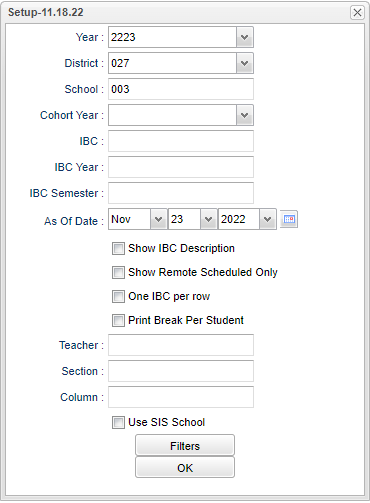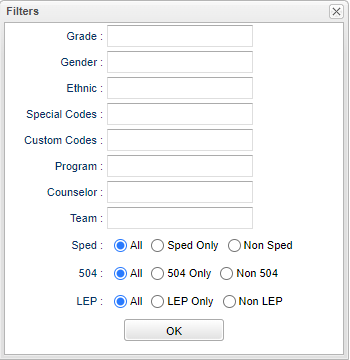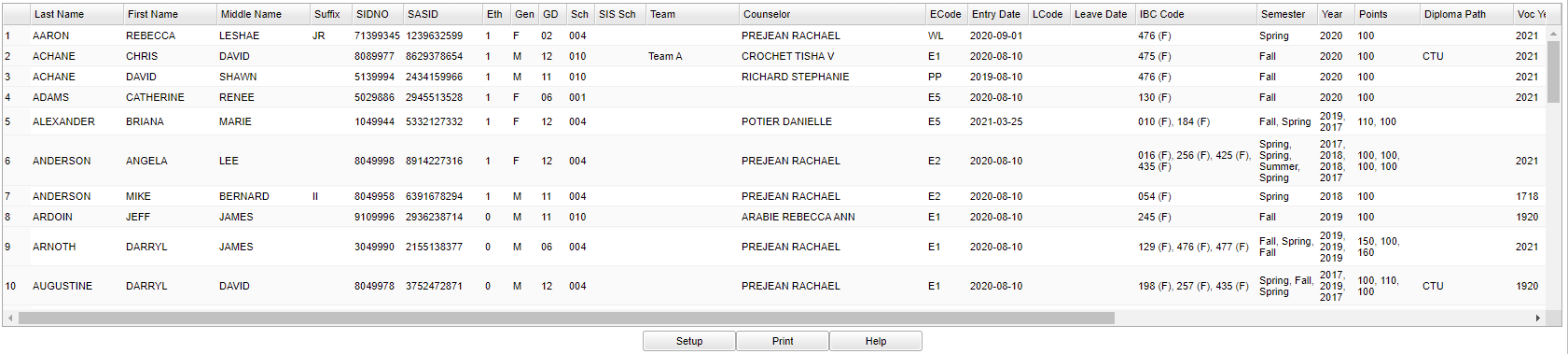Difference between revisions of "IBC List"
(→Main) |
(→Bottom) |
||
| (97 intermediate revisions by the same user not shown) | |||
| Line 1: | Line 1: | ||
__NOTOC__ | __NOTOC__ | ||
| − | '''This program lists students with Industry Based | + | ''' This program lists students with Industry Based certificates with the option to report by cohort year. It will work with the LA STS 050 records table.''' |
| + | |||
| + | *Note that Industry Based Credentials are industry recognized credentials validating that a student successfully demonstrated skill competencies in a core set of content and performance standards in a specific set of work related tasks. The tasks and assessment must connect to workforce demands. | ||
==Menu Location== | ==Menu Location== | ||
| + | '''For Users: Student Master > Reports > IBC List''' | ||
| − | [[ | + | '''For Teachers: [[Classroom]] > Reports > Rosters > IBC List.''' |
| + | ==Setup Options== | ||
| + | {| style="border-collapse: collapse;" | ||
| + | ! style="width: 100px;" | Teacher Menu | ||
| + | ! | ||
| + | ! style="width: 1000px;" | Administrator Menu | ||
| + | |-style="vertical-align:top;" | ||
| + | | [[File:ibclistsetup5.png|center]] | ||
| + | | | ||
| + | | [[File:ibclistsetup5.png|center]] | ||
| + | |} | ||
| − | + | '''Year''' - Defaults to the current year. A prior year may be accessed by clicking in the field and making the appropriate selection from the drop down list. | |
| + | '''District''' - Default value is based on the user’s security settings. The user will be limited to their district only. | ||
| + | |||
| + | '''School''' - Default value is based on the user's security settings. If the user is assigned to a school, the school default value will be their school site code. | ||
| + | |||
| + | '''Cohort Year''' - Only use this area if you are making a list of certain year cohorts after having previously loaded the student's cohort year. | ||
| − | + | '''IBC''' - Industry Based Certification | |
| + | '''IBC Year''' - Select the student's IBC year(s) for filtering. | ||
| − | + | '''IBC Semester''' - Select the student's IBC semester for filtering. | |
| − | ''' | + | '''As of Date''' - This choice will list only those students who are actively enrolled as of the date selected in the date field. |
| − | ''' | + | '''Show IBC Description''' - Check box that will expand the codes to include their description. |
| − | ''' | + | '''Show Remote Scheduled Only''' - Show Remote Scheduled - If this box is checked, then those students who come to your school from another school in the district will be listed in addition to regular students. |
| − | + | '''One IBC per row''' - Select this option to show one IBC per row instead of several that are separated by a comma. | |
| − | + | '''Print Break Per Student''' - Filter to break page based on selection. | |
| − | ''' | + | '''Teacher Fields''' |
| − | ''' | + | '''Teacher''' - This field will default to the teacher that is using this program in their Classroom>Reports>Rosters>IBC List |
| − | + | '''Section''' - This field will allow the teacher to choose from their different sections. | |
| − | ''' | + | '''Column''' - Leave blank to include all columns. Click to obtain a pick list columns that can be selected to view on the report. |
| − | the field | + | '''Use SIS School''' - When the SIS School number is used in the School field at the top of the setup box, and Use SIS School is checked, the students with that SIS School will show on the report. |
| − | ''' | + | '''OK''' - Click to continue. |
| − | + | To find definitions for standard setup values, follow this link: [[Standard Setup Options]]. | |
| − | + | ==Filters== | |
| − | + | [[File:ibclistfilters.png]] | |
| − | + | '''Grade''' - Leave blank or select all to include all grade levels. Otherwise, choose the desired grade level. | |
| − | ''' | + | '''Gender''' - Leave blank or select all to include all genders. Otherwise, choose the desired gender. |
| − | ''' | + | '''Ethnic''' - Leave blank or select all to include all ethnicities. Otherwise, choose the desired ethnicity. |
| − | ''' | + | '''Special Codes''' - Leave blank if all special codes are to be included in the report. Otherwise, choose the desired special code. |
| − | ''' | + | '''Program''' - Leave blank if all program codes are to be included in the report. Otherwise, choose the desired program code. |
| − | ''' | + | '''Counselor''' - Responsible for scheduling, testing, student grades and transcripts. Leave blank if all counselors are to be included in the report. Otherwise click in the field to the right of Counselor to select the desired counselor(s) to view. |
| − | + | '''Team''' - Leave blank if all team names are to be included in the report. Otherwise, choose the desired team. | |
| − | ''' | + | '''Sped:''' |
| − | + | '''All''' - Select to view all students. | |
| − | + | '''Sped Only''' - Select to view only Sped students. | |
| + | '''Non Sped''' - Select to view only Non Sped students. | ||
| − | + | '''504:''' | |
| + | '''All''' - Select to view all students. | ||
| − | + | '''504 Only''' - Select to view only 504 students. | |
| + | '''Non 504''' - Select to view only Non 504 students. | ||
| − | ''' | + | '''LEP:''' |
| − | ''' | + | '''All''' - Select to view all students. |
| − | ''' | + | '''LEP Only''' - Select to view only LEP students. |
| − | ''' | + | '''Non LEP''' - Select to view only Non LEP students. |
| − | ''' | + | '''Ok''' - Click ok to continue. |
| − | + | ==Main== | |
| − | + | [[File:ibclistmain4.png]] | |
| − | + | ===Column Headers=== | |
| − | ''' | + | '''Last Name''' - Student's last name. |
| − | ''' | + | '''First Name''' - Student's first name. |
| − | ''' | + | '''Middle Name''' - Student's middle name. |
| − | ''' | + | '''Suffix''' - The generation indicator for males such as Jr., II, III. |
| − | ''' | + | '''SIDNO''' - Student's identification number. |
| − | ''' | + | '''SASID''' - Student's state assigned identification number. |
| − | ''' | + | '''Eth''' - Student's ethnicity. |
| − | ''' | + | '''Gen''' - Student's gender. |
| − | ''' | + | '''GD''' - Student's grade of enrollment. |
| − | ''' | + | '''Sch''' - Site code of the school in which the student is enrolled. |
| − | ''' | + | '''SIS Sch''' - School assignment for SIS submission purposes. |
| + | '''Team''' - Student current team. | ||
| + | '''Counselor''' - Student's current counselor. | ||
| + | '''ECode''' - Code that describes the student's previous enrollment except for code E1 which is original enrollment. | ||
| + | '''EDate''' - Date in which the student enrolled. | ||
| + | '''LCode''' - Code describing where a student is transferring to. | ||
| − | + | '''LDate''' - Date the student transfers to another school/district; this can also be a program completer indicator. | |
| − | + | '''IBC Code''' - Codes for the IBC. Refer to the code matrix table posted on LDOE INSIGHT. | |
| − | |||
| − | |||
| + | '''Semester''' - The semester the IBC was earned. | ||
| − | ''' | + | '''Year''' - The beginning year of the school session when the IBC was earned. |
| − | + | '''Points''' - Accountability IBC Index Points earned by the students. | |
| + | '''Diploma Path''' - Student's diploma pathway. | ||
| + | '''Voc Year''' - Year student's vocational codes were entered. | ||
| + | '''Career Option''' - Student's career option. | ||
| − | + | '''Diploma Endorsement''' - Academic endorsement for transcripts. | |
| − | + | '''Act 833 (April Dunn)''' - Y (yes) or N (no) indicator of when the ACT 833 AC8 Special code is set in [[Student Master]]. | |
| + | To find definitions of commonly used column headers, follow this link: [[Common Column Headers]]. | ||
| − | + | ==Bottom== | |
| − | + | [[File:sch9.png]] | |
| − | |||
| − | |||
| − | |||
| + | '''Setup''' - Click to go back to the Setup box. | ||
| − | '''Print | + | [[Standard Print Options | '''Print''']] - This will allow the user to print the report. |
| + | |||
| + | '''Help''' - Click to view written instructions and/or videos. | ||
| − | |||
Click + Drag: Selects adjacent rows to be printed. | Click + Drag: Selects adjacent rows to be printed. | ||
Control + Click: Selects individual rows to be printed. | Control + Click: Selects individual rows to be printed. | ||
| + | |||
| + | |||
| + | ---- | ||
| + | [[Student Master|'''Student Master''']] | ||
| + | |||
| + | [[WebPams|'''JCampus''' Main Page]] | ||
Latest revision as of 10:27, 22 April 2024
This program lists students with Industry Based certificates with the option to report by cohort year. It will work with the LA STS 050 records table.
- Note that Industry Based Credentials are industry recognized credentials validating that a student successfully demonstrated skill competencies in a core set of content and performance standards in a specific set of work related tasks. The tasks and assessment must connect to workforce demands.
Menu Location
For Users: Student Master > Reports > IBC List
For Teachers: Classroom > Reports > Rosters > IBC List.
Setup Options
| Teacher Menu | Administrator Menu | |
|---|---|---|
Year - Defaults to the current year. A prior year may be accessed by clicking in the field and making the appropriate selection from the drop down list.
District - Default value is based on the user’s security settings. The user will be limited to their district only.
School - Default value is based on the user's security settings. If the user is assigned to a school, the school default value will be their school site code.
Cohort Year - Only use this area if you are making a list of certain year cohorts after having previously loaded the student's cohort year.
IBC - Industry Based Certification
IBC Year - Select the student's IBC year(s) for filtering.
IBC Semester - Select the student's IBC semester for filtering.
As of Date - This choice will list only those students who are actively enrolled as of the date selected in the date field.
Show IBC Description - Check box that will expand the codes to include their description.
Show Remote Scheduled Only - Show Remote Scheduled - If this box is checked, then those students who come to your school from another school in the district will be listed in addition to regular students.
One IBC per row - Select this option to show one IBC per row instead of several that are separated by a comma.
Print Break Per Student - Filter to break page based on selection.
Teacher Fields
Teacher - This field will default to the teacher that is using this program in their Classroom>Reports>Rosters>IBC List
Section - This field will allow the teacher to choose from their different sections.
Column - Leave blank to include all columns. Click to obtain a pick list columns that can be selected to view on the report.
Use SIS School - When the SIS School number is used in the School field at the top of the setup box, and Use SIS School is checked, the students with that SIS School will show on the report.
OK - Click to continue.
To find definitions for standard setup values, follow this link: Standard Setup Options.
Filters
Grade - Leave blank or select all to include all grade levels. Otherwise, choose the desired grade level.
Gender - Leave blank or select all to include all genders. Otherwise, choose the desired gender.
Ethnic - Leave blank or select all to include all ethnicities. Otherwise, choose the desired ethnicity.
Special Codes - Leave blank if all special codes are to be included in the report. Otherwise, choose the desired special code.
Program - Leave blank if all program codes are to be included in the report. Otherwise, choose the desired program code.
Counselor - Responsible for scheduling, testing, student grades and transcripts. Leave blank if all counselors are to be included in the report. Otherwise click in the field to the right of Counselor to select the desired counselor(s) to view.
Team - Leave blank if all team names are to be included in the report. Otherwise, choose the desired team.
Sped:
All - Select to view all students.
Sped Only - Select to view only Sped students.
Non Sped - Select to view only Non Sped students.
504:
All - Select to view all students.
504 Only - Select to view only 504 students.
Non 504 - Select to view only Non 504 students.
LEP:
All - Select to view all students.
LEP Only - Select to view only LEP students.
Non LEP - Select to view only Non LEP students.
Ok - Click ok to continue.
Main
Column Headers
Last Name - Student's last name.
First Name - Student's first name.
Middle Name - Student's middle name.
Suffix - The generation indicator for males such as Jr., II, III.
SIDNO - Student's identification number.
SASID - Student's state assigned identification number.
Eth - Student's ethnicity.
Gen - Student's gender.
GD - Student's grade of enrollment.
Sch - Site code of the school in which the student is enrolled.
SIS Sch - School assignment for SIS submission purposes.
Team - Student current team.
Counselor - Student's current counselor.
ECode - Code that describes the student's previous enrollment except for code E1 which is original enrollment.
EDate - Date in which the student enrolled.
LCode - Code describing where a student is transferring to.
LDate - Date the student transfers to another school/district; this can also be a program completer indicator.
IBC Code - Codes for the IBC. Refer to the code matrix table posted on LDOE INSIGHT.
Semester - The semester the IBC was earned.
Year - The beginning year of the school session when the IBC was earned.
Points - Accountability IBC Index Points earned by the students.
Diploma Path - Student's diploma pathway.
Voc Year - Year student's vocational codes were entered.
Career Option - Student's career option.
Diploma Endorsement - Academic endorsement for transcripts.
Act 833 (April Dunn) - Y (yes) or N (no) indicator of when the ACT 833 AC8 Special code is set in Student Master.
To find definitions of commonly used column headers, follow this link: Common Column Headers.
Bottom
Setup - Click to go back to the Setup box.
Print - This will allow the user to print the report.
Help - Click to view written instructions and/or videos.
Click + Drag: Selects adjacent rows to be printed.
Control + Click: Selects individual rows to be printed.