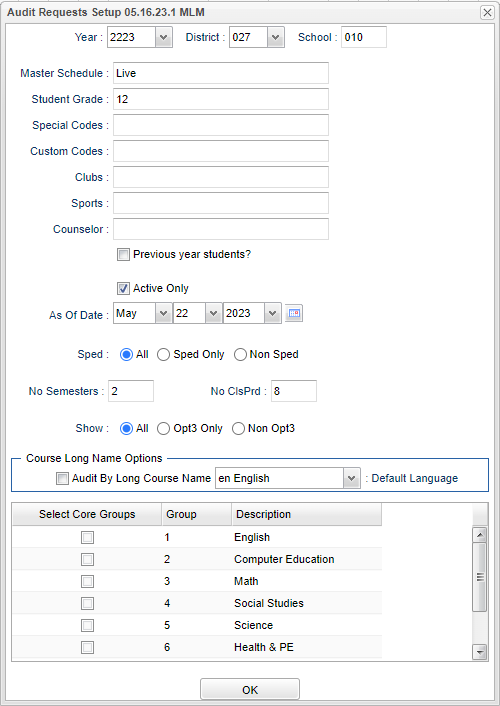Difference between revisions of "Audit Request Validity"
(→Top) |
|||
| (44 intermediate revisions by the same user not shown) | |||
| Line 1: | Line 1: | ||
| − | + | '''This program will evaluate the student's previously entered schedule requests and provide information to help the user with scheduling. The user must run this program first and then the [[Audit Master Schedule Seats vs Requests]] program second to identify potential problems BEFORE the [[Automatic Scheduler]] is ran.''' | |
| − | '''This program will evaluate the student's | + | __NOTOC__ |
===Video How-to=== | ===Video How-to=== | ||
[[media:SC-Validity.mov|Audit Request Validity video]] | [[media:SC-Validity.mov|Audit Request Validity video]] | ||
| − | + | ==Menu Location== | |
| + | |||
| + | '''Scheduling > Lists > Audit Request Validity''' | ||
| + | |||
| + | ==Setup Options == | ||
| + | |||
| + | [[File:auditreqvaliditysetup3.png]] | ||
| + | |||
| + | '''Year''' - Defaults to the current year. A prior year may be accessed by clicking in the field and making the appropriate selection from the drop down list. | ||
| + | |||
| + | '''District''' - Default value is based on the user’s security settings. The user will be limited to their district only. | ||
| + | |||
| + | '''School''' - Default value is based on the user's security settings. If the user is assigned to a school, the school default value will be their school site code. | ||
| + | |||
| + | '''Master Schedule''' - Select "Live" to edit the active master schedule records, or select "Oct1" to edit the October master schedule backup records, or select one of the names of a "Copied" master schedule if any exist. | ||
| + | |||
| + | '''Student Grade''' - Leave blank or select all to include all grade levels. Otherwise, choose the desired grade level. | ||
| + | |||
| + | '''Special Codes''' - Leave blank if all special codes are to be included into the report. Otherwise, choose the desired special code. | ||
| + | |||
| + | '''Custom Codes''' - Select Custom Code created in the Custom Code Management to filter the student list. | ||
| + | |||
| + | '''Clubs''' - Leave blank if all clubs are to be included into the report. Otherwise, choose the desired club code. | ||
| + | |||
| + | '''Sports''' - Leave blank if all sports are to be included into the report. Otherwise click in the field to the right of Sports to select the desired sport(s) to view. | ||
| + | |||
| + | '''Counselor''' - Choose a counselor, or leave blank if all counselors are to be included into the report. | ||
| + | |||
| + | '''Previous Year Students''' - Use previous year student enrollments. | ||
| + | |||
| + | '''Active Only''' - Select to limit to Active Students only. | ||
| + | |||
| + | '''As-of-date''' - Limits the list to those students who are actively enrolled as of the date selected. | ||
| + | |||
| + | '''Sped - All, Sped Only, Non-Sped''' - classification of Sped | ||
| − | + | '''No Semesters''' - Select the number of semesters your school has for your grade(s) processing. | |
| − | + | '''No ClsPrd''' - Select the number of periods per day your school has for your grade(s) processing. | |
| + | '''Show All, Opt3 Only, Non Opt3''' - Special Code | ||
| − | + | '''Course Long Name Options''': | |
| − | + | '''Audit by Long Course Name''' - Select to audit by long course name instead of the course records short name. | |
| − | + | '''Default Language''' - Select the default language for the long course names. | |
| − | + | '''Select Core Groups''' - Select the transcript group codes to have the credits requested counted for each student in the CG column | |
| − | |||
| − | |||
| − | |||
| − | |||
| − | |||
| − | |||
| − | |||
| − | |||
| − | |||
| − | |||
| − | |||
| − | |||
| − | |||
| − | |||
| − | + | '''OK''' - Click to continue. | |
To find definitions for standard setup values, follow this link: [[Standard Setup Options]]. | To find definitions for standard setup values, follow this link: [[Standard Setup Options]]. | ||
| Line 39: | Line 60: | ||
== Main == | == Main == | ||
| − | [[File: | + | [[File:audreqvalmain4.png]] |
| + | |||
| + | ===Column Headers=== | ||
| + | |||
| + | '''Student Name''' - Student's Full Name | ||
| + | |||
| + | '''SIDNO''' - Local ID of the student | ||
| + | |||
| + | '''Grade''' - Student's grade level | ||
| + | |||
| + | '''DP''' - Diploma Pathway | ||
| + | |||
| + | '''TG1''' - TG9 are the total number of credits requested per transcript group number | ||
| + | |||
| + | '''TG1''' - English | ||
| + | |||
| + | '''TG2''' - Computer | ||
| + | |||
| + | '''TG3''' - Math | ||
| + | |||
| + | '''TG4''' - Social Studies | ||
| + | |||
| + | '''TG6''' - Health and P.E. | ||
| + | |||
| + | '''TG7''' - Foreign Language | ||
| + | |||
| + | '''TG8''' - Vocation ED Electives | ||
| + | |||
| + | '''TG9''' - Regular ED Electives | ||
| + | |||
| + | '''TC''' - Total number of credits for all requested courses | ||
| + | |||
| + | '''CG''' - Total number of credits for selected core transcript groups. See "SELECT CORE GROUPS" above. | ||
| + | |||
| + | '''EL''' - Total number of credits for elective courses | ||
| + | |||
| + | '''PS''' - Total number of credits short of the normal number of credits for a school day | ||
| + | |||
| + | '''PO''' - Total number of credits over the normal number of credits for a school day | ||
| + | |||
| + | '''TP''' - Total number of credits requested that are TOPS courses. For this field to be populated, course will need to be flagged with a "T" for primary TOPS courses or flagged with a "t" for TOPS substitute courses. | ||
| + | |||
| + | '''HA''' - Total number of half credit courses requested | ||
| + | |||
| + | '''No Code Type''' - Number of courses requested by the student that have no course code type assigned to it in the Course Catalog. | ||
| + | |||
| + | '''Core''' - Number of courses requested by the student that have course code types of core assigned to it in the Course Catalog. | ||
| + | |||
| + | '''Elective''' - Number of courses requested by the student that have course code type of elective assigned to it in the Course Catalog. | ||
| + | |||
| + | '''OB''' - Total number of courses that are obsolete in the course catalog. Click on the number to view the request | ||
| + | |||
| + | '''DU''' - Total number of duplicate requests. Click on the number to view the request. This is only used before students scheduled. | ||
| + | |||
| + | '''UN''' - Total number of unscheduled requests | ||
| + | |||
| + | '''TR''' - Total number of requests | ||
| + | |||
| + | '''NC''' - Total number of requests that do not match any courses in the course catalog. Click on the number to view the request. | ||
| + | |||
| + | '''MS''' - Total number of requests that do not match any courses in the Master Schedule Editor. Click on the number to view the request. | ||
| + | |||
| + | '''RT''' - Total number of teachers requested. Click on the number to view the request | ||
| + | |||
| + | '''GDL''' - Total number of requests that have a grade level error. This shows requests for a requested course where the course grade level does not match the student grade level. Normally students in grade 9-12 are scheduled to courses with a grade level 9-12, whereas students who are in grades lower than 9 are scheduled to courses matching the student grade level. Click on the number to view the request. | ||
| + | |||
| + | '''TS''' - Transcript records for the student's requested course. Click on the number to view the request. | ||
| + | |||
| + | '''CYG''' - Current year grades records for the student's requested course records. Click on the number to view the request. | ||
| + | |||
| + | '''PYG''' - Previous year's grade records for the student's requested course records. Click on the number to view the request. | ||
| + | |||
| + | '''ALT''' - Alternate course Click on the number to view the request. | ||
| + | |||
| + | '''CONVERT PAR REQ''' - Recommendations for requests the parents have made through the Student Progress Center. Click on the number to view the recommendations. | ||
| + | |||
| + | After reviewing the parent's recommendations, if accepted, place a check by the recommendations then click "Convert Records". Otherwise, simply ignore the recommendations and close the screen. | ||
| + | To convert all parent selected recommendations, click "Convert Parent Requests". | ||
| − | + | '''CONVERT PAR REQ ALT''' - Recommendations for alternates to the requests the parents have made through the Student Progress Center. Click on the number to view the recommendations and close the screen. | |
| + | |||
| + | After reviewing the parent's recommendations, if accepted, place a check by the recommendations then click "Convert Records". Otherwise, simply ignore the recommendations and close the screen. | ||
| + | |||
| + | To convert all selected parent recommendations, click "Convert Parent Requests". Then the student`s requests can be seen in [[Course Request List]]. | ||
| + | |||
| + | '''C Date''' - Date the data was last imported from the SPC parent request entries. | ||
| − | + | '''Diploma Path''' - This will gather data for the Diploma Pathway from Special Codes. | |
| − | |||
| − | |||
| − | |||
| − | |||
| − | |||
| − | |||
| − | |||
| − | |||
| − | |||
| − | |||
| − | |||
| − | |||
| − | |||
| − | |||
| − | |||
| − | |||
| − | |||
| − | |||
| − | |||
| − | |||
| − | |||
| − | |||
| − | |||
| − | |||
| − | |||
| − | |||
| − | |||
| − | |||
| − | |||
| − | |||
| − | |||
| − | |||
| − | |||
| − | |||
| − | |||
| − | |||
To find definitions of commonly used column headers, follow this link: [[Common Column Headers]]. | To find definitions of commonly used column headers, follow this link: [[Common Column Headers]]. | ||
| + | There are '''total''' boxes along the bottom of the screen that will show you more detailed information. | ||
| − | + | '''Total Students''' - Total number of students processed | |
| − | + | ||
| − | + | '''Scheduled''' - Total number of students fully scheduled | |
| − | + | ||
| − | + | '''Unscheduled''' - Total number of students with at least one unscheduled request or no requests | |
| − | + | ||
| + | '''Students With Requests''' - Total number of students with at least one request loaded | ||
| + | |||
| + | '''Students With No Requests''' - Total number of students with no requests loaded - Note that running the program [[Requests with No Student Master Audit]] will not affect the count in this field. | ||
==Bottom== | ==Bottom== | ||
| Line 96: | Line 168: | ||
[[File:audit bottom.png]] | [[File:audit bottom.png]] | ||
| − | + | '''Help''' - Click to show help for this program. | |
| − | + | '''Setup''' - Click to display the setup screen. | |
| − | + | '''M Sched''' - Click to display the master schedule selection screen. | |
| − | + | [[Standard Print Options | '''Print''']] - This will allow the user to print the report. | |
| − | + | '''Select All''' - Click to select all students for parent request conversion. | |
| − | + | '''Un-Select All''' - Click to un-select all students for parent request conversion. | |
| − | + | '''Convert Parent Requests''' - Click to convert the selected student's parent request record(s) all at once without using the checkbox selection method from the columns. | |
== Top == | == Top == | ||
| + | [[File:Audit_Request_Validity_Top.png]] | ||
| + | |||
| + | '''YR''' - Displays the school year selected on the setup box. | ||
| − | + | '''DIST''' - Displays the school district. | |
| + | '''SCH''' - Displays the schools selected on the setup box. | ||
| − | + | '''Action Menu''' | |
| − | |||
| − | |||
| − | + | '''Master Schedule Editor''' - Select this option to open the '''Master Schedule Editor'''. | |
| − | + | '''Help''' - Select this option to go to the scheduling help documentation. | |
| − | |||
Latest revision as of 09:44, 17 April 2024
This program will evaluate the student's previously entered schedule requests and provide information to help the user with scheduling. The user must run this program first and then the Audit Master Schedule Seats vs Requests program second to identify potential problems BEFORE the Automatic Scheduler is ran.
Video How-to
Menu Location
Scheduling > Lists > Audit Request Validity
Setup Options
Year - Defaults to the current year. A prior year may be accessed by clicking in the field and making the appropriate selection from the drop down list.
District - Default value is based on the user’s security settings. The user will be limited to their district only.
School - Default value is based on the user's security settings. If the user is assigned to a school, the school default value will be their school site code.
Master Schedule - Select "Live" to edit the active master schedule records, or select "Oct1" to edit the October master schedule backup records, or select one of the names of a "Copied" master schedule if any exist.
Student Grade - Leave blank or select all to include all grade levels. Otherwise, choose the desired grade level.
Special Codes - Leave blank if all special codes are to be included into the report. Otherwise, choose the desired special code.
Custom Codes - Select Custom Code created in the Custom Code Management to filter the student list.
Clubs - Leave blank if all clubs are to be included into the report. Otherwise, choose the desired club code.
Sports - Leave blank if all sports are to be included into the report. Otherwise click in the field to the right of Sports to select the desired sport(s) to view.
Counselor - Choose a counselor, or leave blank if all counselors are to be included into the report.
Previous Year Students - Use previous year student enrollments.
Active Only - Select to limit to Active Students only.
As-of-date - Limits the list to those students who are actively enrolled as of the date selected.
Sped - All, Sped Only, Non-Sped - classification of Sped
No Semesters - Select the number of semesters your school has for your grade(s) processing.
No ClsPrd - Select the number of periods per day your school has for your grade(s) processing.
Show All, Opt3 Only, Non Opt3 - Special Code
Course Long Name Options:
Audit by Long Course Name - Select to audit by long course name instead of the course records short name.
Default Language - Select the default language for the long course names.
Select Core Groups - Select the transcript group codes to have the credits requested counted for each student in the CG column
OK - Click to continue.
To find definitions for standard setup values, follow this link: Standard Setup Options.
Main
Column Headers
Student Name - Student's Full Name
SIDNO - Local ID of the student
Grade - Student's grade level
DP - Diploma Pathway
TG1 - TG9 are the total number of credits requested per transcript group number
TG1 - English
TG2 - Computer
TG3 - Math
TG4 - Social Studies
TG6 - Health and P.E.
TG7 - Foreign Language
TG8 - Vocation ED Electives
TG9 - Regular ED Electives
TC - Total number of credits for all requested courses
CG - Total number of credits for selected core transcript groups. See "SELECT CORE GROUPS" above.
EL - Total number of credits for elective courses
PS - Total number of credits short of the normal number of credits for a school day
PO - Total number of credits over the normal number of credits for a school day
TP - Total number of credits requested that are TOPS courses. For this field to be populated, course will need to be flagged with a "T" for primary TOPS courses or flagged with a "t" for TOPS substitute courses.
HA - Total number of half credit courses requested
No Code Type - Number of courses requested by the student that have no course code type assigned to it in the Course Catalog.
Core - Number of courses requested by the student that have course code types of core assigned to it in the Course Catalog.
Elective - Number of courses requested by the student that have course code type of elective assigned to it in the Course Catalog.
OB - Total number of courses that are obsolete in the course catalog. Click on the number to view the request
DU - Total number of duplicate requests. Click on the number to view the request. This is only used before students scheduled.
UN - Total number of unscheduled requests
TR - Total number of requests
NC - Total number of requests that do not match any courses in the course catalog. Click on the number to view the request.
MS - Total number of requests that do not match any courses in the Master Schedule Editor. Click on the number to view the request.
RT - Total number of teachers requested. Click on the number to view the request
GDL - Total number of requests that have a grade level error. This shows requests for a requested course where the course grade level does not match the student grade level. Normally students in grade 9-12 are scheduled to courses with a grade level 9-12, whereas students who are in grades lower than 9 are scheduled to courses matching the student grade level. Click on the number to view the request.
TS - Transcript records for the student's requested course. Click on the number to view the request.
CYG - Current year grades records for the student's requested course records. Click on the number to view the request.
PYG - Previous year's grade records for the student's requested course records. Click on the number to view the request.
ALT - Alternate course Click on the number to view the request.
CONVERT PAR REQ - Recommendations for requests the parents have made through the Student Progress Center. Click on the number to view the recommendations.
After reviewing the parent's recommendations, if accepted, place a check by the recommendations then click "Convert Records". Otherwise, simply ignore the recommendations and close the screen.
To convert all parent selected recommendations, click "Convert Parent Requests".
CONVERT PAR REQ ALT - Recommendations for alternates to the requests the parents have made through the Student Progress Center. Click on the number to view the recommendations and close the screen.
After reviewing the parent's recommendations, if accepted, place a check by the recommendations then click "Convert Records". Otherwise, simply ignore the recommendations and close the screen.
To convert all selected parent recommendations, click "Convert Parent Requests". Then the student`s requests can be seen in Course Request List.
C Date - Date the data was last imported from the SPC parent request entries.
Diploma Path - This will gather data for the Diploma Pathway from Special Codes.
To find definitions of commonly used column headers, follow this link: Common Column Headers.
There are total boxes along the bottom of the screen that will show you more detailed information.
Total Students - Total number of students processed
Scheduled - Total number of students fully scheduled
Unscheduled - Total number of students with at least one unscheduled request or no requests
Students With Requests - Total number of students with at least one request loaded
Students With No Requests - Total number of students with no requests loaded - Note that running the program Requests with No Student Master Audit will not affect the count in this field.
Bottom
Help - Click to show help for this program.
Setup - Click to display the setup screen.
M Sched - Click to display the master schedule selection screen.
Print - This will allow the user to print the report.
Select All - Click to select all students for parent request conversion.
Un-Select All - Click to un-select all students for parent request conversion.
Convert Parent Requests - Click to convert the selected student's parent request record(s) all at once without using the checkbox selection method from the columns.
Top
YR - Displays the school year selected on the setup box.
DIST - Displays the school district.
SCH - Displays the schools selected on the setup box.
Action Menu
Master Schedule Editor - Select this option to open the Master Schedule Editor.
Help - Select this option to go to the scheduling help documentation.