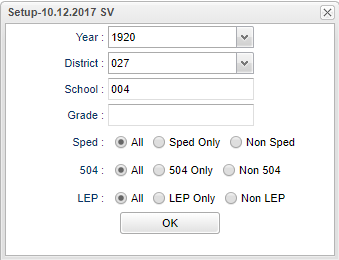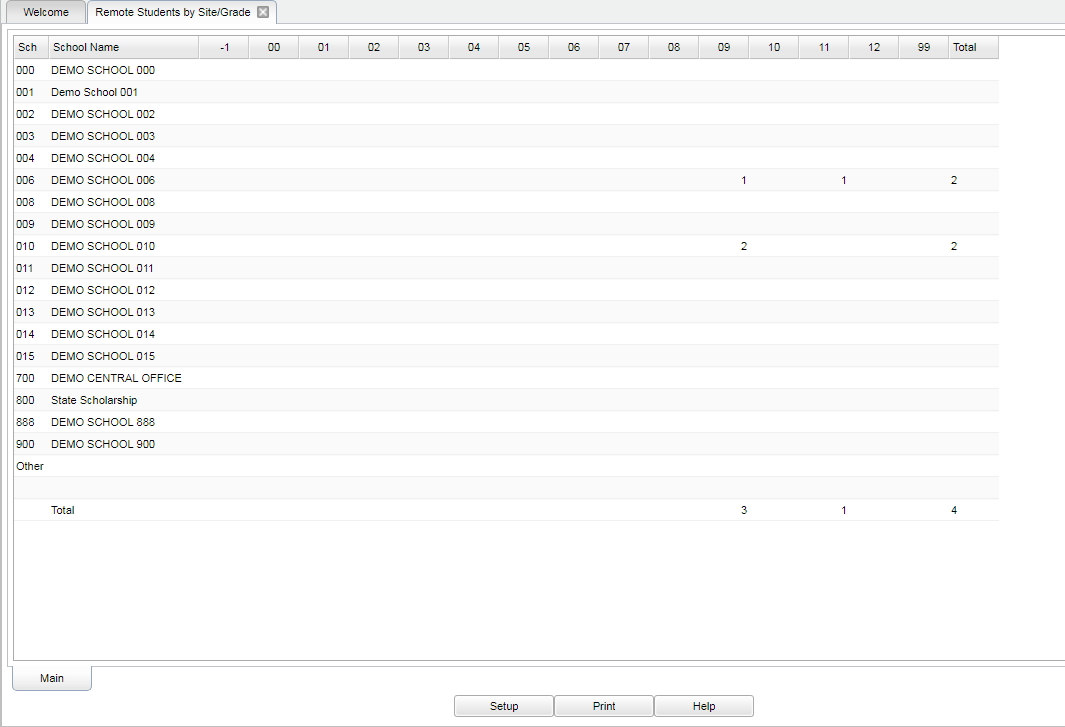Difference between revisions of "Remote Students by Site/Grade"
(→Bottom) |
|||
| (17 intermediate revisions by the same user not shown) | |||
| Line 4: | Line 4: | ||
==Menu Location== | ==Menu Location== | ||
| − | + | '''Scheduling > Count > Remote Students by Site/Grade''' | |
| + | ==Setup Options== | ||
| + | |||
| + | [[File:remstudbysitegrade2.png]] | ||
| + | |||
| + | '''Year''' - Defaults to the current year. A prior year may be accessed by clicking in the field and making the appropriate selection from the drop down list. | ||
| + | |||
| + | '''District''' - Default value is based on the user's security settings. It will be limited to their district only. | ||
| + | |||
| + | '''School''' - Default value is based on the user's security settings. If the user is assigned to a school, the school default value will be their school site code. | ||
| + | |||
| + | '''Grade''' - Leave blank or select all to include all grade levels. Otherwise, choose the desired grade level. | ||
| − | ''' | + | '''Sped:''' |
| − | + | '''All''' - Select this to show all students. | |
| + | |||
| + | '''Sped Only''' - Select this to show Sped only students. | ||
| + | |||
| + | '''Non Sped''' - Select this to show Non Sped students | ||
| + | |||
| + | '''504:''' | ||
| + | |||
| + | '''All''' - Select this to show all students. | ||
| + | |||
| + | '''504 Only''' - Select this to show 504 only students. | ||
| + | |||
| + | '''Non 504''' - Select this to show Non 504 students. | ||
| + | |||
| + | '''LEP:''' | ||
| + | |||
| + | '''All''' - Select this to show all students. | ||
| − | + | '''LEP Only''' - Select this to show LEP only students. | |
| − | + | '''Non LEP''' - Select this to show Non LEP students. | |
| − | |||
| − | |||
| − | |||
| − | + | '''OK''' Click to continue. | |
| − | : | + | To find definitions for standard setup values, follow this link: [[Standard Setup Options]]. |
==Main== | ==Main== | ||
| Line 26: | Line 50: | ||
[[File:remote main.png]] | [[File:remote main.png]] | ||
| + | ===Column Headers=== | ||
| + | |||
| + | For other columns not listed in the common column list: | ||
| + | |||
| + | '''School/Site''' - Site code of the school in which the student/employee is enrolled/works. | ||
| + | |||
| + | '''School Name''' - Name of the school in which the student is enrolled. | ||
| + | |||
| + | '''-1 thru 99''' - Counts by grade level. | ||
| + | |||
| + | To find definitions of commonly used column headers, follow this link: [[Common Column Headers]]. | ||
| + | |||
| + | ==Student Information== | ||
| + | |||
| + | '''*When the user clicks on a number under the grades, the Student Information box will appear. (See below) | ||
| + | |||
| + | [[File:studentinfonan.png]] | ||
===Column Headers=== | ===Column Headers=== | ||
| − | + | '''Sch''' - Students school of enrollment number. | |
| − | + | ||
| − | + | '''School Name''' - School's name. | |
| − | + | ||
| − | To find definitions of commonly used column headers, follow this link: | + | '''Student Name''' - Student's name. |
| + | |||
| + | '''SIDNO''' - Student's identification number. | ||
| + | |||
| + | '''Grade''' - Student's grade of enrollment. | ||
| + | |||
| + | '''RSch''' - Remote school. | ||
| + | |||
| + | '''Gender''' - Student's gender. | ||
| + | |||
| + | '''Ethnic''' - Student's ethnicity. | ||
| + | |||
| + | '''Sped''' - Is student Sped? Yes or No. | ||
| + | |||
| + | '''504''' - Is student 504? Yes or No. | ||
| + | |||
| + | '''LEP''' - Is student LEP? Yes or No. | ||
| + | |||
| + | To find definitions of commonly used column headers, follow this link: [[Common Column Headers]]. | ||
==Bottom== | ==Bottom== | ||
| Line 40: | Line 99: | ||
[[File:Remote_Students_By_Site_Grade_Bottom.png]] | [[File:Remote_Students_By_Site_Grade_Bottom.png]] | ||
| + | '''Setup''' - Click to go back to the Setup box. | ||
| − | + | [[Standard Print Options | '''Print''']] - This will allow the user to print the report. | |
| − | + | ||
| − | + | '''Help''' - Click to view written instructions and/or videos. | |
| − | |||
---- | ---- | ||
Latest revision as of 09:12, 28 February 2024
This program will show the number of counts per school for the students that are remotely scheduled. Clicking on the cell counts displays a window that shows the School of Enrollment, Student Name, Student ID and Remote School.
Menu Location
Scheduling > Count > Remote Students by Site/Grade
Setup Options
Year - Defaults to the current year. A prior year may be accessed by clicking in the field and making the appropriate selection from the drop down list.
District - Default value is based on the user's security settings. It will be limited to their district only.
School - Default value is based on the user's security settings. If the user is assigned to a school, the school default value will be their school site code.
Grade - Leave blank or select all to include all grade levels. Otherwise, choose the desired grade level.
Sped:
All - Select this to show all students.
Sped Only - Select this to show Sped only students.
Non Sped - Select this to show Non Sped students
504:
All - Select this to show all students.
504 Only - Select this to show 504 only students.
Non 504 - Select this to show Non 504 students.
LEP:
All - Select this to show all students.
LEP Only - Select this to show LEP only students.
Non LEP - Select this to show Non LEP students.
OK Click to continue.
To find definitions for standard setup values, follow this link: Standard Setup Options.
Main
Column Headers
For other columns not listed in the common column list:
School/Site - Site code of the school in which the student/employee is enrolled/works.
School Name - Name of the school in which the student is enrolled.
-1 thru 99 - Counts by grade level.
To find definitions of commonly used column headers, follow this link: Common Column Headers.
Student Information
*When the user clicks on a number under the grades, the Student Information box will appear. (See below)
Column Headers
Sch - Students school of enrollment number.
School Name - School's name.
Student Name - Student's name.
SIDNO - Student's identification number.
Grade - Student's grade of enrollment.
RSch - Remote school.
Gender - Student's gender.
Ethnic - Student's ethnicity.
Sped - Is student Sped? Yes or No.
504 - Is student 504? Yes or No.
LEP - Is student LEP? Yes or No.
To find definitions of commonly used column headers, follow this link: Common Column Headers.
Bottom
Setup - Click to go back to the Setup box.
Print - This will allow the user to print the report.
Help - Click to view written instructions and/or videos.