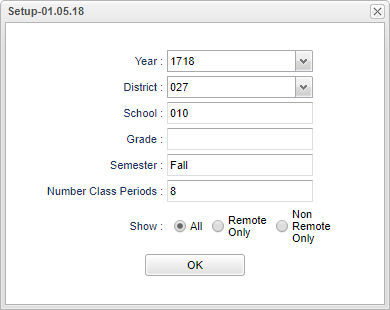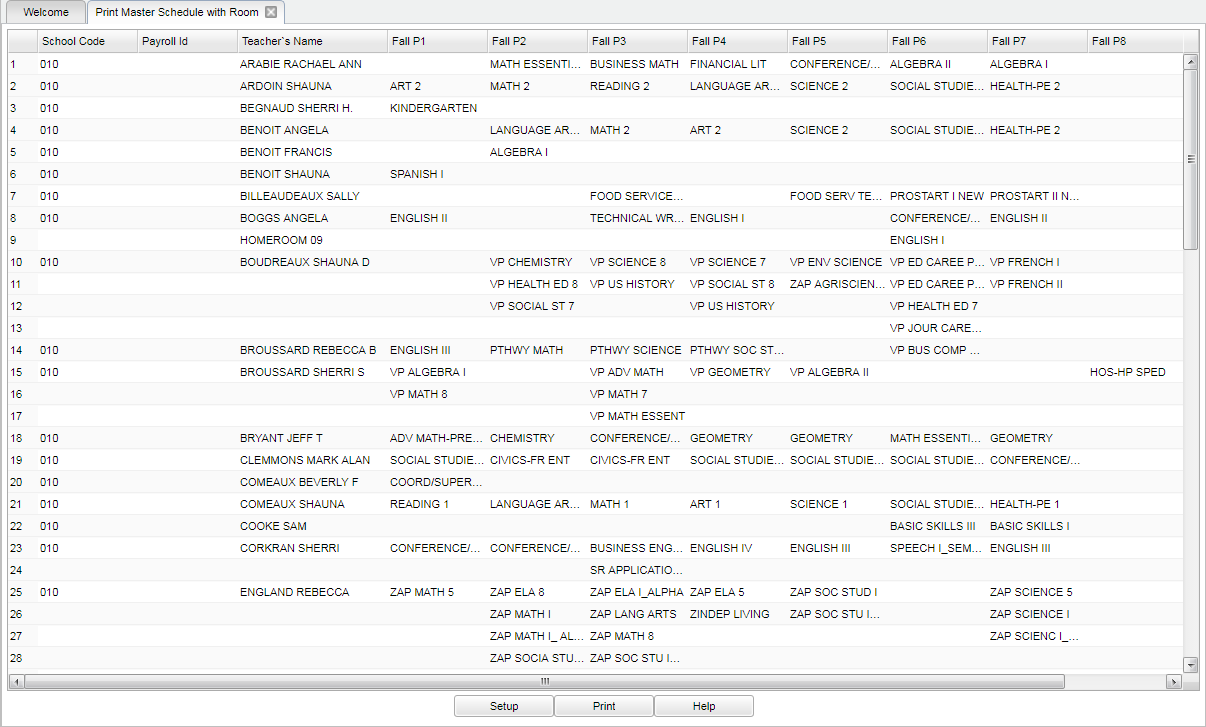Difference between revisions of "Print Master Schedule w/Room"
(→How-to) |
|||
| (44 intermediate revisions by the same user not shown) | |||
| Line 1: | Line 1: | ||
| + | __NOTOC__ | ||
| + | '''This report will list teacher's schedules showing room numbers and the grade level taught.''' | ||
| + | |||
===Video=== | ===Video=== | ||
[[media:SC-PrintMSchedRoom.mov|Print Master Schedule with Room video]] | [[media:SC-PrintMSchedRoom.mov|Print Master Schedule with Room video]] | ||
| − | === | + | ==Menu Location== |
| + | |||
| + | '''Scheduling > List > Print Master Schedule with Room''' | ||
| + | |||
| + | ==Setup Options== | ||
| + | |||
| + | |||
| + | [[File:sch93.png]] | ||
| + | |||
| + | |||
| + | '''Year''' - Defaults to the current year. A prior year may be accessed by clicking in the field and making the appropriate selection from the drop down list. | ||
| + | |||
| + | '''District''' - Default value is based on the user's security settings. It will be limited to their district only. | ||
| + | |||
| + | '''School''' - Default value is based on the user's security settings. If the user is assigned to a school, the school default value will be their school site code. | ||
| + | |||
| + | '''As of Date''' - This choice will list only those students who are actively enrolled as of the date selected in the date field. | ||
| + | |||
| + | '''Grade''' - Leave blank or select all to include all grade levels. Otherwise, choose the desired grade level. | ||
| + | |||
| + | '''Semester''' - Click in the field adjacent to Semester to select the term or semester. | ||
| + | |||
| + | '''Number of Class Periods''' - Click in the field adjacent to '''Number of Class Periods''' to select the number of class periods. | ||
| + | |||
| + | '''Show''' | ||
| + | *'''All''' - Shows all the records, both ''Remote'' and ''Non-Remote''. | ||
| + | *'''Remote Only''' - This option will show sections that are remotely schedule at the host site and remotely scheduled sites. | ||
| + | *'''Non-Remote Only''' - This option with show only sections that are not remotely schedule. Remote sections for the host site will still be shown. | ||
| + | |||
| + | '''OK''' - Click to continue. | ||
| − | + | To find definitions for standard setup values, follow this link: [[Standard Setup Options]]. | |
| − | + | ==Main== | |
| − | |||
| + | [[File:main master rm.png]] | ||
| − | + | ===Column Headers=== | |
| − | |||
| − | |||
| − | |||
| − | |||
| − | |||
| − | |||
| − | |||
| − | |||
| − | |||
| − | |||
| − | |||
| − | + | '''School Code''' - Site code of the school | |
| + | '''Payroll ID''' - Payroll identification number | ||
| − | ''' | + | '''Teacher's name''' - Teacher's name |
| − | + | '''Fall''' - Fall semester of the school year chosen in the setup. | |
| − | + | '''P1- P8''' - Class periods for the semester chosen and the course taught each period. | |
| − | + | '''Room''' - Room number of the course | |
| + | '''Grade''' - Grade level of the course | ||
| − | + | To find definitions of commonly used column headers, follow this link: [[Common Column Headers]]. | |
| − | + | ==Bottom== | |
| + | [[File:grp bottom.png]] | ||
| − | '' | + | '''Setup''' - Click to go back to the Setup box. |
| + | [[Standard Print Options | '''Print''']] - This will allow the user to print the report. | ||
| + | |||
| + | '''Help''' - Click to view written instructions and/or videos. | ||
| + | ---- | ||
| + | [[Scheduling|'''Scheduling''' Main Page]] | ||
---- | ---- | ||
| − | + | [[WebPams|'''JCampus''' Main Page]] | |
Latest revision as of 11:10, 3 January 2024
This report will list teacher's schedules showing room numbers and the grade level taught.
Video
Print Master Schedule with Room video
Menu Location
Scheduling > List > Print Master Schedule with Room
Setup Options
Year - Defaults to the current year. A prior year may be accessed by clicking in the field and making the appropriate selection from the drop down list.
District - Default value is based on the user's security settings. It will be limited to their district only.
School - Default value is based on the user's security settings. If the user is assigned to a school, the school default value will be their school site code.
As of Date - This choice will list only those students who are actively enrolled as of the date selected in the date field.
Grade - Leave blank or select all to include all grade levels. Otherwise, choose the desired grade level.
Semester - Click in the field adjacent to Semester to select the term or semester.
Number of Class Periods - Click in the field adjacent to Number of Class Periods to select the number of class periods.
Show
- All - Shows all the records, both Remote and Non-Remote.
- Remote Only - This option will show sections that are remotely schedule at the host site and remotely scheduled sites.
- Non-Remote Only - This option with show only sections that are not remotely schedule. Remote sections for the host site will still be shown.
OK - Click to continue.
To find definitions for standard setup values, follow this link: Standard Setup Options.
Main
Column Headers
School Code - Site code of the school
Payroll ID - Payroll identification number
Teacher's name - Teacher's name
Fall - Fall semester of the school year chosen in the setup.
P1- P8 - Class periods for the semester chosen and the course taught each period.
Room - Room number of the course
Grade - Grade level of the course
To find definitions of commonly used column headers, follow this link: Common Column Headers.
Bottom
Setup - Click to go back to the Setup box.
Print - This will allow the user to print the report.
Help - Click to view written instructions and/or videos.