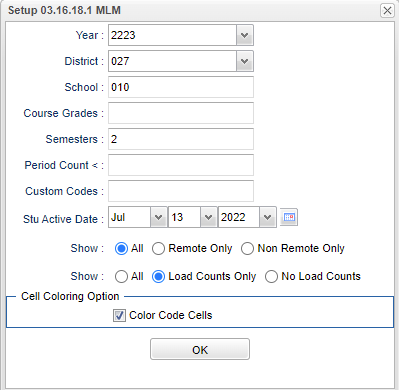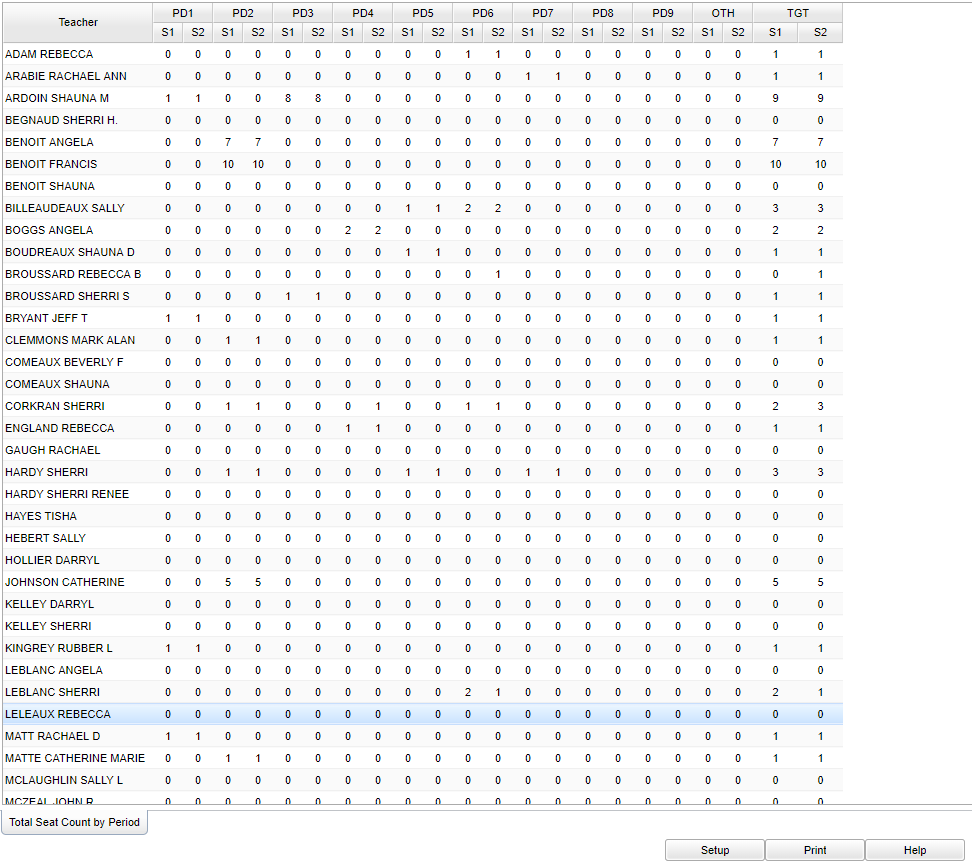Difference between revisions of "Teacher Load by Period"
| (36 intermediate revisions by the same user not shown) | |||
| Line 1: | Line 1: | ||
__NOTOC__ | __NOTOC__ | ||
| − | + | '''This program will generate a report that shows the student load for each teacher by period and a total load count for each teacher for the day.''' | |
| − | |||
| − | |||
| − | ==Menu | + | ==Menu Location== |
| − | + | '''Scheduling > Count > Teacher Load by Period''' | |
| + | ==Setup Options== | ||
| − | + | [[File:teachloadbyperiodsetup.png]] | |
| − | + | '''Year''' - Defaults to the current year. A prior year may be accessed by clicking in the field and making the appropriate selection from the drop down list. | |
| − | + | '''District''' - Default value is based on the user's security settings. It will be limited to the user's district only. | |
| − | |||
| − | |||
| − | |||
| − | |||
| − | |||
| − | |||
| − | |||
| − | |||
| − | |||
| − | |||
| − | |||
| − | |||
| − | |||
| − | |||
| − | |||
| − | |||
| − | |||
| − | [[ | + | '''School''' - Default value is based on the user's security settings. If the user is assigned to a school, the school default value will be the user's school site code. |
| + | |||
| + | '''Course Grades''' - Leave blank or select all to include all course grade levels. Otherwise, choose the desired course grade level. | ||
| + | |||
| + | '''Semesters''' - Select the number of semesters within the school year. Normally, it would be 2 for a 6-week or 9-week schedule and 4 for a 4x4 or 4.5 schedule. | ||
| + | |||
| + | '''Period Count <''' - Show teachers who do not have the minimum number of class periods in the master schedule. | ||
| + | |||
| + | '''Custom Codes''' - Select the custom codes created in the Custom Codes Management to filter the student list. | ||
| + | |||
| + | '''Stu Active Date''' - Limits the list to those students who are active as of the date selected. | ||
| + | |||
| + | '''Show (''Remote'')''' - ''All'', ''Remote'', ''Non Remote Only'' | ||
| + | *''Show All'' - All sections are counted. | ||
| + | *''Show Remote Only'' - Only remote or remotely scheduled sections are counted - both sections at the host site and the remotely scheduled sites are counted. | ||
| + | *''Show Non Remote Only'' - Only sections that are NOT remotely scheduled will be counted. The host site remotes sections are still counted. | ||
| + | |||
| + | '''Show (''Loads'')''' - ''All'', ''Load Counts Only'', ''No Load Counts'' | ||
| + | *''Show All'' - All sections are counted. | ||
| + | *''Show Load Counts Only'' - Only teachers that have a load count greater than zero will be displayed. | ||
| + | *''Show No Load Counts'' - Only teachers that have a total load count of zero will be displayed. | ||
| + | |||
| + | '''Color Code Cells''' - Check this option to have the count cells color coded. | ||
| + | *'''Red''' - Red indicates the lowest load for the teacher for the day. | ||
| + | *'''Green''' - Green indicates the highest load for the teacher for the day. | ||
| + | |||
| + | '''OK''' - Click to continue. | ||
| + | |||
| + | To find definitions for standard setup values, follow this link: [[Standard Setup Options]]. | ||
==Main== | ==Main== | ||
| Line 40: | Line 50: | ||
===Column Headers=== | ===Column Headers=== | ||
| − | + | '''Teacher''' - Teacher Name | |
| + | |||
| + | '''PD1 - PD9''' - Periods 1 through 9 | ||
| − | + | '''OTH''' - Sum of all periods > 9 | |
| − | + | '''S1 - S2''' - Semester 1, Semester 2 | |
| − | |||
| − | |||
| − | |||
| − | |||
| + | '''TGT''' - Total load for the teacher for all periods | ||
| − | ==Bottom | + | To find definitions of commonly used column headers, follow this link: [[Common Column Headers]]. |
| + | |||
| + | ==Bottom== | ||
[[File:teacher load bottom.png]] | [[File:teacher load bottom.png]] | ||
| − | + | '''Setup''' - Click to go back to the Setup box. | |
| − | + | ||
| − | + | [[Standard Print Options | '''Print''']] - This will allow the user to print the report. | |
| + | |||
| + | '''Help''' - Click to view written instructions and/or videos. | ||
| + | |||
| + | |||
| + | ---- | ||
| + | [[Scheduling|'''Scheduling''' Main Page]] | ||
| − | [[ | + | ---- |
| + | [[WebPams|'''JCampus''' Main Page]] | ||
Latest revision as of 14:39, 20 July 2023
This program will generate a report that shows the student load for each teacher by period and a total load count for each teacher for the day.
Menu Location
Scheduling > Count > Teacher Load by Period
Setup Options
Year - Defaults to the current year. A prior year may be accessed by clicking in the field and making the appropriate selection from the drop down list.
District - Default value is based on the user's security settings. It will be limited to the user's district only.
School - Default value is based on the user's security settings. If the user is assigned to a school, the school default value will be the user's school site code.
Course Grades - Leave blank or select all to include all course grade levels. Otherwise, choose the desired course grade level.
Semesters - Select the number of semesters within the school year. Normally, it would be 2 for a 6-week or 9-week schedule and 4 for a 4x4 or 4.5 schedule.
Period Count < - Show teachers who do not have the minimum number of class periods in the master schedule.
Custom Codes - Select the custom codes created in the Custom Codes Management to filter the student list.
Stu Active Date - Limits the list to those students who are active as of the date selected.
Show (Remote) - All, Remote, Non Remote Only
- Show All - All sections are counted.
- Show Remote Only - Only remote or remotely scheduled sections are counted - both sections at the host site and the remotely scheduled sites are counted.
- Show Non Remote Only - Only sections that are NOT remotely scheduled will be counted. The host site remotes sections are still counted.
Show (Loads) - All, Load Counts Only, No Load Counts
- Show All - All sections are counted.
- Show Load Counts Only - Only teachers that have a load count greater than zero will be displayed.
- Show No Load Counts - Only teachers that have a total load count of zero will be displayed.
Color Code Cells - Check this option to have the count cells color coded.
- Red - Red indicates the lowest load for the teacher for the day.
- Green - Green indicates the highest load for the teacher for the day.
OK - Click to continue.
To find definitions for standard setup values, follow this link: Standard Setup Options.
Main
Column Headers
Teacher - Teacher Name
PD1 - PD9 - Periods 1 through 9
OTH - Sum of all periods > 9
S1 - S2 - Semester 1, Semester 2
TGT - Total load for the teacher for all periods
To find definitions of commonly used column headers, follow this link: Common Column Headers.
Bottom
Setup - Click to go back to the Setup box.
Print - This will allow the user to print the report.
Help - Click to view written instructions and/or videos.