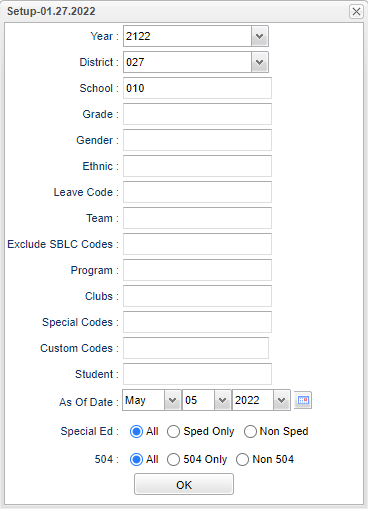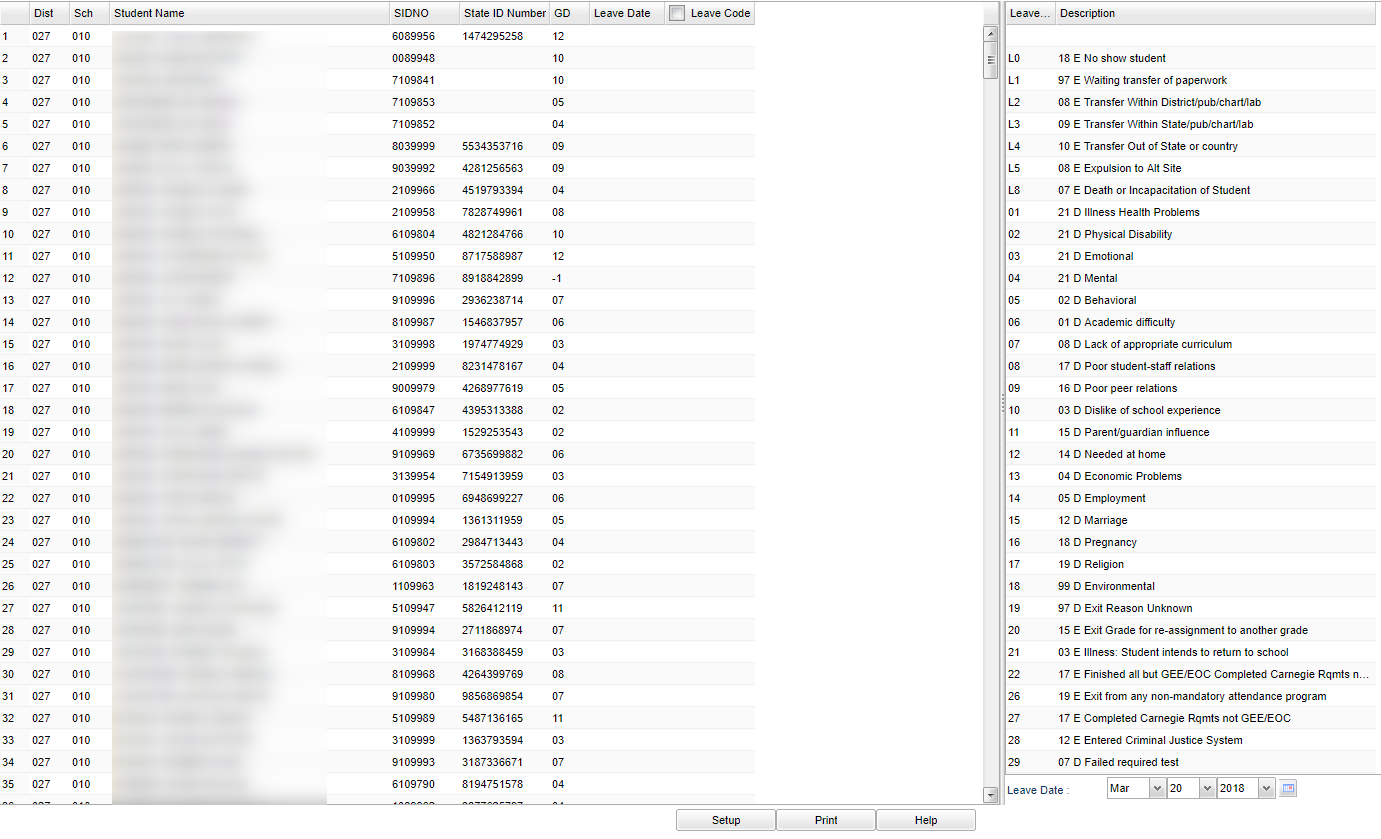Difference between revisions of "Leave Code Fast Loader"
| (47 intermediate revisions by the same user not shown) | |||
| Line 1: | Line 1: | ||
| − | '''This program will | + | __NOTOC__ |
| + | '''This program will provide the user a way to fast load leave codes to students'''. | ||
| + | ==Menu Location== | ||
| − | + | '''Student > Loaders > Leave Code Fast Loader''' | |
| + | ==Setup Options== | ||
| − | + | [[File:leavecodeloadsetup.png]] | |
| − | . | ||
| − | + | '''Year''' - Defaults to the current year. A prior year may be accessed by clicking in the field and making the appropriate selection from the drop down list. | |
| + | '''District''' - Default value is based on the user's security settings. It will be limited to the user's district only. | ||
| − | + | '''School''' - Default value is based on the user's security settings. If the user is assigned to a school, the school default value will be the user's school site code. | |
| − | + | '''Grade''' - Leave blank or select all to include all grade levels. Otherwise, choose the desired grade level. | |
| − | |||
| + | '''Gender''' - Leave blank or select all to include both genders. Otherwise, choose the desired gender. | ||
| − | + | '''Ethnic''' - Leave blank or select all to include all ethnicities. Otherwise, choose the desired enthnicity. | |
| + | '''Leave Code''' - Student's leave code from school | ||
| − | ''' | + | '''Team''' - Leave blank or select all to include all teams. Otherwise, choose the desired team. |
| − | + | '''Exclude SBLC Codes''' - Exclude Retain/Promotion Codes | |
| − | + | '''Program''' - Leave blank or select all to include all programs. Otherwise, choose the desired program. | |
| + | '''Clubs''' - Leave blank or select all to include all clubs. Otherwise, choose the desired club. | ||
| − | ''' | + | '''Special Codes''' - Leave blank or select all to include all special codes. Otherwise, choose the desired special code. |
| − | |||
| − | |||
| − | |||
| − | |||
| − | |||
| − | |||
| − | |||
| + | '''Custom Codes''' - Select the Custom Codes created in the [[Custom Code Management]] to filter the student list. | ||
| − | ''' | + | '''Student''' - This will generate a list of students to select from. |
| − | + | '''As of Date''' - This choice will list only those students who are actively enrolled as of the date selected in the date field. | |
| − | |||
| − | |||
| − | |||
| − | |||
| + | '''Sped''' | ||
| − | ''' | + | '''All''' - Select to view all students |
| − | |||
| − | |||
| − | |||
| + | '''Sped Only''' - Select to view only Sped students | ||
| − | ''' | + | '''Non Sped''' - Select to view only non Sped students |
| − | To find the | + | '''504''' |
| + | |||
| + | '''All''' - Select to view all students | ||
| + | |||
| + | '''504 Only''' - Select to view only 504 students | ||
| + | |||
| + | '''Non 504''' - Select to viewonly non 504 students | ||
| + | |||
| + | '''OK''' - Click to continue | ||
| + | |||
| + | To find definitions for standard setup values, follow this link: [[Standard Setup Options]]. | ||
| + | |||
| + | ==Main== | ||
| + | |||
| + | [[File:nanleavecodemain.png]] | ||
| + | |||
| + | |||
| + | ===Left Column Headers=== | ||
| + | |||
| + | '''Dist''' - Student's district of enrollment | ||
| + | |||
| + | '''Sch''' - Site code of the school in which the student is enrolled | ||
| + | |||
| + | '''Student Name''' - Student's full name | ||
| + | |||
| + | '''SIDNO''' - Student's identification number | ||
| + | |||
| + | '''State ID Number''' - State assigned identification number | ||
| + | |||
| + | '''GD''' - Student's grade of enrollment | ||
| + | |||
| + | '''Leave Date''' - Student's leave date from school | ||
| + | |||
| + | '''Leave Code''' - Student's leave code from school | ||
| + | |||
| + | To find definitions of commonly used column headers, follow this link: [[Common Column Headers]]. | ||
| + | |||
| + | ===Right Column Headers=== | ||
| + | |||
| + | '''Leave Date''' - Student's leave date from school | ||
| + | |||
| + | '''Leave Codes''' - Student's leave code from school | ||
| + | |||
| + | '''Leave Descriptions''' - Leave code description | ||
| + | |||
| + | To find definitions of commonly used column headers, follow this link: [[Common Column Headers]]. | ||
| + | |||
| + | |||
| + | '''How-to''' | ||
| + | |||
| + | [[Assign a leave date]] | ||
| + | |||
| + | [[Unassign a leave date]] | ||
| + | |||
| + | ==Bottom== | ||
| + | |||
| + | |||
| + | [[File:nanleavecodebottom.png]] | ||
| + | |||
| + | '''Setup''' - Click to go back to the Setup box. | ||
| + | |||
| + | [[Standard Print Options | '''Print''']] - This will allow the user to print the report. | ||
| + | |||
| + | '''Help''' - Click to view written instructions and/or videos. | ||
| + | |||
| + | |||
| + | ---- | ||
| + | [[Student Master|'''Student Master''' Main Page]] | ||
| + | |||
| + | ---- | ||
| + | [[WebPams|'''JCampus''' Main Page]] | ||
Latest revision as of 16:13, 18 July 2023
This program will provide the user a way to fast load leave codes to students.
Menu Location
Student > Loaders > Leave Code Fast Loader
Setup Options
Year - Defaults to the current year. A prior year may be accessed by clicking in the field and making the appropriate selection from the drop down list.
District - Default value is based on the user's security settings. It will be limited to the user's district only.
School - Default value is based on the user's security settings. If the user is assigned to a school, the school default value will be the user's school site code.
Grade - Leave blank or select all to include all grade levels. Otherwise, choose the desired grade level.
Gender - Leave blank or select all to include both genders. Otherwise, choose the desired gender.
Ethnic - Leave blank or select all to include all ethnicities. Otherwise, choose the desired enthnicity.
Leave Code - Student's leave code from school
Team - Leave blank or select all to include all teams. Otherwise, choose the desired team.
Exclude SBLC Codes - Exclude Retain/Promotion Codes
Program - Leave blank or select all to include all programs. Otherwise, choose the desired program.
Clubs - Leave blank or select all to include all clubs. Otherwise, choose the desired club.
Special Codes - Leave blank or select all to include all special codes. Otherwise, choose the desired special code.
Custom Codes - Select the Custom Codes created in the Custom Code Management to filter the student list.
Student - This will generate a list of students to select from.
As of Date - This choice will list only those students who are actively enrolled as of the date selected in the date field.
Sped
All - Select to view all students
Sped Only - Select to view only Sped students
Non Sped - Select to view only non Sped students
504
All - Select to view all students
504 Only - Select to view only 504 students
Non 504 - Select to viewonly non 504 students
OK - Click to continue
To find definitions for standard setup values, follow this link: Standard Setup Options.
Main
Left Column Headers
Dist - Student's district of enrollment
Sch - Site code of the school in which the student is enrolled
Student Name - Student's full name
SIDNO - Student's identification number
State ID Number - State assigned identification number
GD - Student's grade of enrollment
Leave Date - Student's leave date from school
Leave Code - Student's leave code from school
To find definitions of commonly used column headers, follow this link: Common Column Headers.
Right Column Headers
Leave Date - Student's leave date from school
Leave Codes - Student's leave code from school
Leave Descriptions - Leave code description
To find definitions of commonly used column headers, follow this link: Common Column Headers.
How-to
Bottom
Setup - Click to go back to the Setup box.
Print - This will allow the user to print the report.
Help - Click to view written instructions and/or videos.