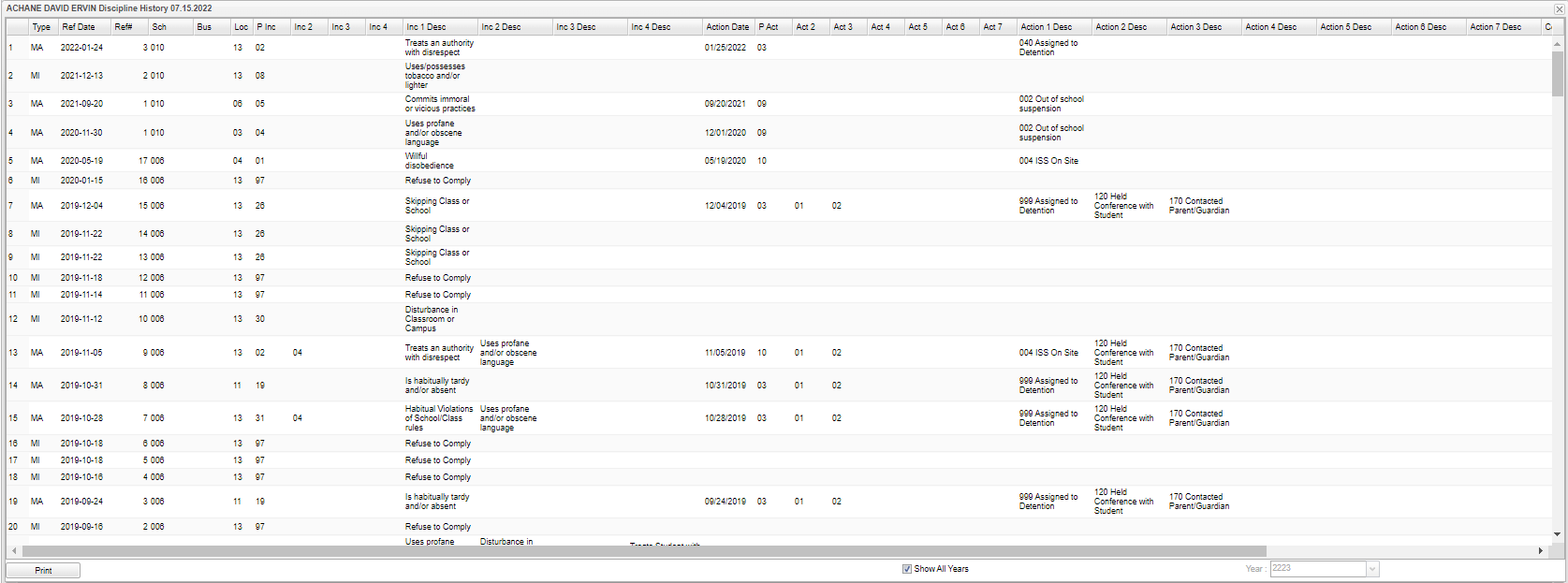Difference between revisions of "Discipline from iGear"
| (10 intermediate revisions by the same user not shown) | |||
| Line 1: | Line 1: | ||
'''This will show the user the student's discipline records, current and imported.''' | '''This will show the user the student's discipline records, current and imported.''' | ||
| − | [[File: | + | [[File:dischistorypage.png]] |
===Column Headers=== | ===Column Headers=== | ||
| Line 46: | Line 46: | ||
'''Act 4''' - Fourth Action code | '''Act 4''' - Fourth Action code | ||
| + | |||
| + | '''Act 5''' - Fifth Action code | ||
| + | |||
| + | '''Act 6''' - Sixth Action code | ||
| + | |||
| + | '''Act 7''' - Seventh Action code | ||
'''Action 1 Desc''' - Administrator Action code 1 description | '''Action 1 Desc''' - Administrator Action code 1 description | ||
| Line 54: | Line 60: | ||
'''Action 4 Desc''' - Administrator Action code 4 description | '''Action 4 Desc''' - Administrator Action code 4 description | ||
| + | |||
| + | '''Action 5 Desc''' - Administrator Action code 5 description | ||
| + | |||
| + | '''Action 6 Desc''' - Administrator Action code 6 description | ||
| + | |||
| + | '''Action 7 Desc''' - Administrator Action code 7 description | ||
'''Action Taken''' - Action description | '''Action Taken''' - Action description | ||
| Line 67: | Line 79: | ||
'''OW Type''' - Other Weapon Type code | '''OW Type''' - Other Weapon Type code | ||
| − | '''OW Desc''' - Other Weapon | + | '''OW Desc''' - Other Weapon description |
| − | |||
| − | |||
| − | |||
| − | |||
| − | ''' | + | '''Imported''' - The checked boxes will indicate records that were imported from another district. |
| + | '''Show All Years''' - Check this box to see all of students discipline records for all years. | ||
| + | '''Year''' - With '''Show All Years''' unchecked, the user can pick a specific year as well. | ||
| − | [[Standard Print Options | Print]] - This will allow the user to print the report. | + | '''[[Standard Print Options | Print]]''' - This will allow the user to print the report. |
Latest revision as of 07:54, 4 August 2022
This will show the user the student's discipline records, current and imported.
Column Headers
If you right click on any column, another box appears. Click on Column and you can save the discipline headers (columns) to the user's preference.
Type - Referral type (Major/Minor)
Ref Date - Date of the Referral
Ref# - Referral Number for this student
Sch - School of Incident
Bus - Bus Referral (Yes/No)
Loc - Location of Incident
P Inc - Incident code
Inc 2 - Second Incident code
Inc 3 - Third incident code
Inc 4 - Fourth Incident code
Inc 1 Desc - Referral Incident code 1 description
Inc 2 Desc - Referral Incident code 2 description
Inc 3 Desc - Referral Incident code 3 description
Inc 4 Desc - Referral Incident code 4 description
Ref Reason - Incident reason
Action Date - Date of Action taken by administrator
P Act - Primary Action code
Act 2 - Second Action code
Act 3 - Third Action code
Act 4 - Fourth Action code
Act 5 - Fifth Action code
Act 6 - Sixth Action code
Act 7 - Seventh Action code
Action 1 Desc - Administrator Action code 1 description
Action 2 Desc - Administrator Action code 2 description
Action 3 Desc - Administrator Action code 3 description
Action 4 Desc - Administrator Action code 4 description
Action 5 Desc - Administrator Action code 5 description
Action 6 Desc - Administrator Action code 6 description
Action 7 Desc - Administrator Action code 7 description
Action Taken - Action description
Conference - Conference for Referral
Points - Student's discipline points
W Type - Weapon Type code
W Desc - Weapon Type description
OW Type - Other Weapon Type code
OW Desc - Other Weapon description
Imported - The checked boxes will indicate records that were imported from another district.
Show All Years - Check this box to see all of students discipline records for all years.
Year - With Show All Years unchecked, the user can pick a specific year as well.
Print - This will allow the user to print the report.