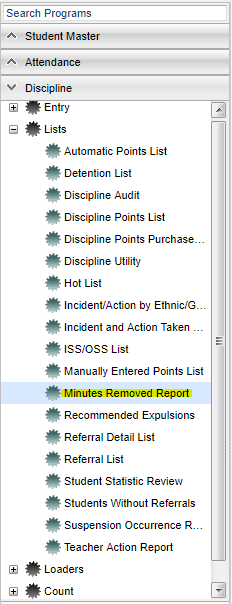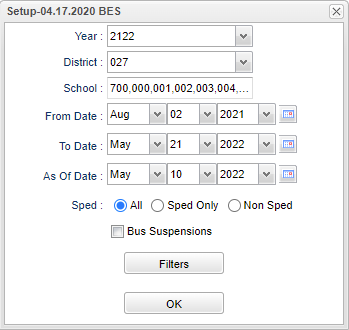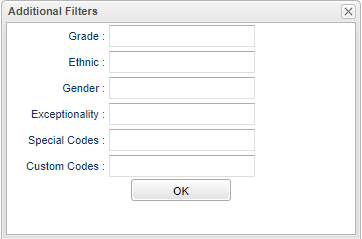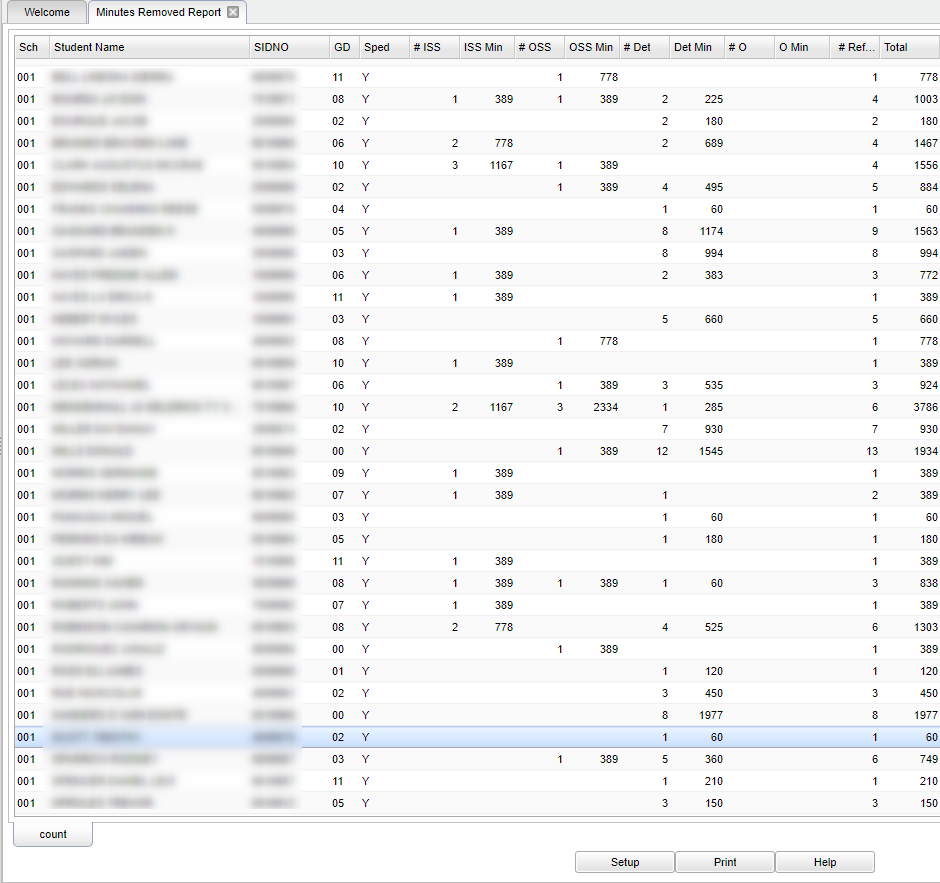Difference between revisions of "Minutes Removed Report"
| Line 18: | Line 18: | ||
'''School''' - Default value is based on the user's security settings. If the user is assigned to a school, the school default value will be their school site code. | '''School''' - Default value is based on the user's security settings. If the user is assigned to a school, the school default value will be their school site code. | ||
| − | |||
| − | |||
| − | |||
| − | |||
| − | |||
| − | |||
| − | |||
'''As of Date''' - The "As of Date" is checked only when using a filter for special ed, special code, or custom code. When filtering with the "As of Date", a check is made to see if the student's special ed status or code is in effect for this date. | '''As of Date''' - The "As of Date" is checked only when using a filter for special ed, special code, or custom code. When filtering with the "As of Date", a check is made to see if the student's special ed status or code is in effect for this date. | ||
| Line 43: | Line 36: | ||
[[File:minremovedrepfilters.png]] | [[File:minremovedrepfilters.png]] | ||
| + | |||
| + | '''Grade''' - Leave blank or select all to include all grade levels. Otherwise, choose the desired grade level. | ||
| + | |||
| + | '''Gender''' - Leave blank or select all to include both genders. Otherwise, choose the desired gender. | ||
| + | |||
| + | '''Ethnic''' - Leave blank or select all to include all ethnicities. Otherwise, choose the desired ethnic. | ||
| + | |||
| + | '''Exceptionality''' --The area of functioning in which he or she is significantly different from an established norm. | ||
| + | |||
| + | '''Special Codes''' - Leave blank if all special codes are to be included into the report. Otherwise, choose the desired special code. | ||
| + | |||
| + | '''Custom Codes''' - Select the Custom Codes created in the Custom Code Management to filter the student list. | ||
To find definitions for standard setup values, follow this link: [[Standard Setup Options]]. | To find definitions for standard setup values, follow this link: [[Standard Setup Options]]. | ||
Revision as of 07:58, 10 May 2022
This report shows a list of students with minutes removed from the classroom for disciplinary reason(s). The discipline program only pulls minutes removed from the minutes removed field on the Admin page of Discipline Posting. Minutes removed is not calculated based on the time range posted for a discipline record.
Menu Location
On the left navigation panel, select Discipline > Lists > Minutes Removed Report.
Setup Option
Year - Defaults to the current year. A prior year may be accessed by clicking in the field and making the appropriate selection from the drop down list.
District - Default value is based on the user's security settings. It will be limited to their district only.
School - Default value is based on the user's security settings. If the user is assigned to a school, the school default value will be their school site code.
As of Date - The "As of Date" is checked only when using a filter for special ed, special code, or custom code. When filtering with the "As of Date", a check is made to see if the student's special ed status or code is in effect for this date.
Sped:
- All - This option will display all student's.
- Sped Only - This option will only display sped student's.
- Non Sped - This option will display only non sped student's.
Bus Suspension - Suspension from the bus.
OK - Click to continue.
Filters
Grade - Leave blank or select all to include all grade levels. Otherwise, choose the desired grade level.
Gender - Leave blank or select all to include both genders. Otherwise, choose the desired gender.
Ethnic - Leave blank or select all to include all ethnicities. Otherwise, choose the desired ethnic.
Exceptionality --The area of functioning in which he or she is significantly different from an established norm.
Special Codes - Leave blank if all special codes are to be included into the report. Otherwise, choose the desired special code.
Custom Codes - Select the Custom Codes created in the Custom Code Management to filter the student list.
To find definitions for standard setup values, follow this link: Standard Setup Options.
Main
Column Headers
Sch - Student's school of enrollment.
Student Name - Name of the student.
GD - Student's Grade of Enrollment.
Sped - Is the student Sped, Y or N.
# ISS - Total number of in-school suspensions.
ISS Min - Total number of ISS minutes.
# OSS - Total number of out-of-school suspensions.
OSS Min - Total number of OSS minutes.
# Det - Total number of Detention referrals.
Det Min - Total number minutes of Detention.
#O Total - number of other referrals with minutes removed.
O Min - Total number of other minutes removed.
# Ref - Total number of referrals.
Total - Total number of minutes removed.
To find definitions of commonly used column headers, follow this link: Common Column Headers.
Setup - Click to go back to the Setup box.
Print - This will allow the user to print the report.
Help - Click to view written instructions and/or videos.