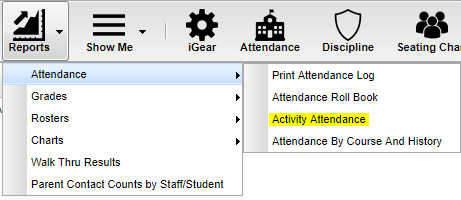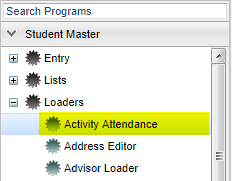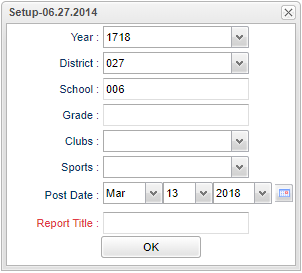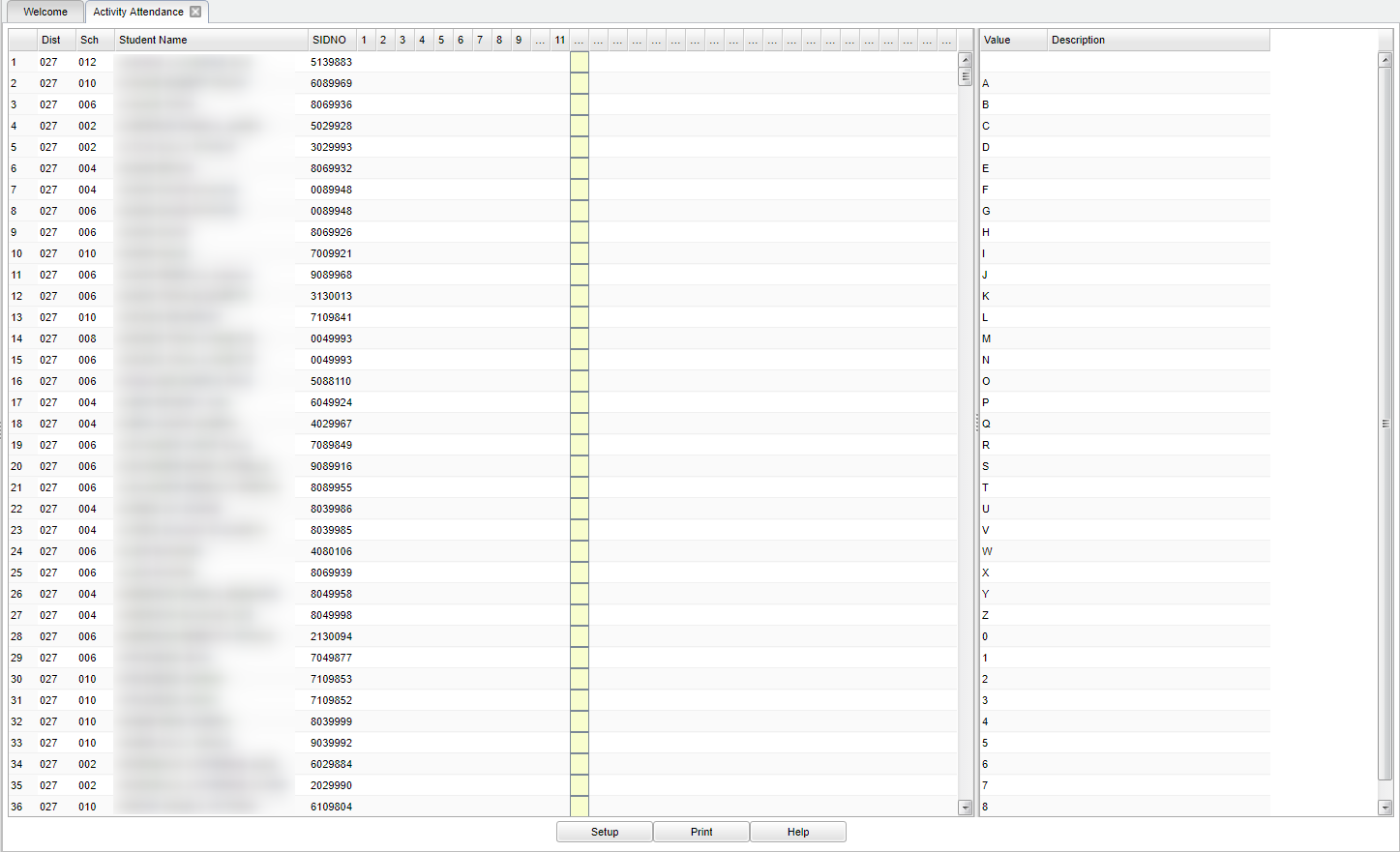Difference between revisions of "Activity Attendance"
(→Bottom) |
|||
| Line 3: | Line 3: | ||
==Menu Location== | ==Menu Location== | ||
| − | |||
{| style="border-collapse: collapse;" | {| style="border-collapse: collapse;" | ||
| Line 16: | Line 15: | ||
==Setup Options== | ==Setup Options== | ||
| − | |||
[[File:nanactivityattendsetup.png]] | [[File:nanactivityattendsetup.png]] | ||
| Line 22: | Line 20: | ||
'''Year''' - Defaults to the current year. A prior year may be accessed by clicking in the field and making the appropriate selection from the drop down list. | '''Year''' - Defaults to the current year. A prior year may be accessed by clicking in the field and making the appropriate selection from the drop down list. | ||
| − | '''District''' - Default value is based on | + | '''District''' - Default value is based on the user’s security settings. The user will be limited to their district only. |
| − | '''School''' - Default value is based on | + | '''School''' - Default value is based on the user's security settings. If the user is assigned to a school, the school default value will be their school site code. |
| − | |||
| − | |||
| − | '''Grade''' - | + | '''Grade''' - Leave blank or select all to include all grade levels. Otherwise, choose the desired grade level. |
| − | |||
'''Post Date''' - The date of the activity. Student absences may be posted in the highlighted column for the correct date. | '''Post Date''' - The date of the activity. Student absences may be posted in the highlighted column for the correct date. | ||
| Line 40: | Line 35: | ||
==Main== | ==Main== | ||
| − | |||
[[File:mb800.png]] | [[File:mb800.png]] | ||
| − | |||
===Column Headers=== | ===Column Headers=== | ||
Revision as of 06:20, 29 October 2018
This program is used to check attendance for activities that the students are assigned to attend.
Menu Location
| Teacher Menu | Administrator Menu | |
|---|---|---|
Setup Options
Year - Defaults to the current year. A prior year may be accessed by clicking in the field and making the appropriate selection from the drop down list.
District - Default value is based on the user’s security settings. The user will be limited to their district only.
School - Default value is based on the user's security settings. If the user is assigned to a school, the school default value will be their school site code.
Grade - Leave blank or select all to include all grade levels. Otherwise, choose the desired grade level.
Post Date - The date of the activity. Student absences may be posted in the highlighted column for the correct date.
Report Title - This field is for naming the report. This field must be filled in before running the report. Either type in a new report title or select from the popup box that appears.
OK - Click here to continue.
To find definitions for standard setup values, follow this link: Standard Setup Options.
Main
Column Headers
District - District in which the student is enrolled.
School - Site school number in which the student is enrolled.
Student Name - Student's full name.
SIDNO - Student's identification number.
1,2.....30,31 - These headers represent the date for day of the month of the activity.
Value - The user may use any of the values to mark a student absent or tardy. Click in the date column and an * will appear, then click on the letter that you have chosen to mark the
student`s attendance.
Description - Column is not used.
To find definitions of commonly used column headers, follow this link: Common Column Headers.
Bottom
Setup - This allows you to change the values on the setup box without exiting the program.
Print - This will allow the user to print the report.
Help - This button links to written instructions and/or video.